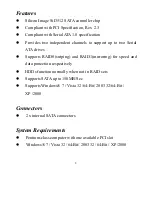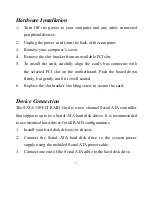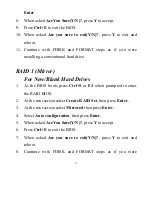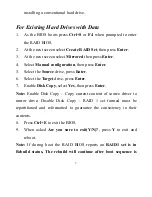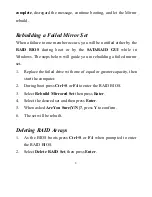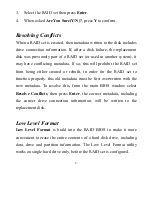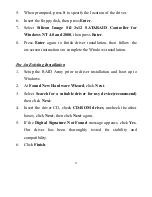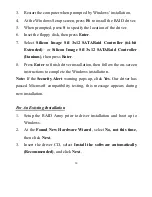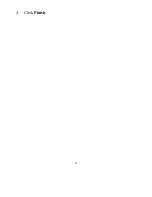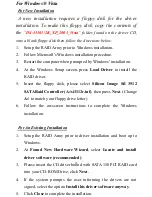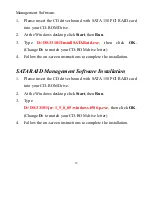11
5.
When prompted, press
S
to specify the location of the driver.
6.
Insert the floppy disk, then press
Enter
.
7.
Select
Silicon Image SiI 3x12 SATARAID Controller for
Windows NT 4.0 and 2000
, then press
Enter
.
8.
Press
Enter
again to finish driver installation, then follow the
on-screen instructions to complete the Windows installation.
For An Existing Installation
1.
Setup the RAID Array prior to driver installation and boot up to
Windows.
2.
At
Found New Hardware Wizard
, click
Next
.
3.
Select
Search for a suitable driver for my device(recommend)
then click
Next
.
4.
Insert the driver CD, check
CD-ROM drives
, uncheck the other
boxes, click
Next
, then click
Next
again.
5.
If the
Digital Signature Not Found
message appears, click
Yes
.
Our driver has been thoroughly tested for stability and
compatibility.
6.
Click
Finish
.
Summary of Contents for DS-33101
Page 1: ...1 Serial ATA RAID PCI Card User Manual ...
Page 15: ...15 4 Click Finish ...