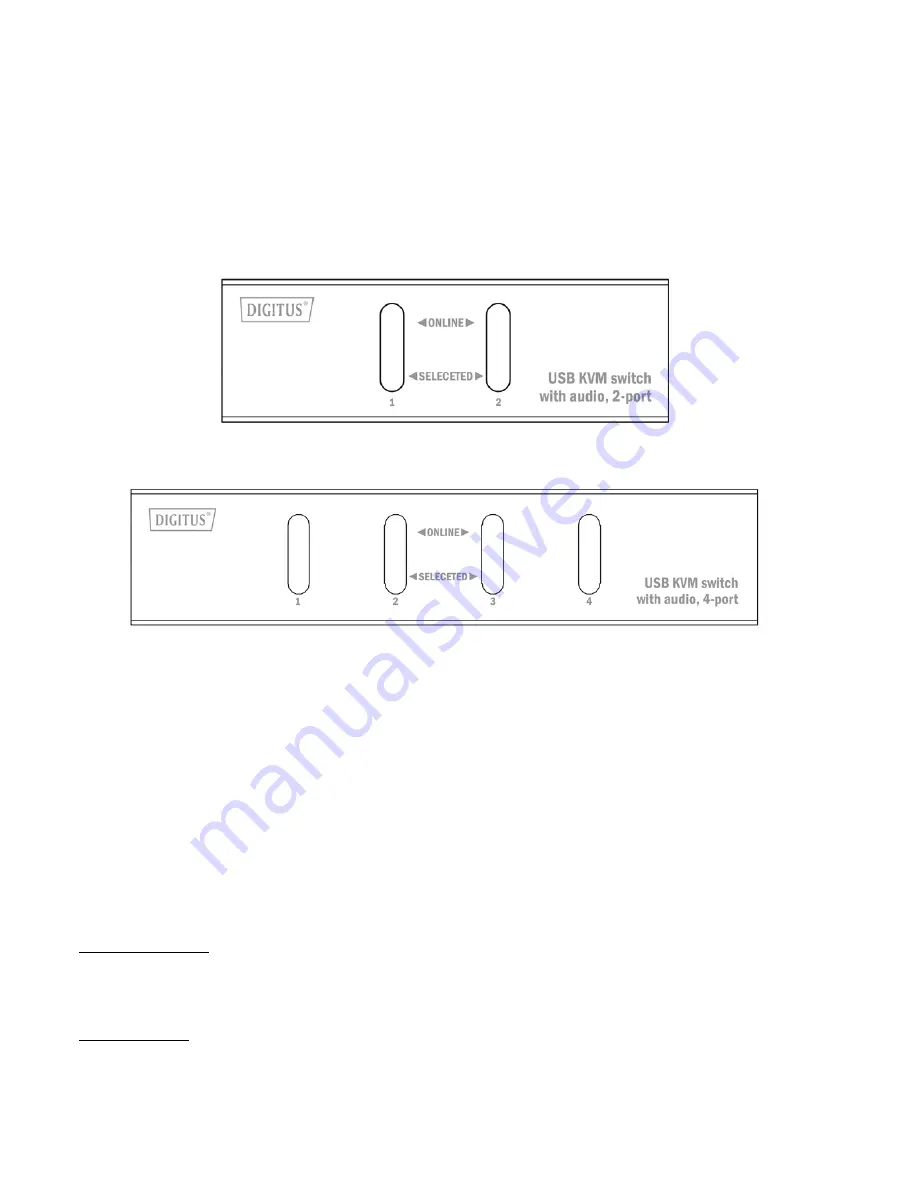
5
OPERATION
Panel Control
KVM switching and port status indication can be done on the front panel. The front panel is shown as
following:
DS-11403
DS-12402
Buttons on panel are selection buttons. Just press one button and then you can select the
corresponding port. Each button has upper and lower LEDs indicating on line and selected statuses.
The upper indicates the on line status. It lights if the corresponding computer is on line. The lower
indicates the selected status. Since there is only one port selected at one time, the only one LED lights
to show that the corresponding computer is selected.
In order to prevent uncertainty caused by unplugging mouse or keyboard on the console panel. You
can press KVM button [1] and [2] at the same time to reset the system. (DS-12402 only)
Hot Key Control
It provides several particular switching hot keys for convenience.
Hotkey Switching
A. Rapidly press left [Ctrl] to increase port number by 1.
B. Rapidly press Right [Ctrl] to decrease port number by 1.
Auto Scanning
C. Rapidly press [Scroll lock] twice and press [Enter] to start port scanning function. It automatically
increases 1 port number in every 5 seconds interval until pressing [space bar].







