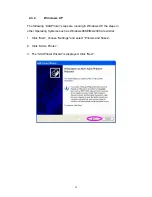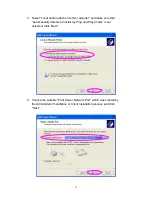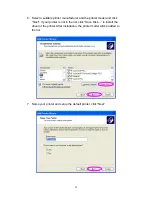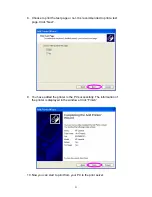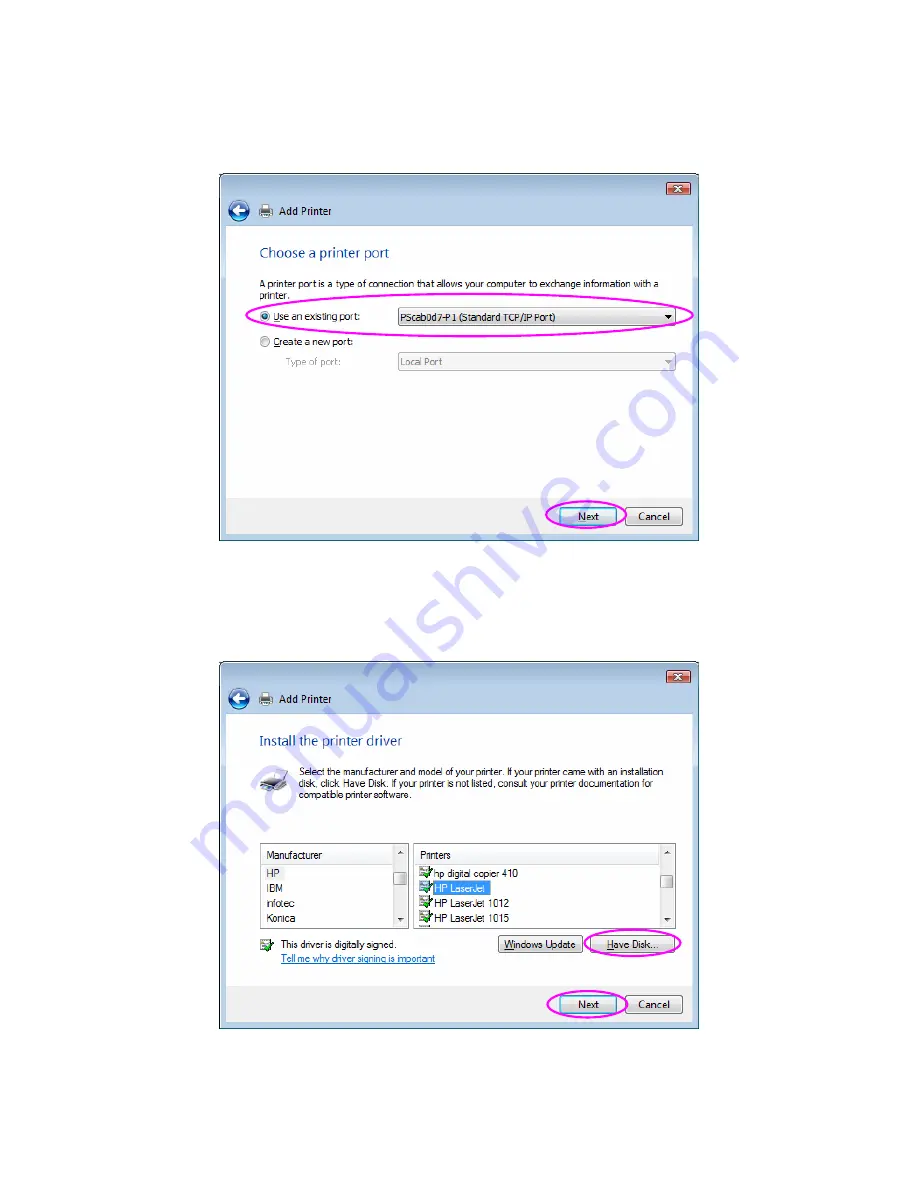
17
4. Choose the suitable printer port which was created by the installation
process and click “Next”.
5. Select the printer manufacturer and the printer model and click “Next”. If
your printer is not in the list, click “Have Disk…” to install the driver of the
printer. After installation, the printer model will be added to the list.