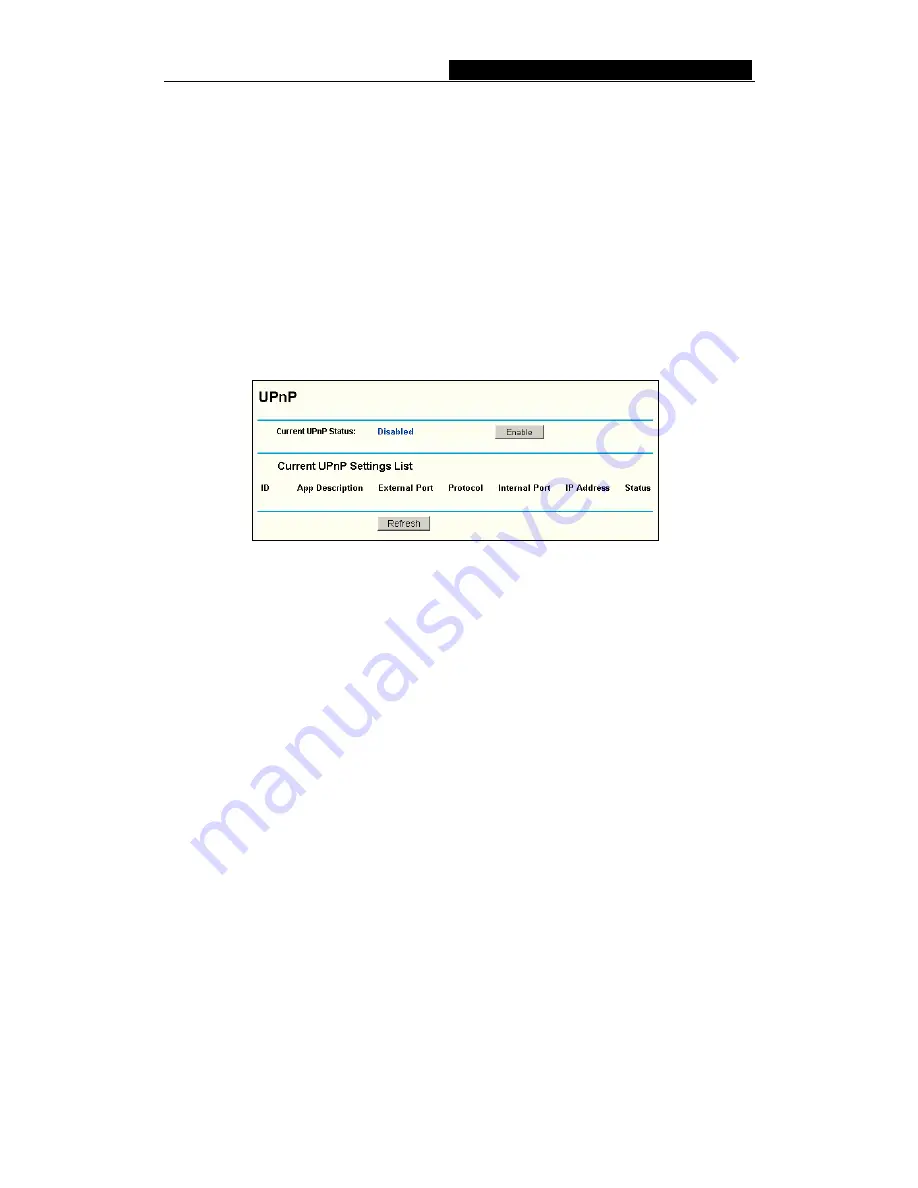
DN-7039-A
108M Wireless Router User Guide
To assign a computer or server to be a DMZ server:
1. Click
the
Enable
radio button
2. Enter the local host IP Address in the
DMZ Host IP Address
field
3. Click
the
Save
button.
Note
: After you set the DMZ host, the firewall related to the host will not work.
5.7.4 UPnP
The Universal Plug and Play (UPnP) feature allows the devices, such as Internet
computers, to access the local host resources or devices as needed. UPnP devices can
be automatically discovered by the UPnP service application on the LAN. You can
configure UPnP on this page that shown in figure 5-22:
Figure 5-22: UPnP Settings
Enable UPnP -
UPnP can be enabled or disabled by clicking the
Enable
or
Disable
button. As allowing this may present a risk to security, this feature is
disabled by default.
Current UPnP Settings Table -
this table displays the current UPnP information.
•
App Description
– The description provided by the application in the UPnP
request
•
External Port
-
External port, which the router opened for the application.
•
Protocol
-
Which type of protocol is opened.
•
Internal Port
-
Internal port, which the router opened for local host.
•
IP Address
-
The UPnP device that is currently accessing the router.
•
Status -
Either Enabled or Disabled, “Enabled” means that port is still active,
otherwise, the port is inactive.
Click
Refresh
to update the Current UPnP Settings List.
-
34
-
Summary of Contents for DN-7039-A
Page 1: ...User s Manual ...
















































