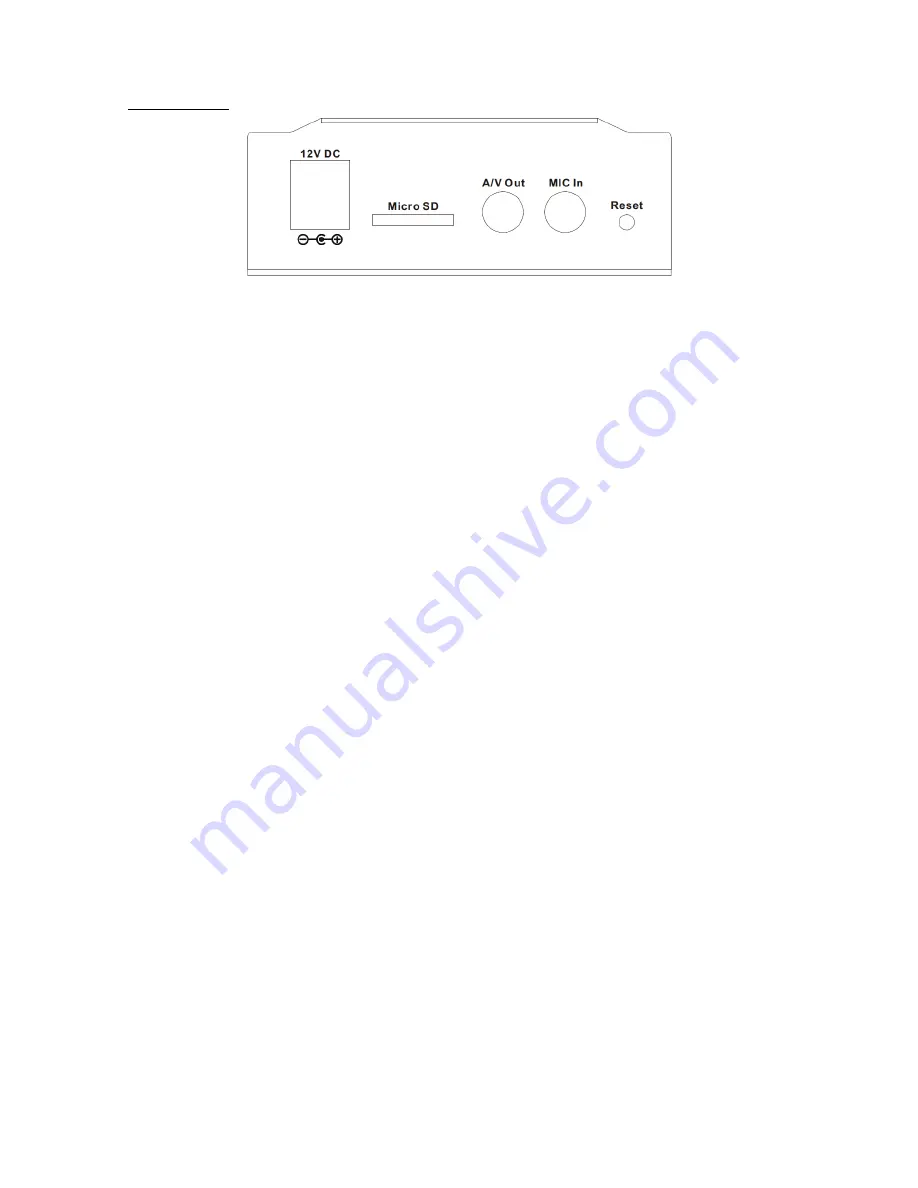
4
Back Panel
MIC in (audio in)
Connect an external microphone to the Video Server.
Micro SD Card Slot
User can insert a micro SD card into this slot for recording.
Factory Default Reset
This button is hidden in the pinhole. This button is used to restore the all factory default settings.
Sometimes restarting the Video Server will make the system back to a normal state. If the system
still got problems after restart, user can restore the factory default settings and install it again. To
restore the device, please follow the steps below:
(i)
Insert the paper clip or any proper tool and press and hold the button down
continuously.
(ii)
Hold it at least 5 seconds and release the tool. Then the device has been restored
to default settings and reboot again.
Note:
Restoring the factory default setting will lose the all previous settings included IP address
forever. User needs to run the IPWizard II program to search the device and configure it to let the
device work properly again.
Audio/Video Output Jack
Audio/Video-out Jack allows this device to output audio and video signal. Use the attached A/V
cable to connect A/V device where white cable is for audio and yellow cable is for video.
DC Power Jack (12VDC out)
2.1.1 Installation
1. Attach video source to Video Server
To use this video server, user must supply video source to this device first. Typical, user may utilize
box camera, doom camera, bullet camera, P/T/Z camera, Speed doom camera, or others as the
video source. Connect an external camera to the device’s video input and make sure to power on
these cameras first. Otherwise, the operation may be incorrect.
2. Attach external microphone to Video Server (option)
If user needs not only video stream but also audio stream, then an external microphone should be
attached to Video Server. Connect an external microphone to the Video Server’s audio input.








