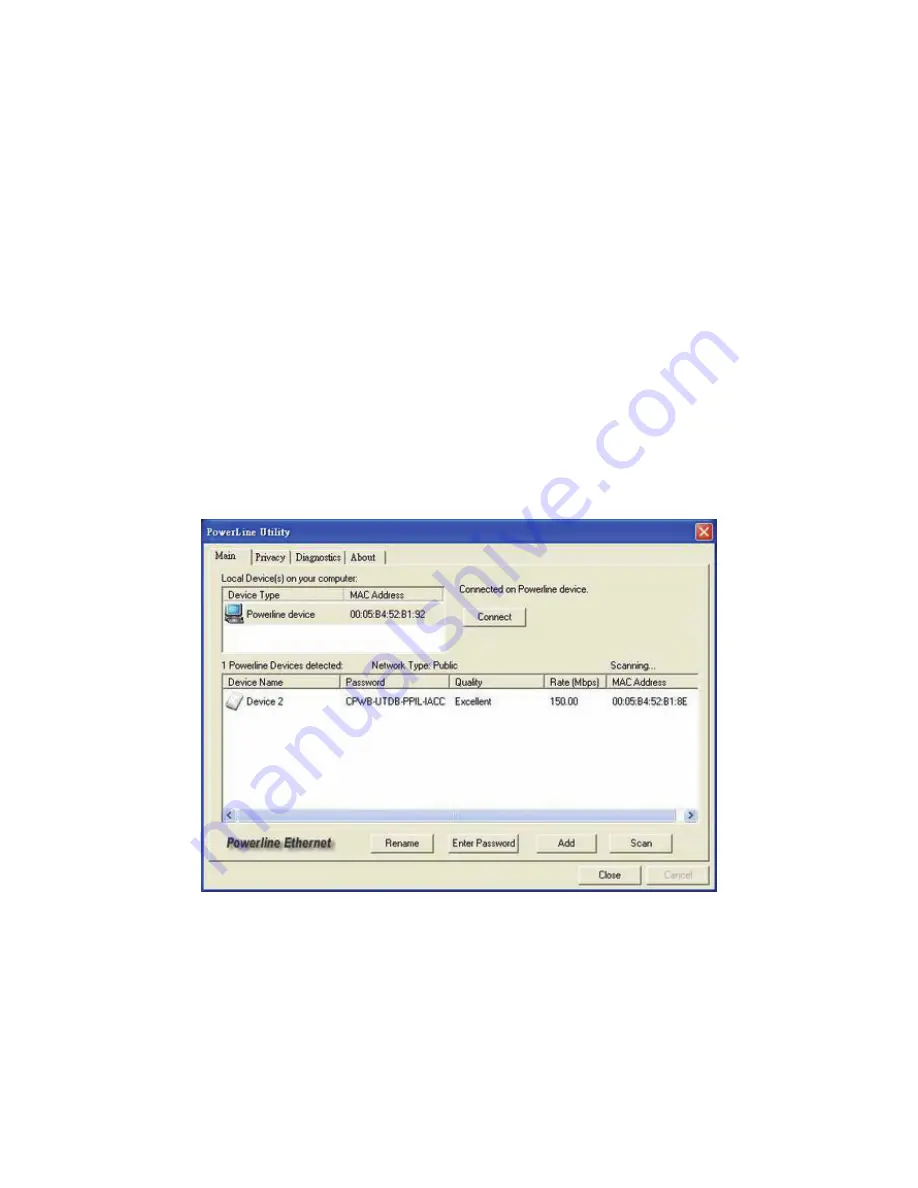
10
2.3 User Interface
2.3.1 Main Screen
The
Main
screen essentially provides a list of all Powerline Ethernet devices logically connected to the computer
where the utility is running.
The top panel shows all local Powerline Ethernet devices found connected to the computer's NIC (Network Interface
Card). In most cases, only one device will be seen. In situations where there are more than one device connected,
such as a USB and also an Ethernet device, the user may click to select the one to manage through and then click
the
Connect
button to its right. The status area above the button indicates that your PC is connected to that same
device. Once connected to the chosen local device, the utility will automatically scan the
powerline periodically for any other Powerline Ethernet devices. If no local Powerline Ethernet devices are
discovered, the status area above the connect button will indicate that accordingly.
Figure 3
illustrates the presence of two local devices in the computer.
Figure 3: Multiple Local Device Connection
Summary of Contents for DN-15021
Page 1: ...User s Manual DN 15021 High Speed Network Powerline Adapter...
Page 3: ...2 1 Powerline Networking Installation 1 1 Simple step to install Powerline Networking...
Page 5: ...4 1 2 3 Internet ADSL and Home Networking via power outlet...
Page 9: ...8 Figure 1 Install Shield Screen...










































