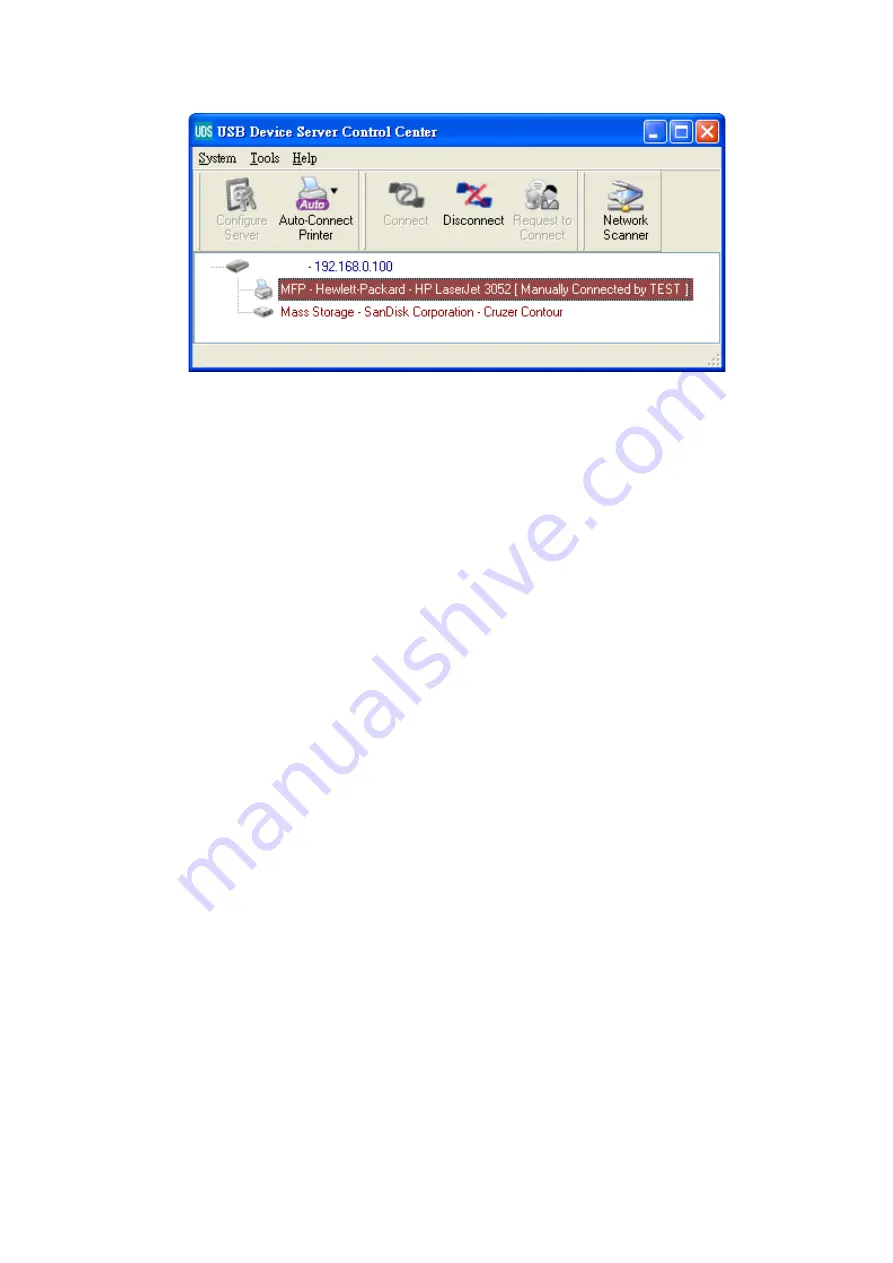
6
Figure 5 Device Connected
G.
Now, the installation program will detect the USB device and continue to install
driver.
H.
After the installation is completed, click the USB device in the Control Center and
then click the “Disconnect” button to disconnect the USB device.
Use the USB Device
A.
In the Control Center, click the USB device server that has the desired USB device
attached.
B.
Click the desired USB device as Fig 4.
C.
Click the “Connect” button. Then the message “Manually Connect by
your_computer_name
” will be shown, as Fig 5.
D.
Now, PC will detect the plug-in of the USB device. The “connect” operation is a
software operation that simulates an actual USB device plug-in. That is to say,
when you do a “connect” operation in the Control Center, PC can then detect a
USB device’s plug-in, although actually you do not plug in any USB device.
E.
Then, just use the USB device as if it is connected directly to your PC’s USB port.
F.
After you finish using the USB device, click the USB device in the Control Center
and then click the “Disconnect” button to disconnect the USB device, as Fig 6.
Other PCs can not “Connect” the USB device until you “Disconnect” that USB
device. That is to say, only one PC is allowed to connect the USB device at the
same time.


























