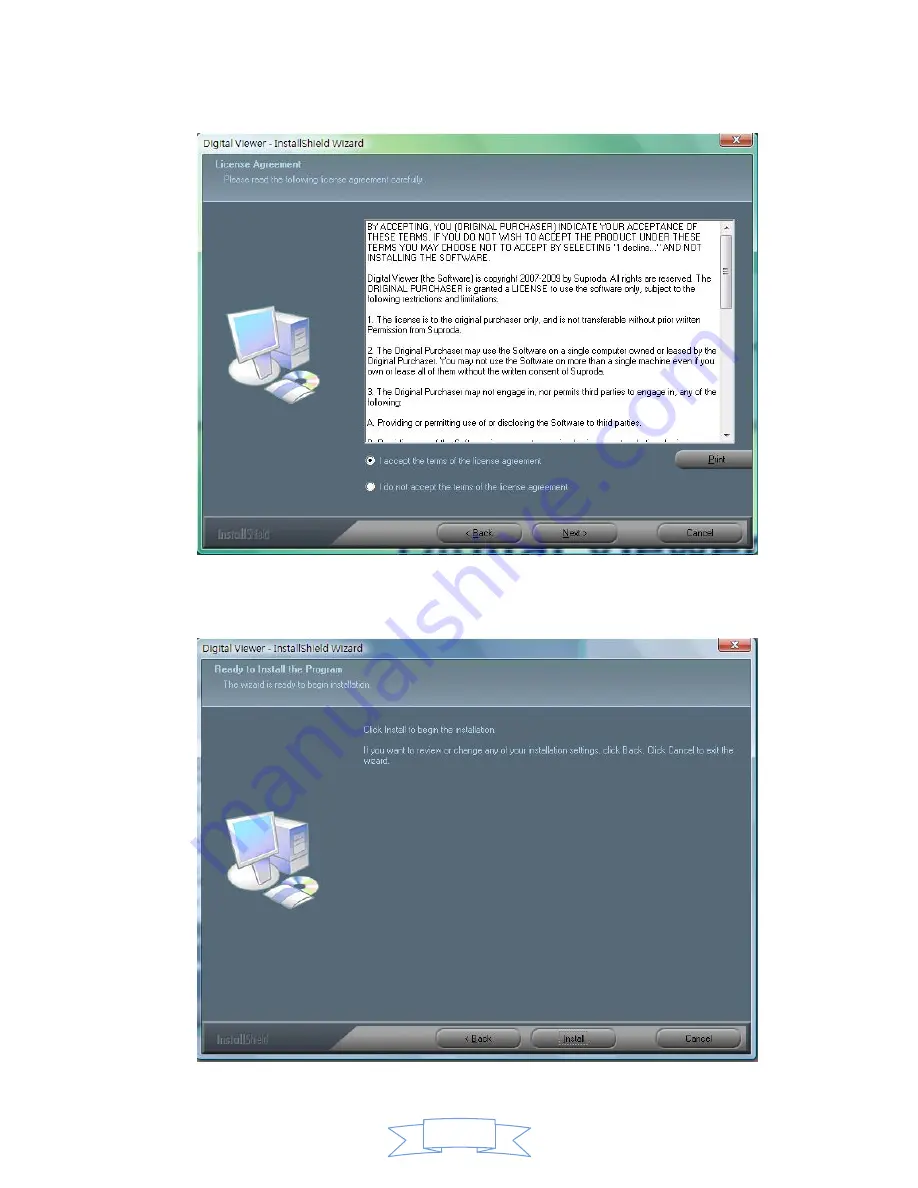
7
can
Click
the
“Next”
button
which
is
available
to
process,
or
“Cancel”
to
abort
installation.
4.
You
will
be
able
to
install
the
application.
Click
“Install”
to
start
to
install,
click
“Cancel”
button,
it
will
abort
installation.
Click
on
“Back”
if
you
wish
to
read
the
End
User
License
Agreement
again.






















