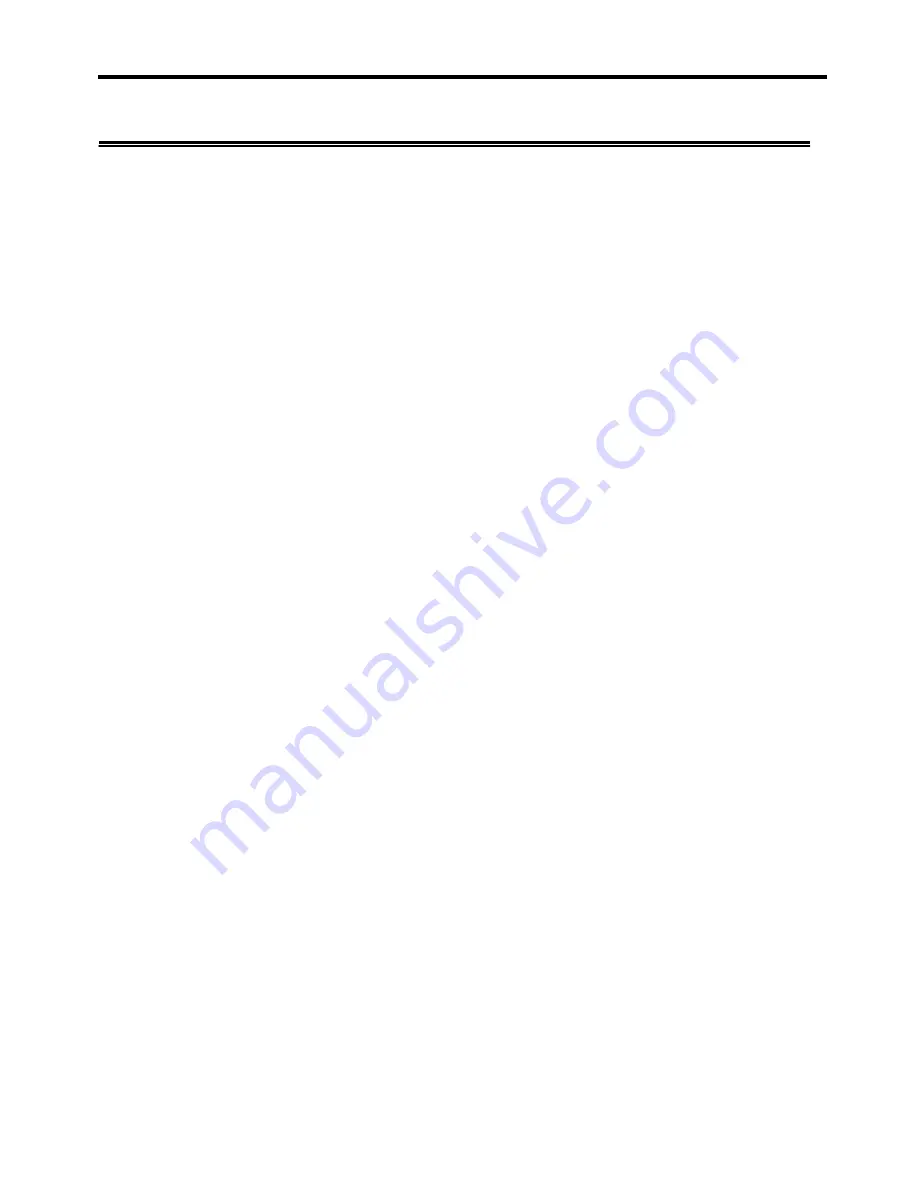
USB
2.0 VGA Adapter User Manual
Q
Q
&
&
A
A
This section describes the common Q&A regarding to the installation or operation of the
USB 2.0 VGA Adapter.
Q:
Why can’t I make the USB 2.0 VGA Adapter the primary display?
A:
Some video cards ship their product with a utility that prevent other video cards from
being set as the primary card. Check the bottom right hand corner taskbar for the utility.
Disable the utility before switching our adapter to be the primary display.
Q:
Why won’t my DVD player work when I move it over to the extended display?
A:
Some DVD playback software packages do not support playing on a second display
adapter of any kind. You may try to open the program in the secondary display first
before playing the DVD.
Q:
How come my video will not play on Media Player if I move it over to the extended
desktop?
A:
Check that you have moved the Media Player window completely over to the second
screen.
Q:
Why does my mouse not move pass the right side of the screen as it should on
extended desktop?
A:
Check the display settings and make sure that your display number ‘2’ is on the right
side of display number ‘1’. You can rearrange how Windows treats each display in
relation to each other in the Display Properties Settings.
Q:
There are lines running horizontally up and down my screen.
A:
This is due to a low refresh rate setting. You can change this in the Display Properties
Settings Advanced Monitor. Make sure you select the USB 2.0 VGA Device first and
not set the refresh rate higher than what your monitor can support. This may damage
your monitor. You can also try to reset/refresh/resynchronize your monitor.
Q:
Direct3D does not work?
A:
This is a current limitation of the adapter. Please check for driver updates in the
future to add support for this. If your application requires this, please use the main
display adapter.
21



































