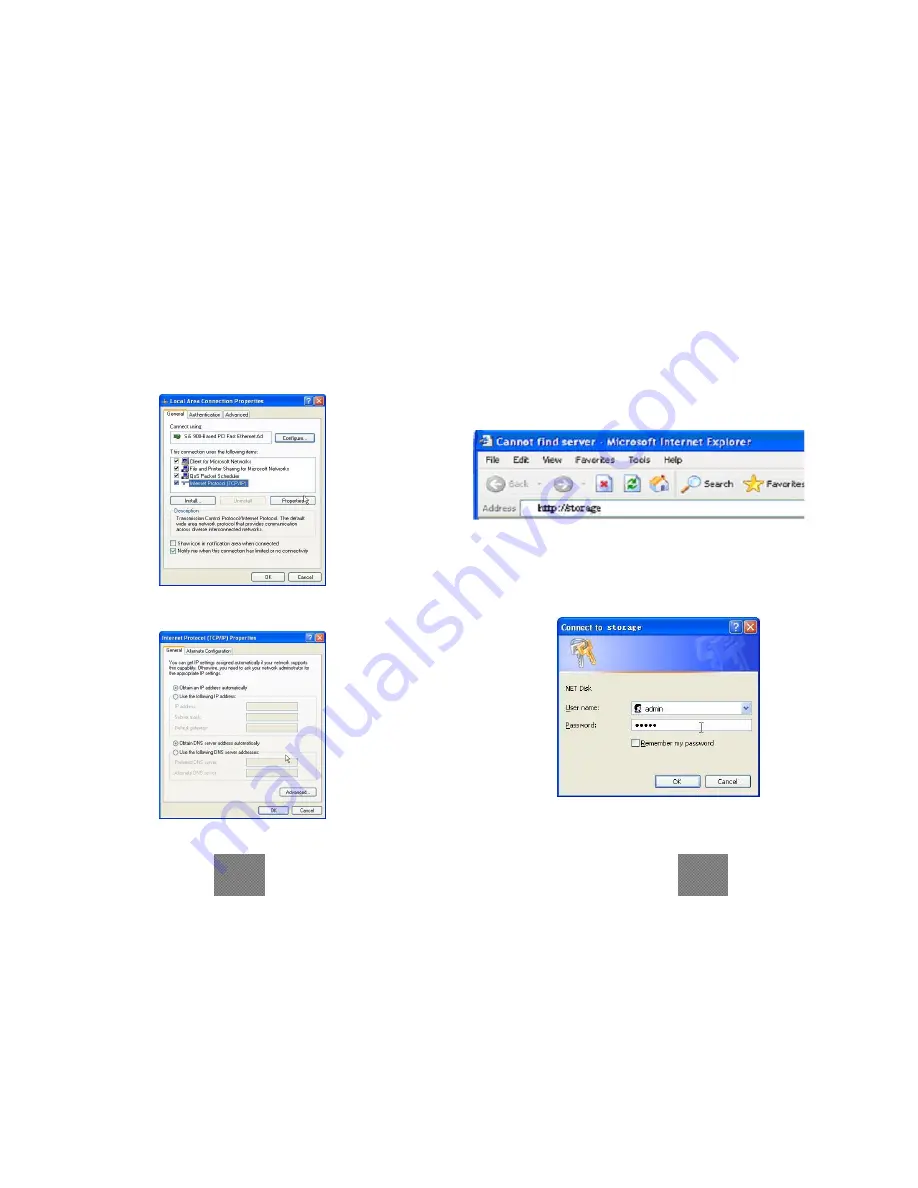
4) The following screen will appear, select “
Internet Protocol
(TCP/IP)”
then click on the <Properties> button
5) Follow the step as below to configuring your TCP/IP settings.
• Using Web Control Utility
1) Open your Web browser and type “
http://storage”
into the
URL address box and then press <Enter>.
2) The login pop-up dialog box will appear, please type the
following default username and password:
Username: admin Password: admin
15
16













