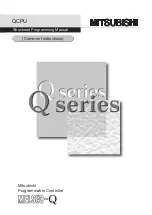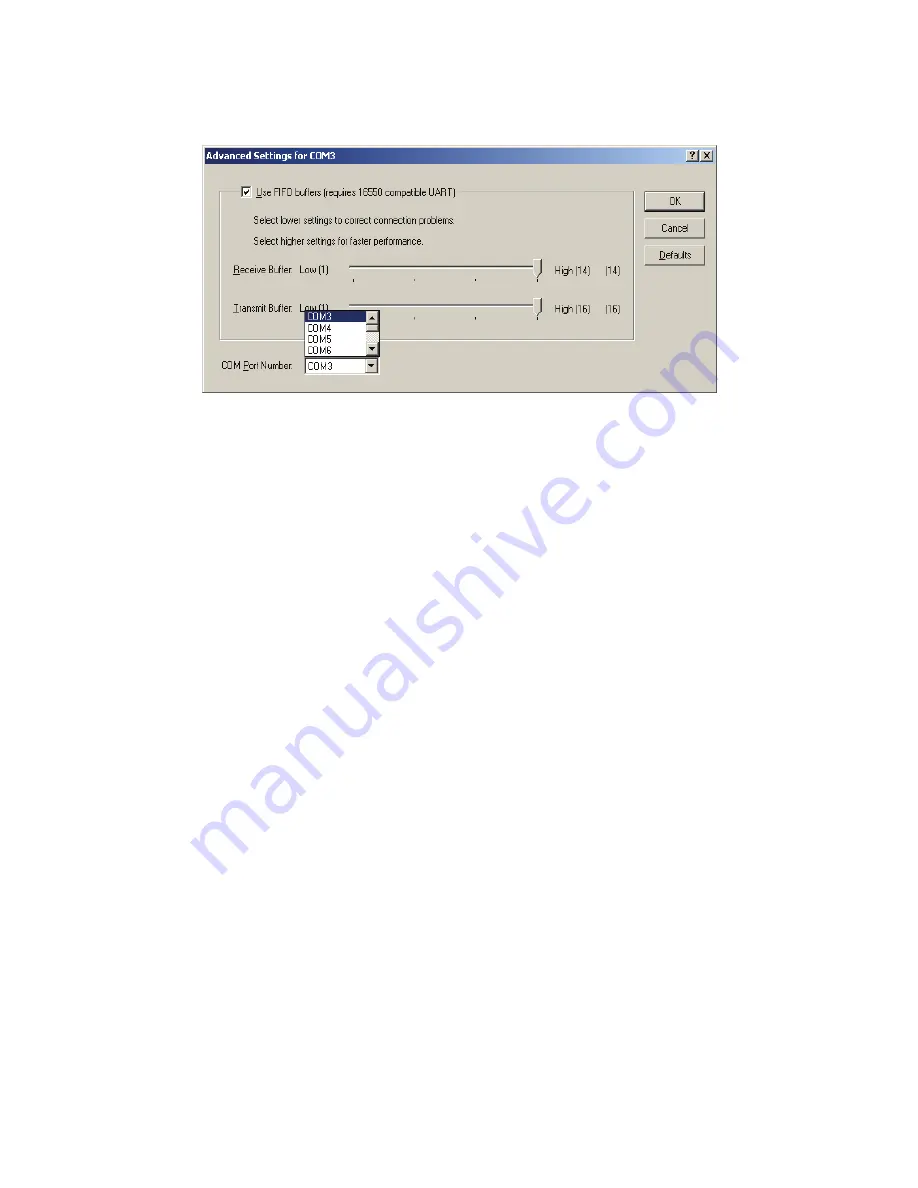
(3) Please choose
"Port Settings "
, and then click on
"Advanced"
. Please kindly
choose the needed com, and click on
" ok”.
(image 3)
(image 3)
Notice:
If the Modem could not link with the new port, and run smoothly when
changed the port, please kindly unload Modem, and re-install it.
When changing the port, the peripheral equipment could not shift to the new
port, and run smoothly. Under this situation, please kindly unload the
equipment and install again.
5. Setting up the RS232 Serial Device
Follow the steps below to connect your RS232 Serial Device (e.g.: Modem)
to the USB port of your PC:
1. Turn off your Modem. Plug the DB 9 connector of the USB-Serial cable into your
Modem. Turn on the Modem afterwards.
2. Turn on your computer and plug in the USB connector of the USB-Serial cable into
the USB port.
3. If you have already installed a Modem device before, click Start, Settings, Modems.
Open Modems Properties, select the Modem and click Properties. In General tab,
please change the
Port
value to
USB to Serial Port (COM3)
.
4. After finishing these processes, you can use USB to Serial Bridge Cable to connect
RS232 Serial 56K FAX Modem and execute the Dial-up function to connect Internet,
and send the FAX with the FAX software(e.g.: Microsoft FAX) properly.