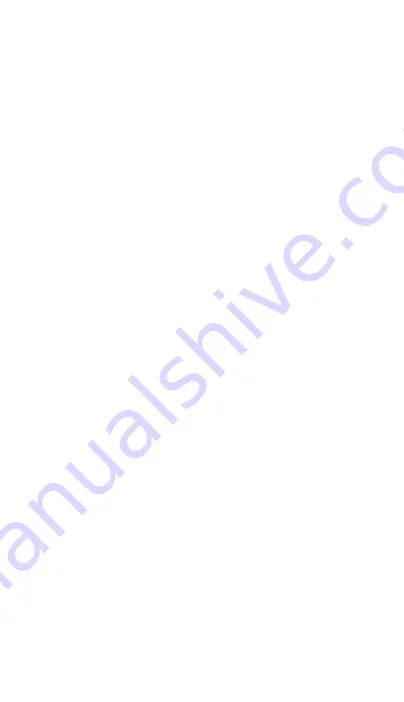
7
2.
Charging
Connect the scanner to USB cable to charge:
When charging the red light on
Charging complete green light on.
3.
Indicator light
Red light on: charging mode
Flashing green: Bluetooth pairing
Green light is always on: pairing succeeded
4.
Prompt instructions
A short beep: The data transmission was successful.
Three short beeps: Pairing failed; data transmission failed.
Three long beeps: Low battery alarm.
Long beep for two seconds: Memory is full.
5.
Others
1)
BLE Bluetooth working frequency: 2402Mhz-->2478Mhz.
2)
Bluetooth BLE HID pairing: Scan the Bluetooth HID pairing
code. When the scanner in other modes, the scanner will be
turned off and the next time it is powered on to enter
pairing.
3)
Bluetooth BLE SPP pairing: Scan the Bluetooth SPP pairing
code. When the scanner is in other modes, the scanner will
be turned off and the next time it is powered on to enter
pairing.
4)
The working modes are: Normal, inventory, and no loss of
three working modes.





























