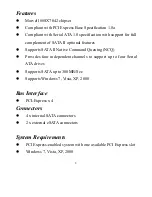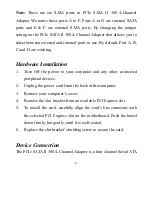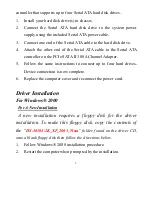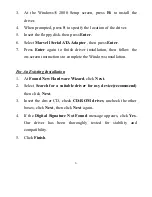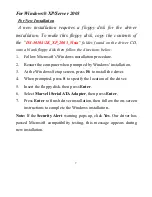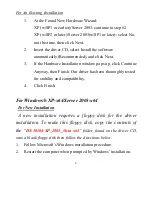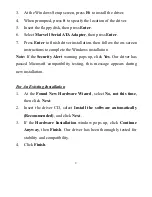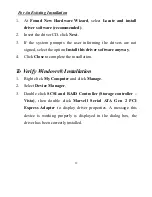11
For An Existing Installation
1.
At
Found New Hardware Wizard
, select
Locate and install
driver software (recommended)
.
2.
Insert the driver CD, click
Next
.
3.
If the system prompts the user informing the drivers are not
signed, select the option
Install this driver software anyway
.
4.
Click
Close
to complete the installation
For Windows® Vista-x64
For New Installation
A new installation requires a floppy disk for the driver
installation. To make this floppy disk, copy the contents of
the
“
DS-30104\XP_2003_Vista x64
” folder, found on the driver CD,
onto a blank floppy disk then follow the directions below.
1.
Follow Microsoft’s Windows installation procedure.
2.
Restart the computer when prompted by Windows’ installation.
3.
At the Windows Setup screen, press
Load Driver
to install the
driver.
4.
Insert the floppy disk, please select
Marvell Serial ATA Gen 2
PCI Express Adapter (
A:\mvsata.inf)
, then press
Next
. (Change
A:\
to match your floppy drive letter)
5.
Follow the on-screen instructions to complete the Windows
installation.