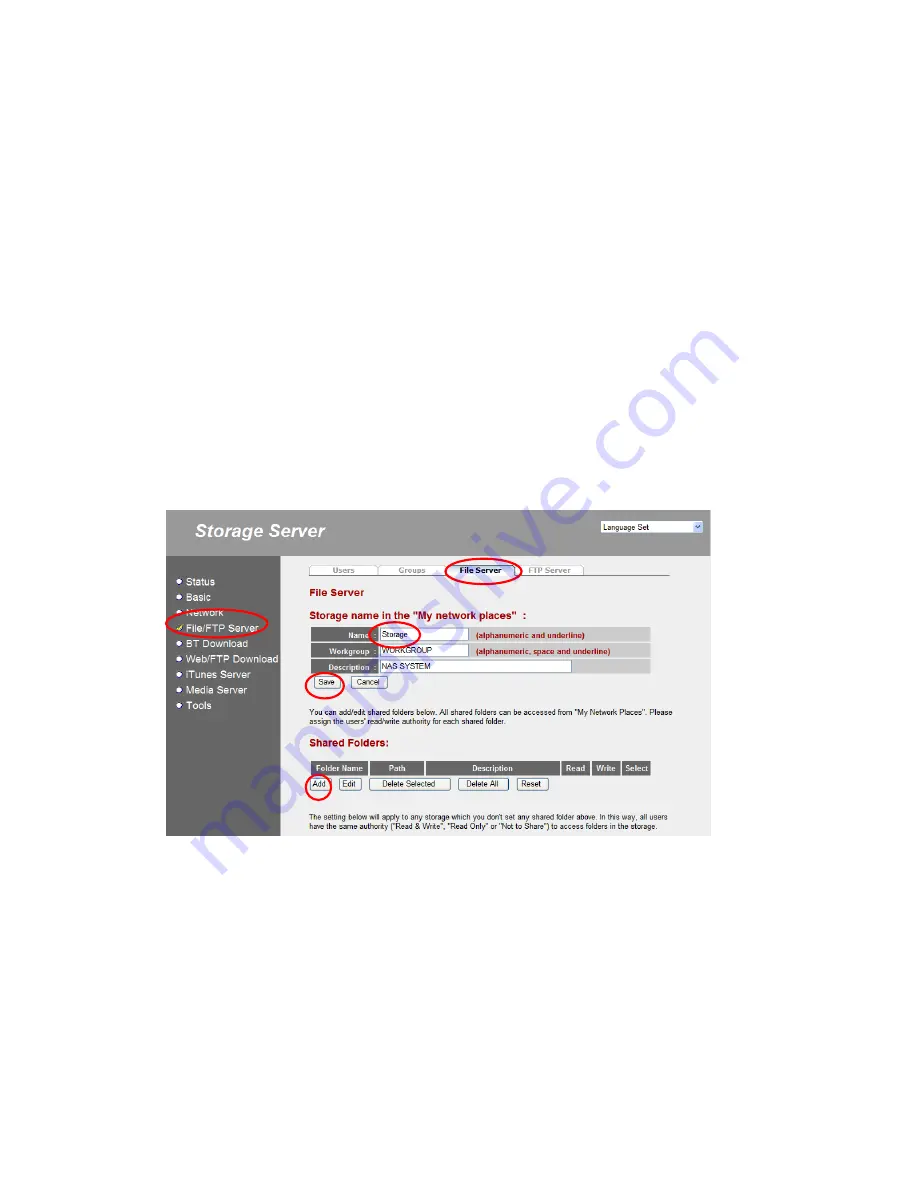
Step 4) Setup File Server
Click File/FTP Server, and go to the second page File Server.
The default storage name is “Storage” which will be displayed in the “My network places” list.
Please make sure that the name does not conflict with other PC or devices in your network.
You also can assign another name and then click Save to save the new name.
After setting the storage name, you have to add a folder and share it. The following procedure
is step-by-step instructions to help you creating a new folder named “public” and share it to all
users anonymously in your network (It means all users in your network can access the new
created folder “public” without password). If this is not what you want, please stop the quick
setup procedure and refer to the User’s Manual for advanced setup.
Click Add in the Shared Folders section in the same page. Then an Add/Edit Shared Folder
page shows.

















