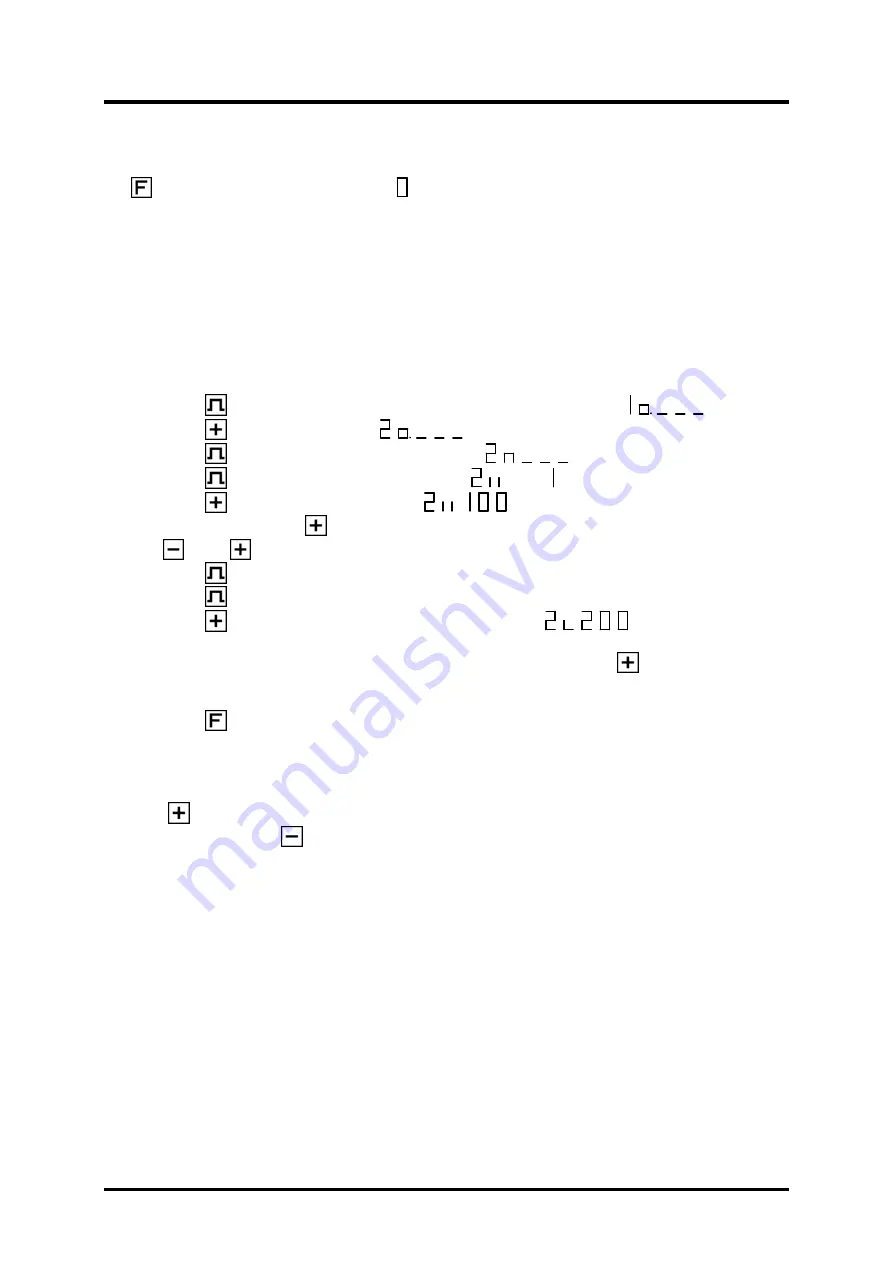
Digitronic
Digital Cam Switch Unit
Automationsanlagen GmbH
CamCon DC33
6.4.6. Leaving cam programming
No matter in which programming mode you are, you can always leave cam programming by pressing
the
key. The standard display appears
6.4.7. Examples for cam programming in the programming mode "0"
6.4.7.1. Programming the first cam
Task:
After a complete deletion of the program memory and a successful initialization of the system, a cam
shall be programmed for output 2 from 100 to 200.
Solution:
1.
Press the
key (for about 2 sec.), you enter the 'Output selection' mode
.
2.
Press the
key to select output 2,
.
3.
Press the
key, you enter the 'Cam search' mode
.
4.
Press the
key, for the input of the preselection
.
5.
Press the
key and keep it pressed until
is displayed.
6.
If you have released the
key too early or too late, you can adjust the preselection to 100 with
the
or the
key.
7.
Press the
key, the activation point is displayed.
8.
Press the
key to program the deactivation point.
9.
Press the
key and keep it pressed until the display shows
.
CAUTION!
Do not keep the key pressed too long. It is best to keep the
key pressed until 190
and then adjust to 200 step by step.
10. Press the
key. You return to the standard display.
NOTE:
When programming the activation and the deactivation points you are programming "on line", i.e. if you
keep the
key pressed for too long, the cam will be programmed too long. Although you can correct
this subsequently with the
key, the range between the desired end of the cam and cams entered in
excess is erased. All cams already programmed in this range are lost.
Version from: 05.06.2018
Page: 17























