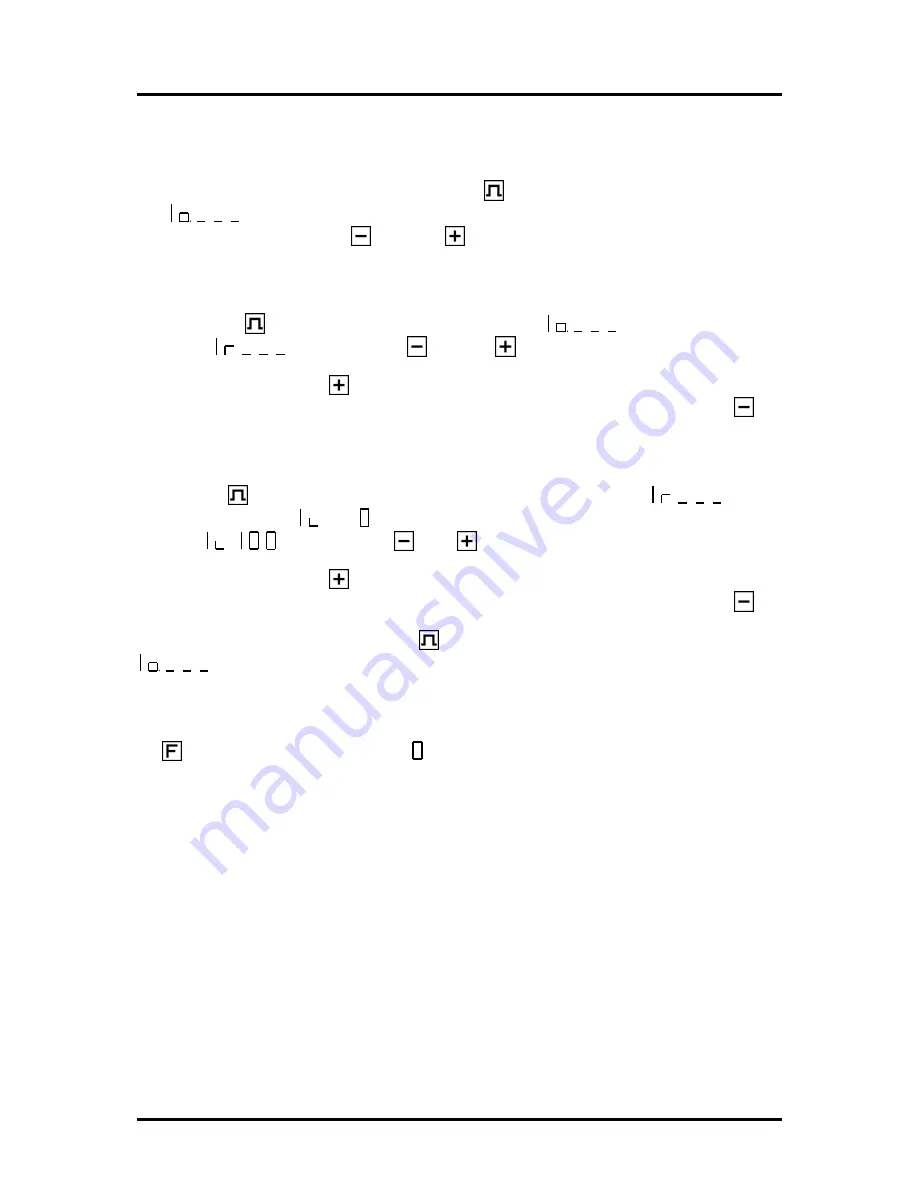
Digitronic
Digital Cam Switch Unit
Automationsanlagen GmbH
CamCon DC30
6.4. Cam programming in the programming mode "1"
6.4.1. Selecting an output
The cam programming is initiated as follows: Press the
key for about 2 sec., until the display shows
e.g.
. This indicates that no cam has been programmed on output 1 in the 'Output
selection' mode. By pressing the
key or the
key you can now select the output on which you
want to program cams.
6.4.2. Shifting the activation point
By pressing the
key you leave the 'Output selection' mode
and enter the 'Activation
point' mode
. A pressing of the
key or the
key shifts the activation point by one step.
This is done according to the following system:
A short single pressing of the
key will erase the activation point at the previously displayed preset
value, e.g. 100, and then the preset value is increased by 1, e.g. to 101. A short pressing of the
key
will lower the preset value (100 in our example) by 1 and then set a new activation point at e.g. 99.
6.4.3. Shifting the deactivation point
Pressing the
key once more leads you from the 'Activation point' mode
into the
'Deactivation point' mode
. CamCon will first search for the deactivation point of the current
cam (e.g.:
). By pressing the
or the
key the deactivation point is shifted by one step.
This is done according to the following system:
A single short pressing of the
key will set a new switching point at the previously displayed preset
value, e.g. 100. Then the preset value is increased by one, e.g. to 101. A short pressing of the
key
will lower the preset value, e.g. 100, by 1 and then delete the switching point 99. The new deactivation
point is then 99. A further pressing of the
key brings you back to the 'Output selection' mode
.
6.4.4. Leaving cam programming
No matter in which programming mode you are, you can always leave cam programming by pressing
the
key. The standard display appears
Version from: 04.06.2002
Page: 19




















