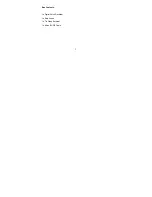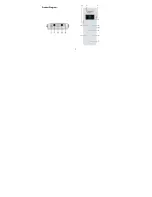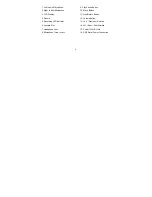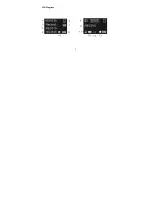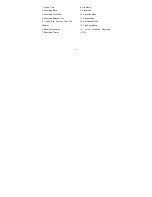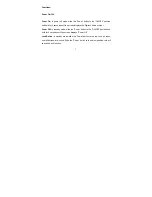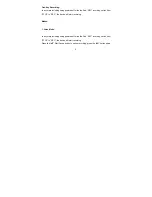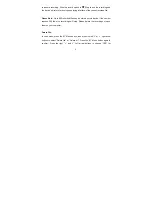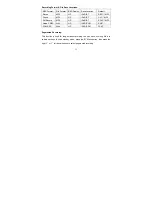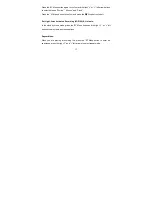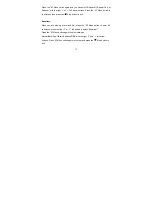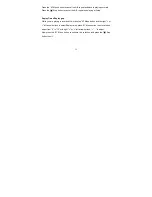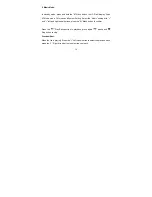6
1. Current Time
2. Recording State
3. Recording File Name
4. Recording Balance Time
5. Current File Number/ Total File
Number
6. Battery Percentage
7. Recording Format
8. File Name
9. Play Mode
10. Equalizer Mode
11. Repeat Mode
12. A-B Repeat Mode
13. Play/Pause/Stop
14. Voice Activated Recording
(VOR)
Summary of Contents for XC-0389
Page 1: ...1 Digital Voice Recorder User Manual XC 0389...
Page 3: ...3 Product Diagram...
Page 5: ...5 LCD Diagram...