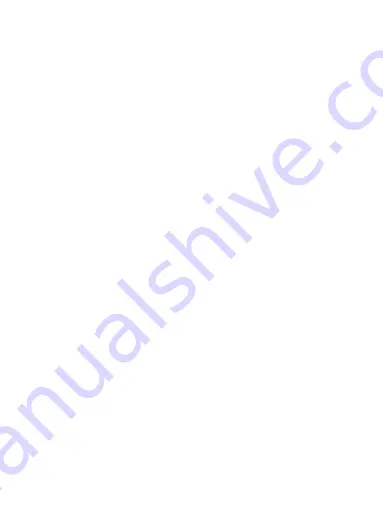
11
when ‘USB’ appears on the LCD.
The voice recorder will come up as a Removable
Disk or a Mass Storage Device on My Computer.
Access the voice recorder then open the Record
folder then the DVR folder. The DVR folder contains
recorded files which you can save on your
computers hard drive.
XII.
Upload MP3
To upload MP3 files on to your Voice Record,
access the voice recorder and transfer MP3 in to
this location. There is no folder to save MP3’s in.
Note
: The LCD on the voice recorder will indicate
“busy” during data transfers between the voice
recorder and PC. Never disconnect during this time
or a data loss may occur.






























