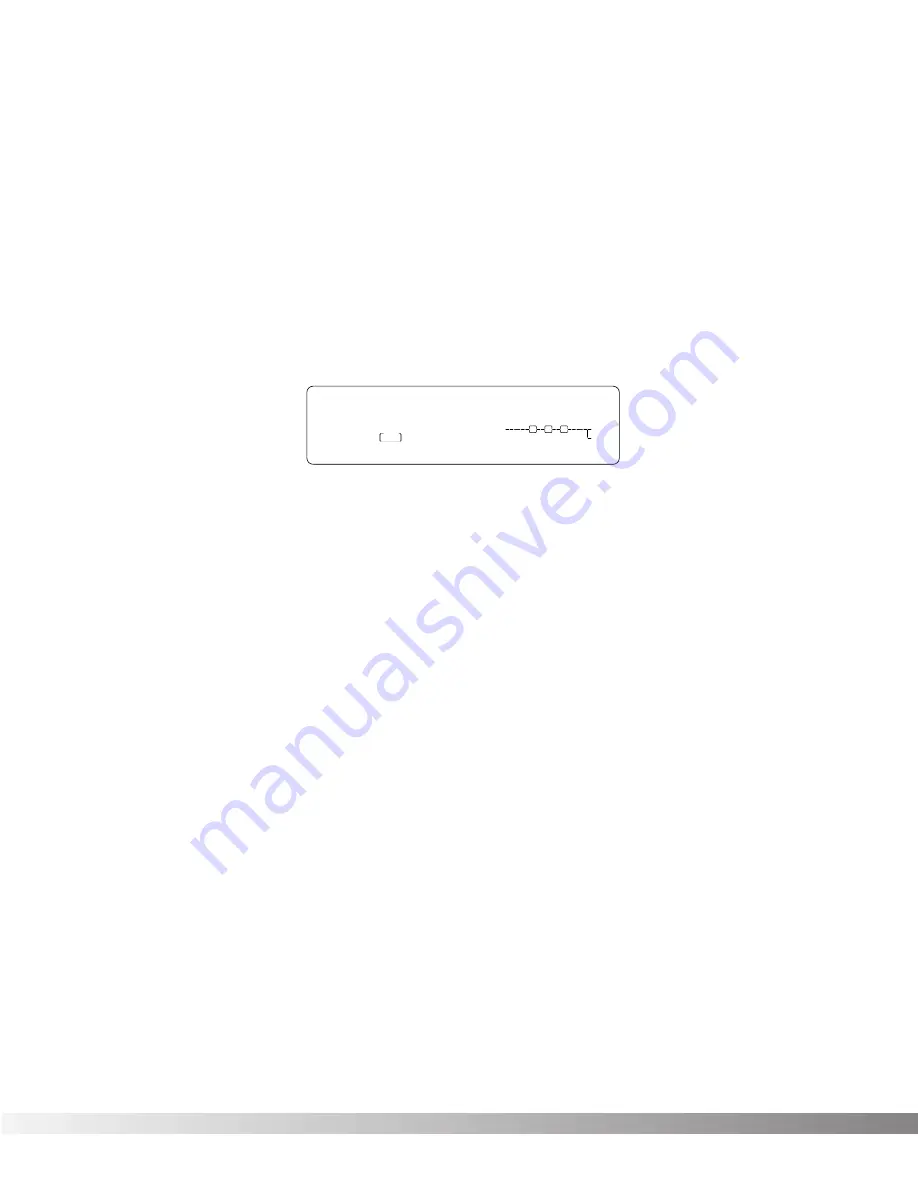
30
SECTION 4- IN LEVELS & UTILITIES
AUTOMATIC AND MANUAL INPUT LEVELING
Proper input level adjustment can be the difference between an acceptable recording and a great record-
ing. Fortunately, the Studio 400 has the ability to automatically optimize your input levels based on the sig-
nal sent to the input(s).
The concept of Auto Leveling is simple: the Studio 400 listens to the signal for about 8 seconds, and sets
the input levels accordingly. You also have the option of leveling the inputs manually if you want.
To automatically level the inputs, do the following:
• Press and hold the <IN LEVELS> button until AUTO LEVEL appears in the Information line of the dis-
play. When you release the button, the display looks something like this:
• Select the inputs you want to auto level using the <1> through <4> buttons. The number buttons you
select light brightly, the <NEXT PAGE> button begins flashing, and the Information line of the dis-
play alternately reads PRESS NEXT PAGE TO BEGIN and SELECT INPUTS 1 THRU 4. You can
choose to auto level any combination or all of the inputs.
• Make sure that the program material you want is playing through the inputs, then press <NEXT
PAGE>. The display reads AUTO LEVELING... for eight seconds while listening to the input
signal(s), after which the display returns to the manual leveling screen.
NOTE
: If no signal is detected, the Input Level will be set to the factory default of 70%
You can make fine adjustments to the input level by doing the following:
• Press <IN LEVELS>. The display shows all four inputs and their current level settings.
• Using the number keys, select the input you want to level manually.
• Use the Data wheel to change the level setting of the selected input.
UTILITY
There are settings in the Studio 400 that affect many things simultaneously. They can be found in the
Utility menu, and are considered "global" settings. This list of items includes: display contrast, MIDI
assignments, system exclusive options, etc.
The Utility section contains eight Pages. To access Utility mode, press <UTILITY> once. Once inside, you
can use the <PREV PAGE>, <NEXT PAGE>, <1> - <4> buttons, and the Data wheel to navigate through
Utility mode.
USER PRG
Sec
Sec
m
Sec
Select Inputs 1 thru 4
IN 4
IN 3
IN 2
IN 1
FACTORY PRG
- CHANGED
- CHANGED
MIDI
MIDI
LEVEL 4
LEVEL 3
LEVEL 2
LEVEL 1
OUT 4
OUT 3
OUT 2
OUT 1
CLIP
FX EDIT PAGE
1 2
5 6 7 8 9 10
70
CHANGED
CHANGED
UTILITY PAGE
70
70
70
MODIFIERS
1
2
3
4
CLIP
CLIP
CLIP
CC
CC
CC
CC
S-DISC
™
P
ROCESSING
11
%
kHz
m
Sec
%
kHz
%
kHz
m
%
kHz
m
3 4
Section 4- In Levels & Utilities
Studio 400 Owner's Manual






























