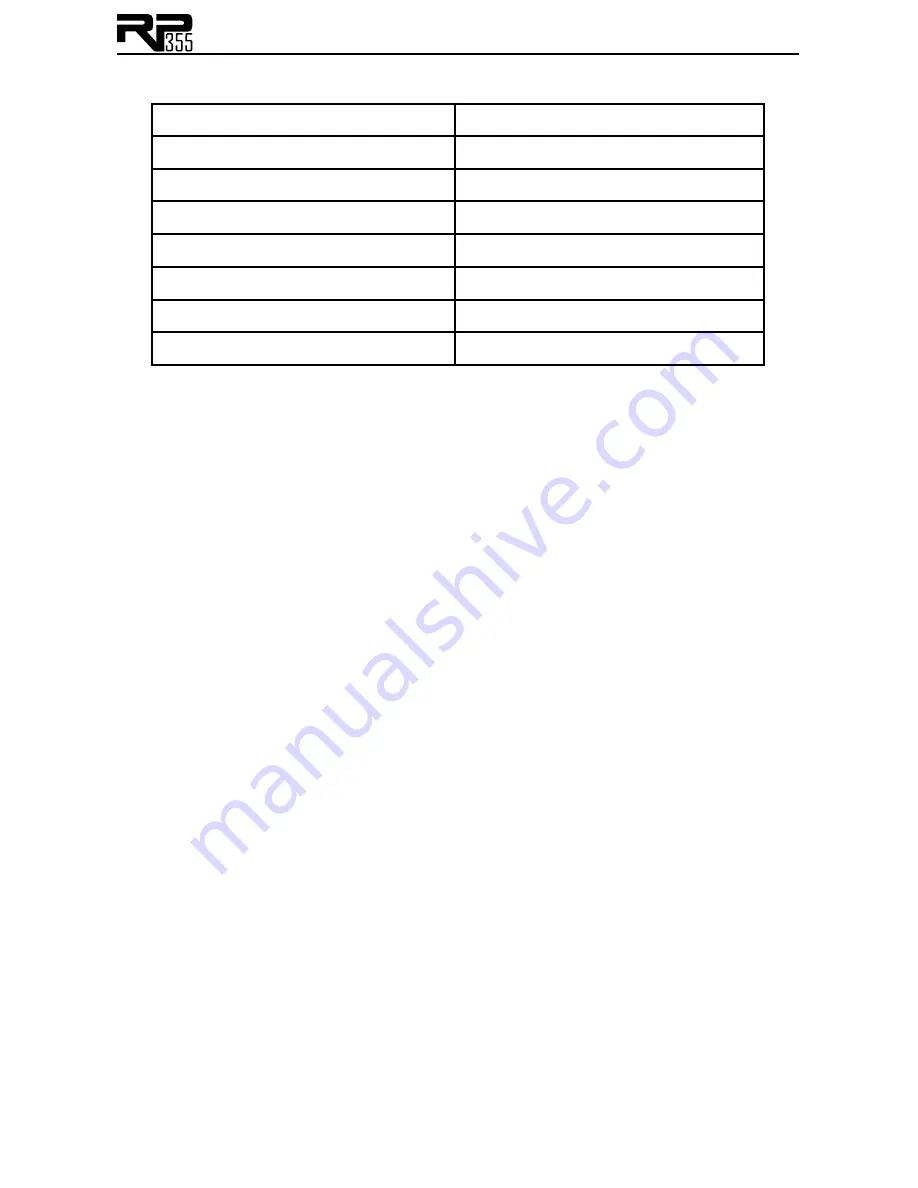
27
Drum Pattern List
Beats
(8th beat)
1-5
jazz
1-4
Beats
(16th beat)
6-8
hiphp
1-4
rock
1-8
world
1-4
hrock
1-8
Met
4/4
metal
1-8
Met
3/4
blues
1-8
Met
5/8
groov
1-4
Met
7/8
cntry
1-4
met mtrnom
Aux Input
The Aux Input allows you to connect an MP3 or CD player to the RP355 and jam with your
favorite artists. The signal from your MP3 or CD player is output through the left, right, and
headphone outputs of the RP355. To use the Aux Input, connect the headphone output of your
MP3 or CD player to the Aux Input on the rear panel of the RP355 using an 1/8" stereo cable,
and press play on your MP3 or CD player. Use the playing device’s volume control and the
RP355’s Master Level knob to balance the levels.
The Aux Input is also used for capturing audio using the Learn-A-Lick
TM
feature. See more about
using Learn-A-Lick in the next section.
Learn-A-Lick
TM
Mode
Learn-A-Lick allows you to record a 10 second passage of music and play it back as slow as 1/4
speed with no change in pitch. This is useful for picking out the notes of a fast solo passage.
There are 6 functions for Learn-A-Lick including:
• Stop (Controlled by the Down Footswitch)
• Rewind (Controlled by the Up Footswitch)
• Play (Controlled by the Down Footswitch)
• Record (Controlled by the Amp A/B Footswitch)
• Playback Speed (Controlled with the Edit buttons)
• Sampled Phrase Volume (Controlled by the Expression Pedal)
Using Learn-A-Lick
TM
1. Connect your CD or tape player headphone output to the Aux In input jack on the rear
panel using an 1/8" stereo plug. Set the level of the CD or MP3 player to a desired listening
level.
2. Cue up to the passage you want to record and hit pause on the CD or MP3 player.
3. Press and hold the Up and Amp A/B Footswitches to enter Learn-A-Lick mode. The
Display will briefly read:
LaLiCk
.
4. When the Display reads
reADY
, release the pause button on your playback device and
press the Amp A/B (Record) Footswitch. The display will read:
rCrDnG
and the right
two Display digits will provide a time elapsed reference while recording. When recording is
completed, the phrase will be set to an auto-loop playback mode indicated by
play
in the
Display. Press stop or pause on the CD or MP3 player.
5. Use the Edit buttons to choose the playback speed. Successive presses of the Edit buttons
will advance through all playback speeds down to 1/4th of the original speed. Your speed
interval choices include:
1/4
,
3/8
,
1/2
,
5/8
,
3/4
,
7/8
, and
Full
.
6. Pressing the Up Footswitch steps back through the loop at 1 second intervals.
Summary of Contents for RP355
Page 1: ...1 Modeling Guitar Processor Owner s Manual Professional Audio Equipment...
Page 35: ...31...
Page 37: ...33 Tone Library Effects Library...
Page 38: ...34...
Page 39: ...35...
























