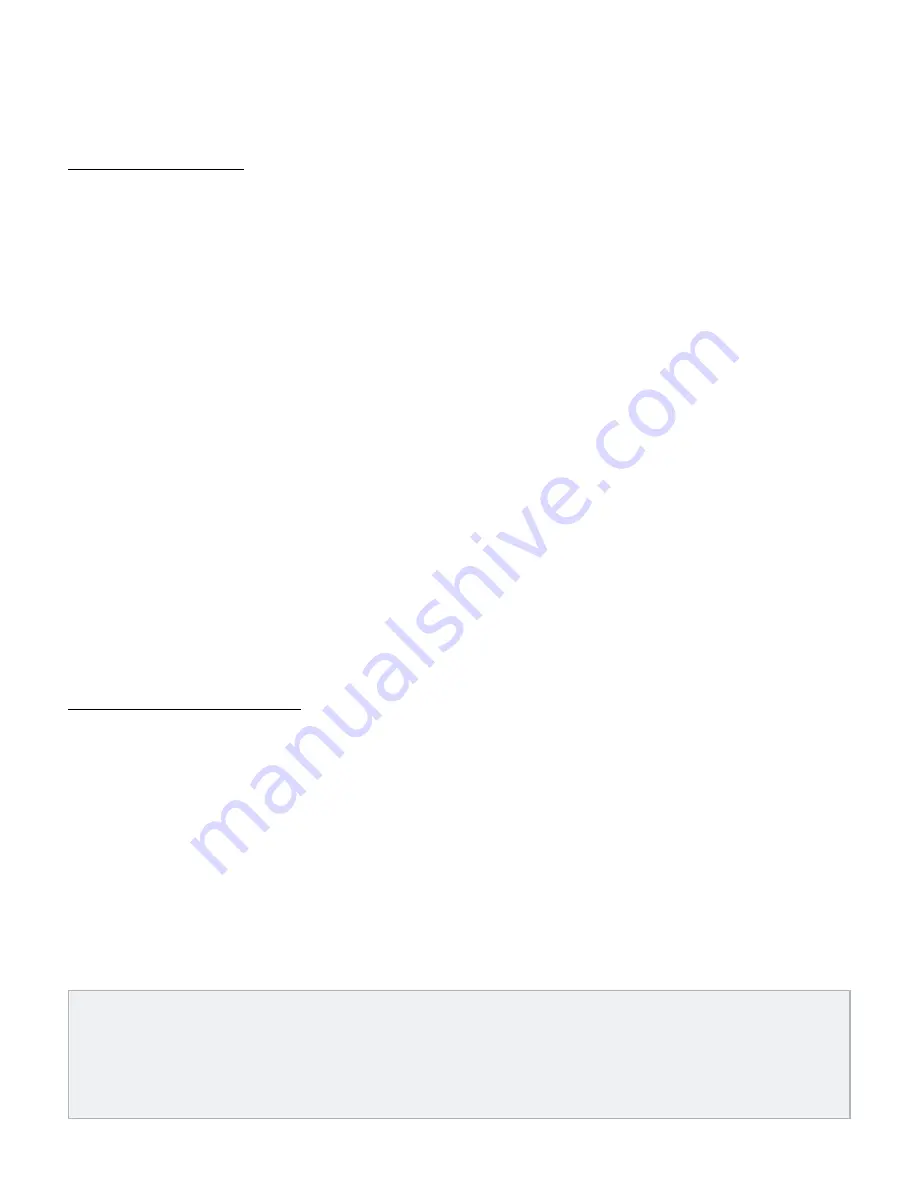
7
Recording Overdubs
Once a phrase has been recorded, overdubs can be added on top of the phrase�
To record overdubs:
1� Press the
FOOTSWITCH
to start loop playback� The
PLAY LED
will light solid green and
the phrase will begin playing�
2� Press the
FOOTSWITCH
again to begin overdub recording� The
DUB LED
will light solid
yellow and audio will be recorded on top of the phrase�
3� When done overdub recording, press the
FOOTSWITCH
to end the overdub recording
session� The loop will continue playing along with the newly recorded overdub�
4� You can now decide whether you would like to undo the last overdub and re-record
it (see "Undoing/Redoing Overdubs" in the following section) or proceed and record
additional overdubs by repeating steps 2-3�
5� Press the
FOOTSWITCH
2 times quickly to stop loop playback�
Undoing/Redoing Overdubs
When recording overdubs, you can choose to undo the last overdub recorded if you wish
to re-record it� If you change your mind or accidentally undo an overdub, you can then redo
the overdub to retrieve it�
To undo/redo an overdub:
1� Record an overdub as described in the previous section, "Recording Overdubs"�
2� Ensure the loop is playing (the
PLAY LED
should be on)� If the loop is not playing, press
the
FOOTSWITCH
1 time to initiate loop playback� Once the loop is playing, press
and hold the
FOOTSWITCH
for ~2 seconds� The
DUB LED
will quickly flash yellow,
indicating the overdub has been undone�
3� If you wish to restore the overdub, press and hold the
FOOTSWITCH
again for ~2
seconds to redo the overdub� The
DUB LED
will quickly flash yellow, indicating the
overdub has been redone�
NOTE: Each time an overdub is added, the last overdub is merged with the original loop
and can no longer be undone using the Undo feature� If the combined loop and overdub
length exceed 10 minutes (e�g�, a 6 minute loop and 6 minute overdub, etc�), the two
will automatically be merged and the overdub cannot be undone� Overdubs added to a
recorded loop of 5 minutes or less will not be automatically merged�


















