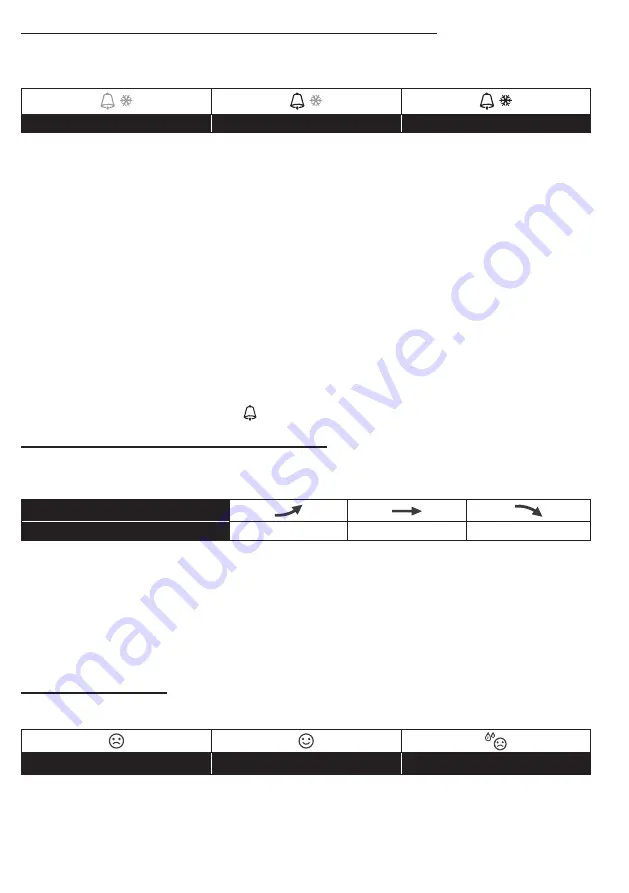
15
ACTIVATING ALARM AND TEMPERATURE PRE-ALARM FUNCTION
1. In normal mode, press
[ ALARM ]
key to show the alarm time for 5 seconds.
2. When the alarm time displays, press
[ ALARM ]
key again to activate the alarm function.
Or
press
[ ALARM ]
key twice to activate the alarm with ice pre-alarm function.
Alarm off
Alarm on
Alarm with ice-alert
NOTE:
Once the ice pre-alert activates, the pre-set alarm will sound and ice-alert icon will flash 30
minutes earlier if the outdoor temperature is below -3°C.
When clock reach the alarm time, alarm sound will start.
Where it can be stopped by following operation:
-Auto-stop after 2 minutes alarming if without any operation and the alarm will activate again in
the next day.
-By pressing
[ALARM/SNOOZE]
key to enter snooze that the alarm will sound again after 5
minutes.
-By pressing and hold
[ALARM/SNOOZE]
key for 2 seconds to stop the alarm and will
activate again in the next day
-By pressing
[ ALARM ]
key to stop the alarm and the alarm will activate again in the next day.
NOTE:
-The snooze could be used continuously in 24 hours.
-During the snooze, the alarm icon “
” will keep flashing.
TEMPERATURE / HUMIDITY FUNCTION & TREND
Use the
[ °C / °F ]
slide switch to select the temperature display unit.
The temperature / humidity trend indicator shows the trends of changes in the forthcoming few
minutes.
Arrow indicator
Temperature / Humidity trend
Rising
Steady
Falling
NOTE:
-When indoor temperature is below -40°C, the LCD will display “Lo”. If temperature is above
70°C, LCD will display “HI”.
-When outdoor temperature is below -40°C, the LCD will display “Lo”. If temperature is above
80°C, LCD will display “HI”.
-When humidity is below 1%, LCD will display “Lo”. If humidity is above 99%, LCD will display
“HI”.
COMFORT INDICATION
The comfort indication is a pictorial indication based on indoor air temperature and humidity in
an attempt to determine comfort level.
Too cold
Comfortable
Too hot
NOTE:
-Comfort indication can vary under the same temperature, depending on the humidity.
-There is no comfort indication when temperature is below 0°C (32°F) or over 60°C (140°F).
























