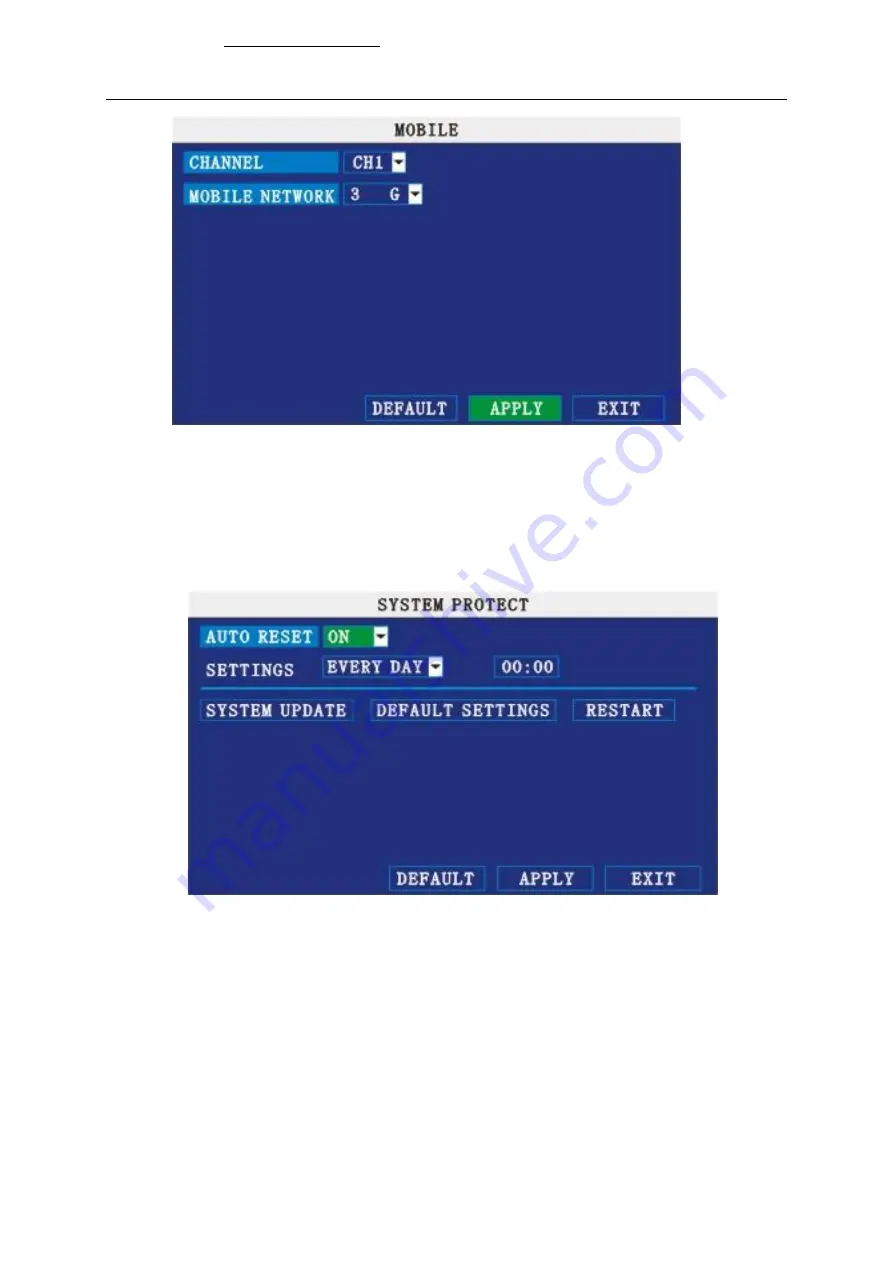
22
CHANNEL:
select the channel for mobile view, and press [Enter] to switch different channels.
MOBLE NETWORK:
Select different mobile network from the options of 3G, 2.5G and 2.75G,
and press [Enter] to switch different network.
2.2.3.11
SYSTEM MAINTAIN
Move the cursor to
【
SYSTEM MAINTAIN
】
(icon highlighted when selected), and press
【
Enter
】
to enter into system maintain setup interface.
AUTO RESET:
When switch is on, you can setup the time for device to restart.
SYSTEM UPDATE:
Copy the update file to the root directory of the thumb driver, and insert it
into USB 1.0, then press [Enter] to upgrade the firmware, and it will display the process of the
system upgrading, as following:
www.digitalworld.ro Tel. 021-411.06.75, 0722.206.683
Di
git
al
W
ORLD
















































