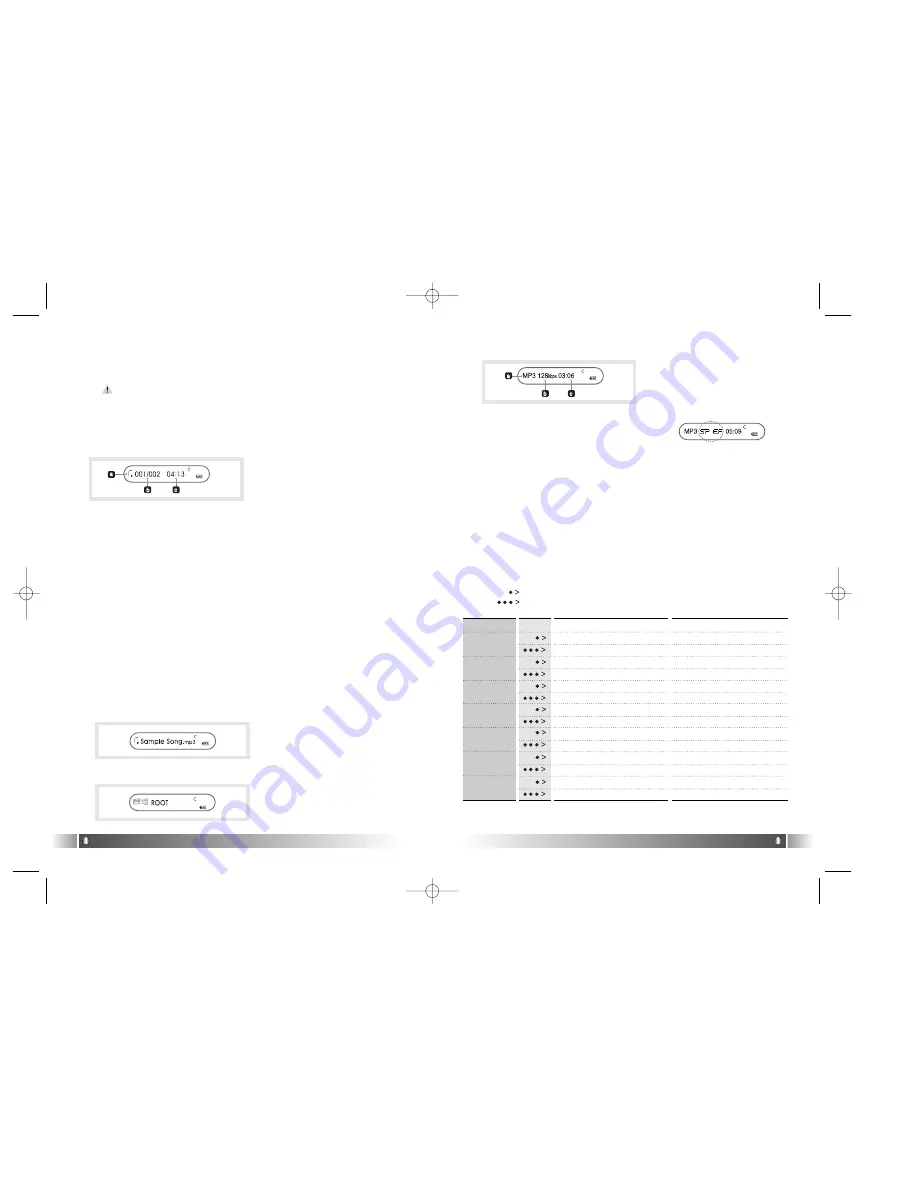
b. Bit Rate :
Bit Rate of the file played is displayed.
* If the Study Mode is setup, the Study
Mode Icon will be displayed.
c. Elapsed Track Time :
Display the playing time of the music.
* If you control the volume while playing a file, the volume level will
be displayed.
English
35
2. Playback Mode
(1) Change the Display of Remocon's LCD
- If you hit the Func button shortly while playing a file, the LCD of
Remocon. will be changed. Each LCD displays from the 1st to
4th line of LCD of FD100 in the Playback Mode state, in con-
secutive order.
- Visualization Mode is not supported in the LCD of Remocon.
1) Icon Collection
• Repeat Icon:
It displays the status of REPEAT Menu setup.
• Folder Icon:
It appears when the FOLDER MODE in the Menu is set as
ENABLE.
• Battery Icon:
It displays remaining capacity of the battery by the three levels.
2) LCD Information
a. Equalizer: The Setup status of Equalizer is displayed.
b. Numbers of stored track in memory
- In case of Folder Mode in the Menu is set as Disable:
Number of Playing Track/ Numbers of stored track in memo-
ry
- In case of Folder Mode in the Menu is set as Enable:
Number of Playing track among the ones saved in the
Folder/Numbers of saved track in the Folder
c. Total Track Time: Whole Playing Time of music playing is dis-
played.
English
34
[Playback LCD Mode 1]
[Playback LCD Mode 3]
Detail Information
- Name of the folder in which
the file is located is displayed.
[Playback LCD Mode 2]
File Information
- While a file is played, a file
information(ID3 Tag
Information) is scrolled.
[Playback LCD Mode 4]
a. File Format :
Extension name of the file
played is displayed.
Pause State
Play State
Selected Music Playing
Pause the Music Playing
Power OFF
Power OFF
Move to the Previous Music
Previous Music Playing
Search for the Previous Music Continuously Fast Rewind
Move to the Next Music
Play the Next Music
Search for the Next Music Continuously.
Fast Forward
Turn Up the Volume
Turn Up the Volume
Turn Up the Volume Continuously.
Turn Up the Volume Continuously.
Turn Down the Volume
Turn Down the Volume
Turn Down the Volume Continuously.
Turn Down the Volume Continuously.
Move to the Upper Folder
Change the display of LCD
Switch to the FM Mode
Switch to the FM Mode
Voice Record
Mark Replay
Enter the Menu
Enter the Menu
PLAY/PAUSE
REW
FF
VOLUME -
FUNC
MODE
(2) Playback Mode
1) Table of Button Behavior
• The table below is the list of Button Behavior of Remocon in the
Playback Mode.
: It means to press the button shortly.
: It means to press the button for over one second.
FD100-Eng-USA1 1/8/97 11:19 PM Page 34





























