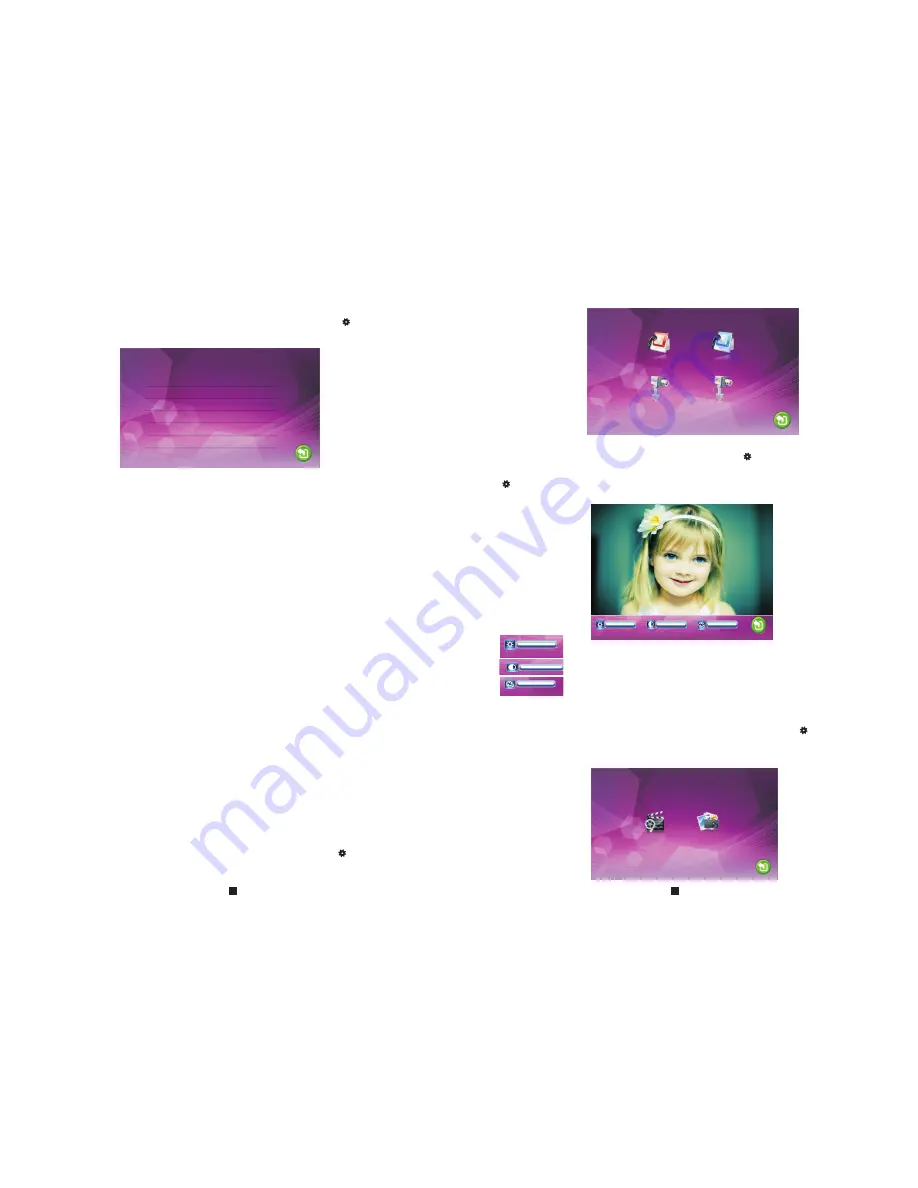
4. Set the alarm parameters
On main menu, move the cursor to the option “Alarm”, then press “ ” to enter the
“Alarm” menu.
Sensor type: NO
CAM 1 Enable
CAM 2 Enable
CAM 1 ring time: 00 Second
CAM 2 ring time: 00 Second
Alarm record: Record
[Sensor type]
:
CAM1]
: Enable or disable the preview of camera 1.
[CAM2]:
Enable or disable the preview of camera 2.
[CAM 1 ring time]
: The alarm ring time of camera 1 if camera 1 has been triggered by
activity detected by the sensor, values can be set from 0~30
seconds.
[CAM 2 ring time]:
The alarm ring time of camera 2 if camera 2 has been triggered by
activity detected by the sensor, values can be set from 0~30
seconds.
[Alarm record]:
Options include “Record” and “Snapshot”. “Record” indicates that
when an alarm is triggered, it will activate the corresponding channel
to start alarm recording. “Snapshot
"
indicates
that
when
an alarm is
triggered, it will activate the corresponding channel to capture a
picture of the current video stream as a still photo.
[Return]:
Exit the current menu.
Each camera channel corresponds to an I/O status (see the following
status explanations), which means that when an alarm is triggered, it
will activate the corresponding channel to start alarm recording or
capture a snapshot.
I/O status types:
NO
: “Normally open”, it means that in its normal state, the sensor is kept under
constant low voltage. If the output voltage changes from low to high, then the
alarm will be triggered.
NC
: “Normally closed”, the normal state of the sensor is under constant high voltage.
If the output voltage changes from high to low, then the alarm will be triggered.
Disable
: Set the I/O to “Close”, if external sensor alarms are not in use.
[
5. Set the color parameters
On main menu, move the cursor to the option “Color”, then press “ ” to enter the
“color” menu.
On the color menu the video color of Door1/Door2/CAM1/CAM2 attributes can be
adjusted for the best image quality. Scroll the button “ ” upward or downward to
move the cursor to the option “Door1” or “Door2” or “CAM1” or “CAM2”, then press
“ ” to enter the corresponding menu to adjust values of brightness, contrast and
chrome depending on the actual conditions.
Brightness, values can be set up from 0 to 50, default as 25.
Chrome, values can be set up from 0 to 50, default as 25.
Contrast, values can be set up from 0 to 50, default as 25.
[Return]
: Exit the current menu.
6. Playback
On main menu, move the cursor to the option “Files”, then press “ ” to enter the
“Files” menu. Options
include
“Record
files”(for
the
models
with
SD
card)
and
“Snapshot
files”
(
for
the
models
with
SD
card
or
built
-
in
storage).
Record files Snapshot files
17
18
Summary of Contents for VID
Page 1: ......
Page 2: ...1 2 3 5 7 8 9 10 11 11 12 11 13 5 7 8 9 10 11 11 12 11 13...
Page 3: ...7 11 13 5 5 7 8 9 10 11 11 12 11 13...
Page 4: ...DESCRIPTION ON SYMBOL Hang up Unlock Monitoring Setting Talk...
Page 6: ...Hang up Talk...
Page 7: ...Talk Monitoring Monitoring Monitoring Monitoring Monitoring Hang up Hang up Hang up Unlock...
Page 13: ......













