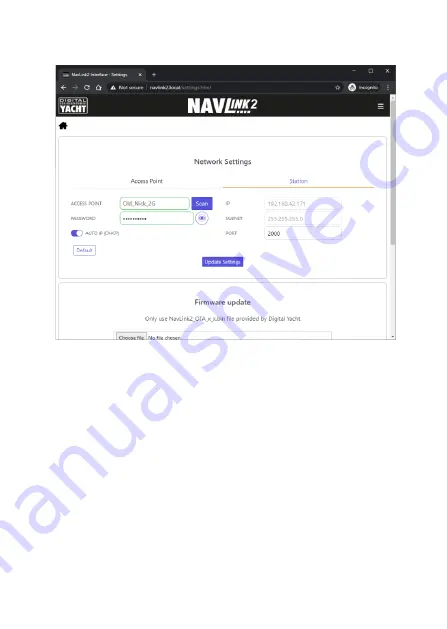
If you wish to make NavLink2 join an existing wireless network on the boat, click
the Station Mode tab and you will see the settings shown in Figure 5.
Figure 5
From here you can scan for and select the wireless network you want NavLink2 to
connect to and enter the wireless password of this network
–
click the “Eye” icon
to view the hidden password.
By default, NavLink2 will automatically get an IP address from the wireless network
it connects to (this w
ill be displayed “greyed out” in the IP box).
If you want to
control the IP address NavLink2 has on the network,
turn off “Auto IP” and enter
fixed IP address settings
Once you have made all the
changes, click the “Update Settings” button to apply
the changes and reboot the NavLink2. After about 20 seconds, NavLink2 will reboot
and join the select
ed network. It’s “Status” LED will initially flash but then stay ON
if it has successfully joined the network.
If you make a mistake with a setting or forget a password, reset the NavLink2 to
factory defaults by pressing and holding the Reset button for 10 secs or more.











