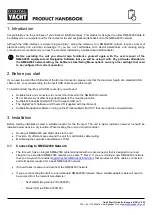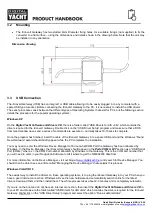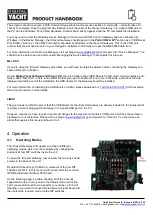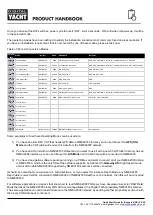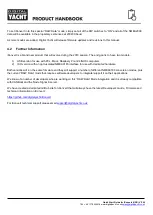Quick Start Guide for iKonvert (USB) V2.00
TEL + 44 1179 554474 www.digitalyacht.co.uk
The program should now open a DOS Command type window and execute a series of commands
– normally takes 10-
15secs to complete. Once the program has finished, insert the cable of the iKonvert Gateway in to a spare USB port on
the PC and the Windows “Found New Hardware” wizard should briefly appear while the PC completes the installation.
You may need to enter the Windows Device Manager to find out what COM Port the Gateway has been allocated by
Windows. In the Device Manager, the iKonvert Gateway should appear in the
Ports COM & LPT
section as a “USB Serial
Port (COMx)” where x = the COM Port number allocated by Windows to the iKonvert Gateway. This is the COM port
number that you will need to enter in your Navigation Software to tell it where to get the NMEA2000 data from.
For more information on the Device Manager, visit our blog at
and search for “Device Manager”. You
should then be able to see an article called “Managing the Device Manager” that explains this process.
Mac OSX
If you are using the iKonvert Gateway with a Mac, you will need to install the drivers before connecting the Gateway to a
spare USB port on the Mac.
On the
Digital Yacht Software and Drivers CD
, there is a folder called “USB Drivers for AIS units” which contains a sub-
folder called “Mac OSX” in here is one DMG file that you need to double click on to run. Follow the instructions that are
displayed and at the end of the installation the USB drivers for the Gateway should be installed.
For more information on installing the USB drivers on a Mac please download our
the whole procedure in more details.
LINUX
The good news for LINUX users is that the USB drivers for the iKonvert Gateway are already included in the Kernel and it
is simply a case of plugging the Gateway in to a spare USB port on the PC.
However, recently we have received reports of changes to the way Ubuntu handles COM ports which has caused some
problems for our customers. Please visit our blog at
and search for “Ubuntu”. You should see an
article that explains this issue and how to fix it.
4. Operation
4.1
Operating Modes
The iKonvert Gateway will support a number of different
operating modes, which can be configured by changing the
positions of four DIP switches inside the unit.
To open the iKonvert Gateway, just unscrew the two cross head
screws in the base of the unit.
By default iKonvert is set to Mode 0, where all of the four DIP
switches are OFF. In this mode it will convert all of the common
GPS/Nav/Instrument data at 4800 baud.
On the following page is a table showing all of the currently
supported modes. In many cases, the default mode will be fine,
but if you want iKonvert to do a specific conversion i.e. Wind or
Heading, or you want to convert more data at a higher baud rate,
then select the required mode via the DIP switches.
Summary of Contents for iKONVERT
Page 1: ...iKONVERT GATEWAY USB ...