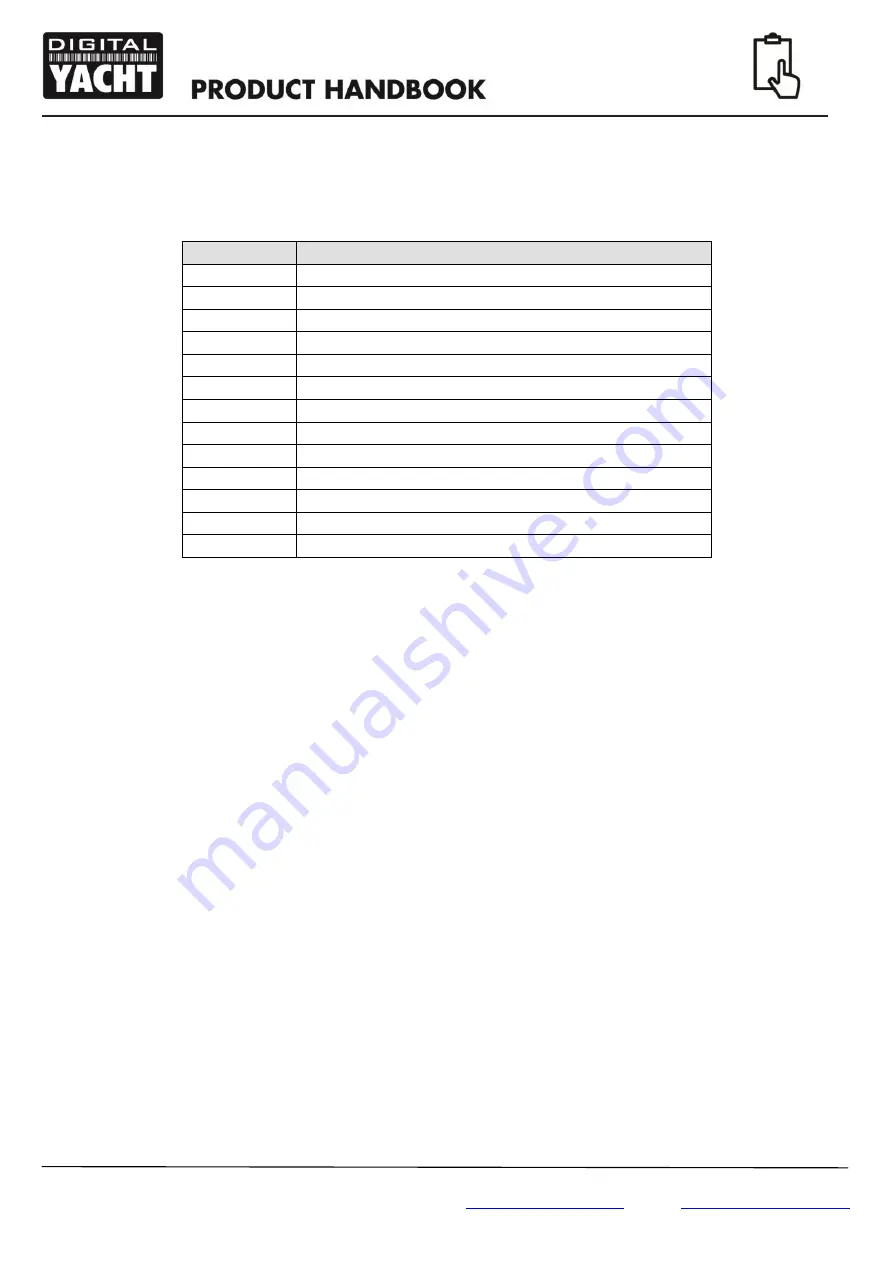
Quick Start Guide for AIT1500N2K V1.00
Installation Step 4
– NMEA2000 Interfacing
A table showing all of the NMEA2000 PGNs (messages) that the AIT1500N2K transmits on to the NMEA2000
network are shown below. Some chart plotters do not support all of these PGNs, so please contact the chart
plotter manufacturer if not all AIS target types are being displayed.
PGN No.
PGN Title
129038
Class A Position Report
129039
Class B Position Report
129040
Class B Extended Position Report
129793
AIS UTC and Date report
129794
AIS Class A Static and Voyage Related Data
129800
AIS UTC/Date Inquiry
129801
AIS Address Safety Message
129802
AIS Broadcast Safety Message
129810
AIS Class B static data part B
129809
AIS Class B static data part A
129041
AtoN position report
129025
Position
– rapid update
129026
COG/SOG
– rapid update
Installation Step 5
– USB Interface
When connected to a PC or MAC via the USB cable, the AIT1500N2K will only get enough power from the
computer to power the microprocessor and the AIS receiver. This allows you to program the MMSI number and
other static data at home or in the office prior to installation. The AIT1500N2K will not transmit or get a valid GPS
position fix when only powered from the USB interface and the RED Status LED will always be lit when powered
from the USB cable.
If you need to extend the USB cable, please use a USB extension cable that is no more than 4m in length. The
maximum length of USB cable without the use of a powered extender cable or Hub is 5m.
Please do not plug in the USB cable of the AIT1500N2K to your PC until after you have installed the proAIS2
software, which also installs the USB drivers for the AIT1500N2K. Installing proAIS2 is covered in section 4 -
Configuration.
After the AIT1500N2K is configured, the USB connection can be used to provide data to navigation program
running on a PC or Mac. Please note that only one navigation program at a time can receive data from the
AIT1500N2K.
The AIT1500N2K USB interface is not fully isolated and high levels of static or large differences in ground
voltages between the PC supply and the boat’s DC supply can damage the AIT1500N2K’s USB interface. For
maximum reliability, if you intend to permanently connect the AIT1500N2K to a computer, we recommend using
an NMEA to USB adaptor connected to the AIT1500N2K
’s NMEA0183 output which provides an extra level of
protection/isolation and can avoid costly damage to the AIT1500N2K.
Installation Step 6
– Power Up
Turn on the power to the NMEA2000 network which the AIT1500N2K is connected to.
Verify that the green LED illuminates for a short period and then all four LED indicators on the front of the unit
flash once, followed by illumination of the amber and red LED’s.
Installation is now complete. The AIT1500N2K needs to be configured using the proAIS2 software
– see next
section.






