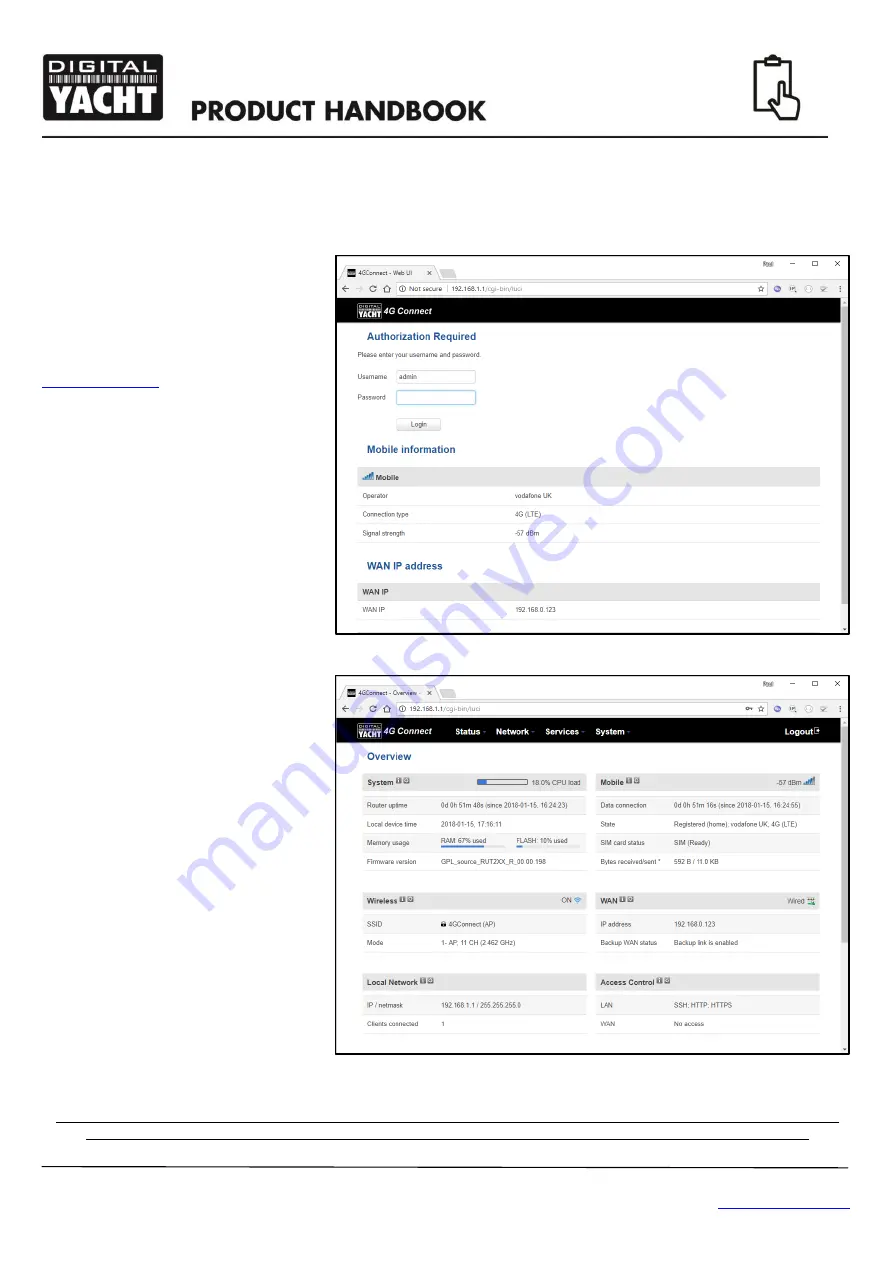
User Manual for 4GConnect V1.00
TEL + 44 1179 554474 www.digitalyacht.co.uk
4. Configuration
Assuming
that your wireless device can see the “4GConnect” network, connect to it using the default wireless password,
which
is…
4GConnect
Once connected, your device should
automatically get an IP address, via
DHCP, in the 192.168.1.xxx range. You
should
now
be
able
to
type
and of your browser and see the
4GConnect login page appear.
The Login Page gives you the key
status information about your mobile
3G/4G network connection It also tells
you if you have a valid WAN IP address,
which indicates that you are connected
to the internet.
In the example shown in Fig.7, the
4GConnect’s WAN socket is wired to an
office network which is providing the
internet connection.
On a boat, this would be one of our long
range
WL510
wireless
adaptors
connected to a marina hostpost or
another type of internet connection.
Now login to the 4GConnect by entering
the default login password which is:-
4GConnect
Once logged in you will be taken to the
main Overview Page as shown in Fig.8.
This page provides a “Dashboard”
showing the status of the 4GConnect’s
network connections and settings. From
this page, you can access the main
menu bar along the top of the page
which will take you to various status,
configuration, tools and services menus.
The default 4GConnect settings have
been carefully chosen to work well in
most situations/installations, commonly
found on pleasure boats.
Digital Yacht strongly recommend that you do not change any settings except those specifically mentioned in
this manual and we cannot support or warranty repair any 4GConnect that fails due to wrong settings
Figure 7
Figure 8
Summary of Contents for 4GConnect
Page 1: ...4GConnect 3G 4G ROUTER...











