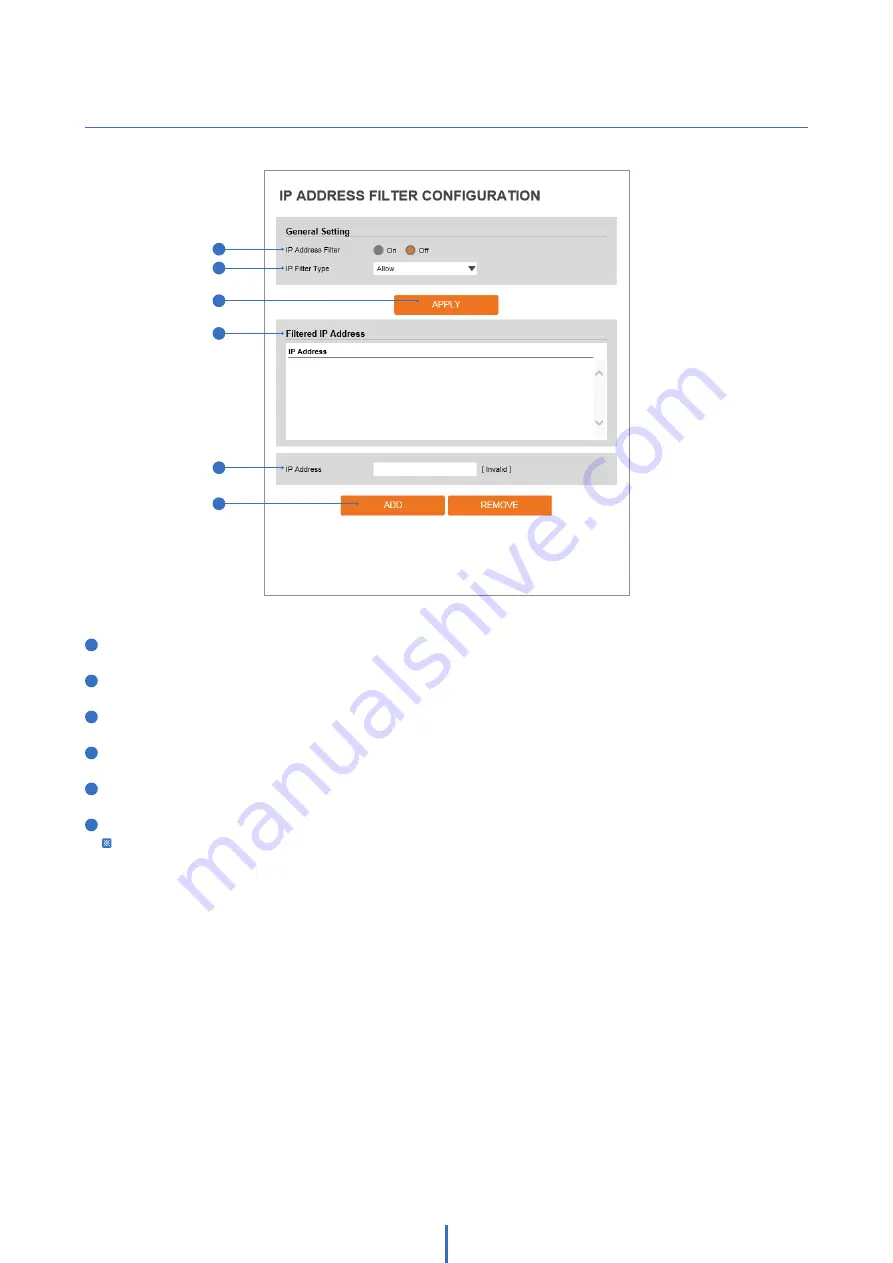
54
1
IP Address Filter -
Enable or disable this function.
2
IP Filter Type -
Select the recording IP filter type.
3
Click ‘Apply’ to save all settings.
4
Filter IP Address -
Display the filtered IP address.
5
IP Address -
Define the IP address you want to apply the IP filter.
6
Click ‘Add’ to add the IP address to the list.
Click ‘Remove’ to remove the IP address selected in the list.
Setup - Security Setup
IP Address Filter Configuration
1
5
2
4
3
6
















































