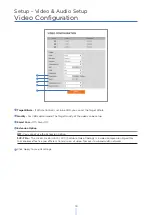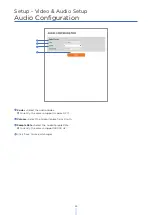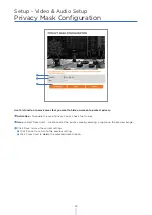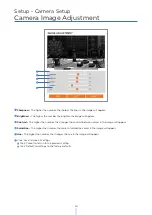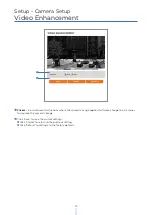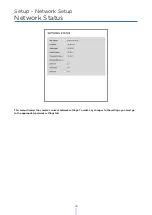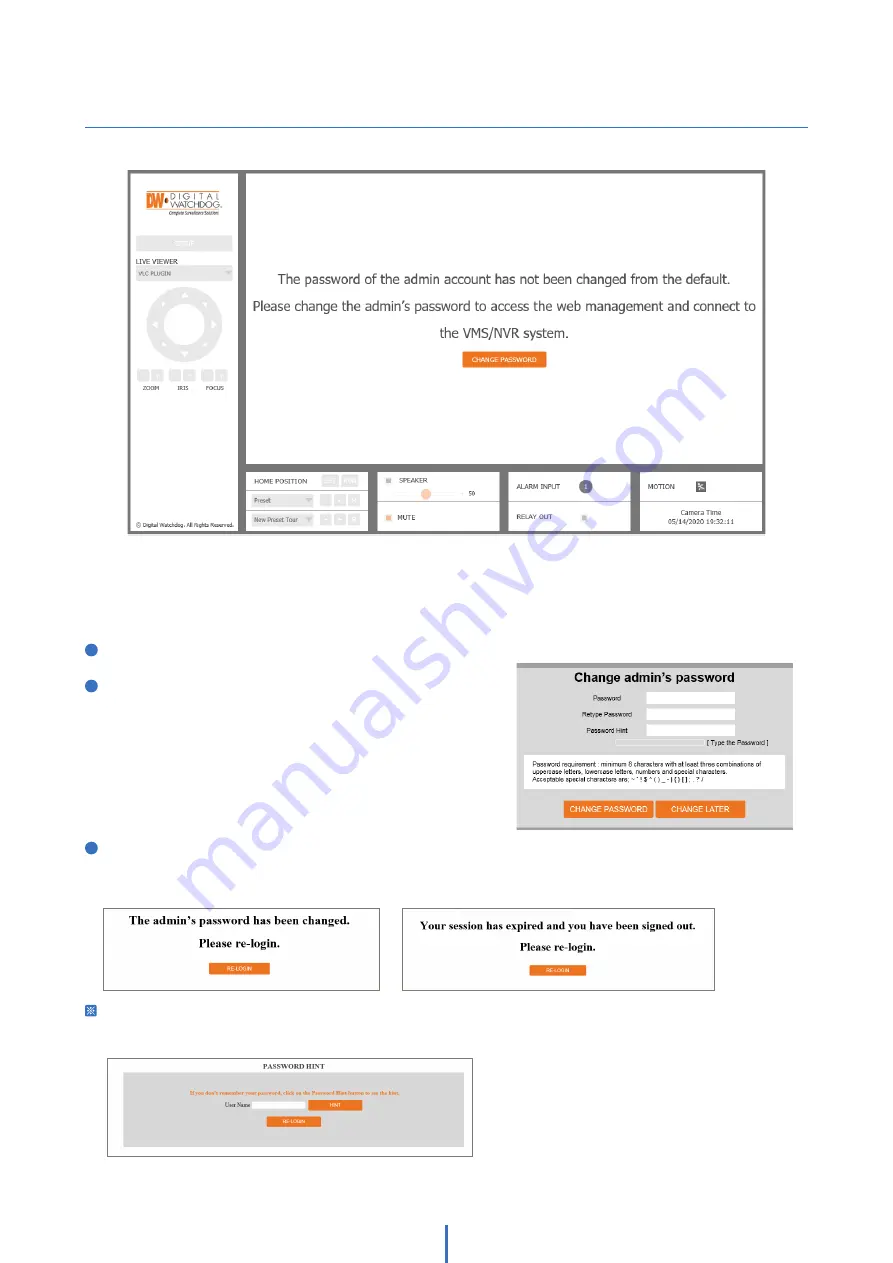
Web Viewer Screen -
Basic Screen (Default)
Password change is required at the initial connection in a factory reset state. The web client cannot be fully
utilized until a new password has been assigned.
1
You cannot see the image, and the setup button is disabled.
2
Change the password with the CHANGE PASSWORD button.
3
After changing the password, log in again by pressing the RE-LOGIN button.
• Internet Explorer: After three failed attempts or the cancel button is clicked, you will experience a login fail.
• Other Browsers: After the Cancel button is clicked, you will experience a login fail.
Password Hint Page
• If you need help remembering the password for your user, input the username in the username field and
press the hint button. If you added a hint for your password when setting it up, it will appear then.
14