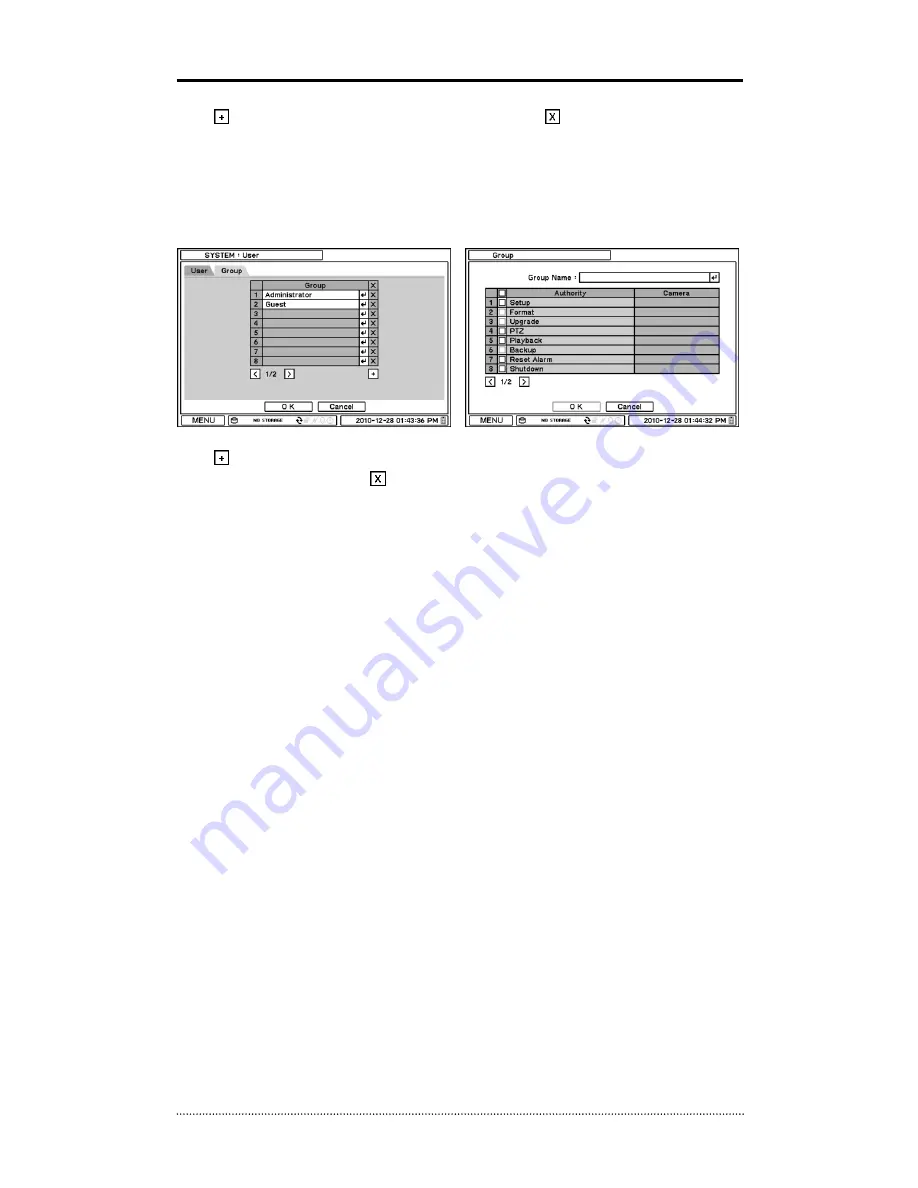
24
Auto Logout
: Turn On or Off Auto Logout option.
Press
to add a new user. To remove an existing user, press
next to it.
User Name
: Enter a user name
Group
: Select a Group which a new user will belong to
Password
: Set a new password or change a password.
Note
: Default password is “1111”
Note
: Do not use “admin” as an user name since it may cause a fatal error.
Set user registration and access rights for the system. Press Group tap to add and set group.
Press
to add a new group. Enter a group name and select access rights for a group. To
remove an existing Group, press
next to it.






























