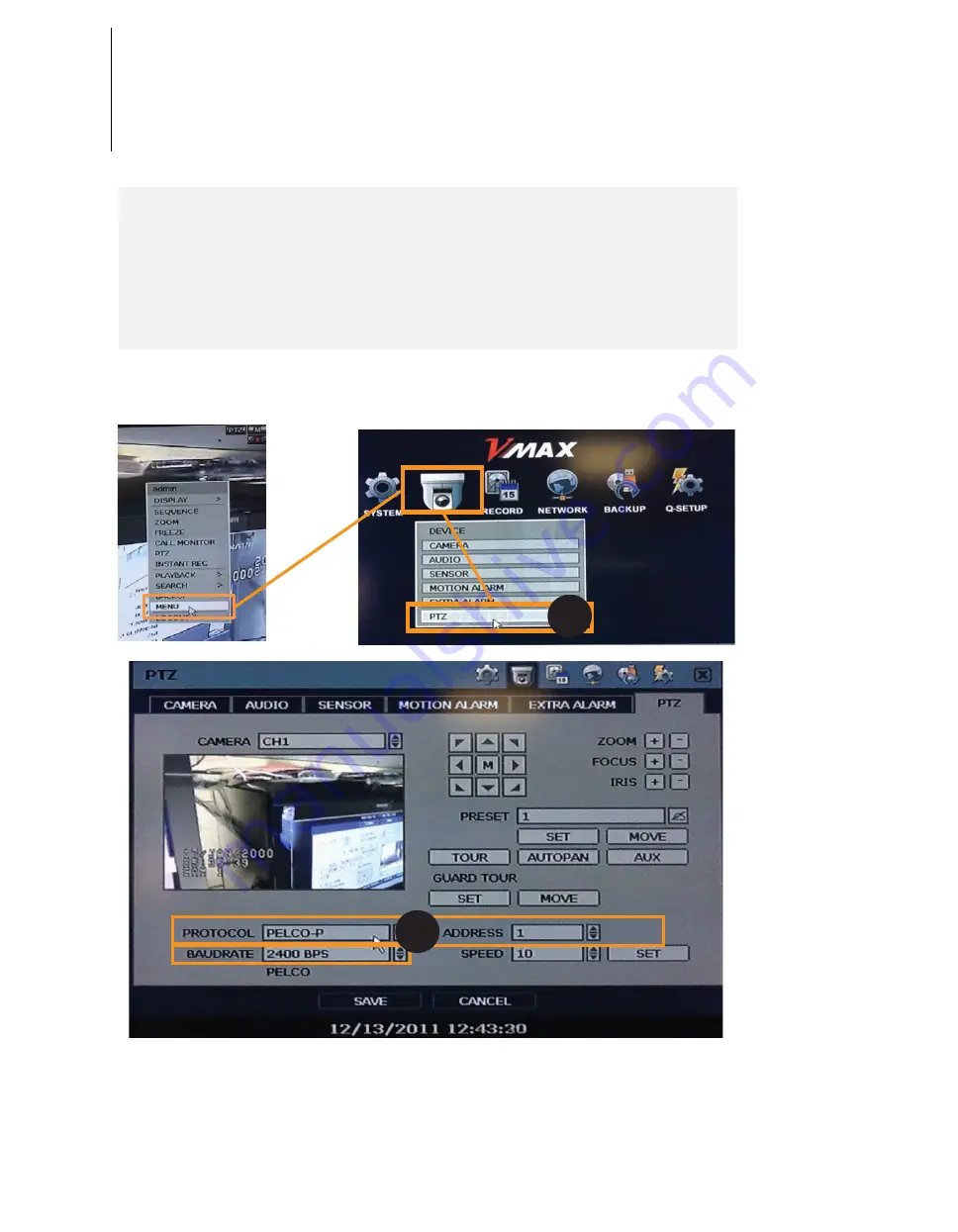
Check Points Before Operation
1. Before you can start controlling your PTZ37X camera, you need to make sure the Camera’s ID,
Baud Rate and Protocol are setup in the DVR or Joystick Controller.
2. In the DVR, go to Menu --> Device --> PTZ
3. Setup the Protocol, Baud Rate and Address to match the information collected from the
Initializing System page.
Note: If you do not have the information from the Initializing System screen, go to the PTZ37X’s
OSD menu, System Information. Please see page ____ for further information on how to navigate
in the OSD menu using a DVR’s mouse.
4. Since the operation method can be different for each controller available, refer to the manual for
your controller if camera can not be controlled properly
2
3
21
















































