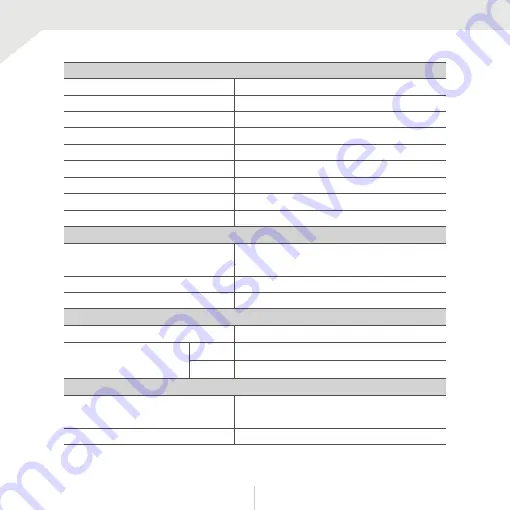
ENVIRONMENTAL
Opera�ng Temperature
Opera�ng Humidity
IP Ra�ng
Other Cer�fica�ons
ELECTRICAL
Power Requirements
Power Consump�on
MECHANICAL
Housing Material and
Dimensions
Weight
DC12V / AC24V Dual Voltage
3.0W, 250mA, LED On : 4.44W, 370mA
2.7W, 160mA, LED On : 4.3W, 255mA
DC12V
AC24V
-20°C ~ 50°C (-4°F ~ 122°F)
No more than 90% (Non-Condensing)
IP66
FCC, CE, ROHS
Aluminum, 224.5 x 96.7Ømm
(8.84 x 3.81Ø in)
1.43 lbs
OPERATIONAL (CONT.)
Digital Noise Reduc�on
White Balance
Day and Night
Auto Gain Control
Mo�on Detec�on
Privacy Zones
Sharpness
Gamma
Remote Control
OFF / LOW / MIDDLE / HIGH
AUTO / AUTO-EX / PRESET / MANUAL
AUTO / COLOR / BW / EXTERN
0 ~ 10
ON/OFF (4 Zones)
ON/OFF (Box 16 Zones)
0 ~ 10
0.45 ~ 0.75
RS485 / Coaxial (UTC)
Specifica�ons
3
4






































