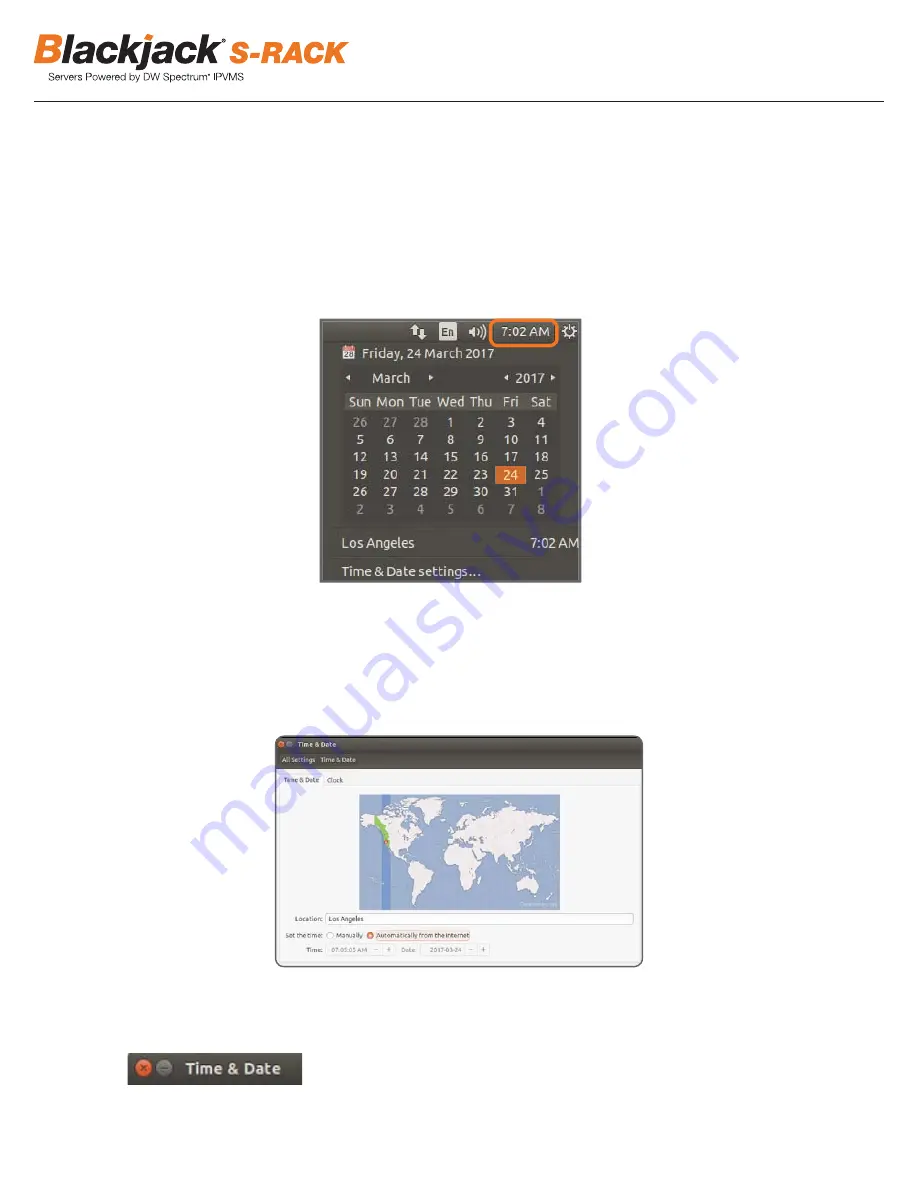
4
3.
Turn on the server if the server does not turn on automatically.
(Press the Power Button on the front of the BOLT. F2 on the diagram).
* Connecting the power cable to the live power source may turn on the server automatically
STEP 2:
Set Date and Time
1.
Update Date and Time by clicking on the time on the upper right-hand corner then click “Time & Date settings…”
2.
If the server will be connected to the Internet, leave Set the Time to “Automatically from the Internet” and update the Location
to the correct Time Zone. Enter the nearest major city to select the correct Time Zone. If it shows multiple cities in the list,
select the correct city. (e.g., New York for EST, Chicago for CST, Denver for MST, and Los Angeles for PST)
3.
Click X on upper left corner of the Time and Date window when done.
* Closing the window will automatically save the changes made.
















