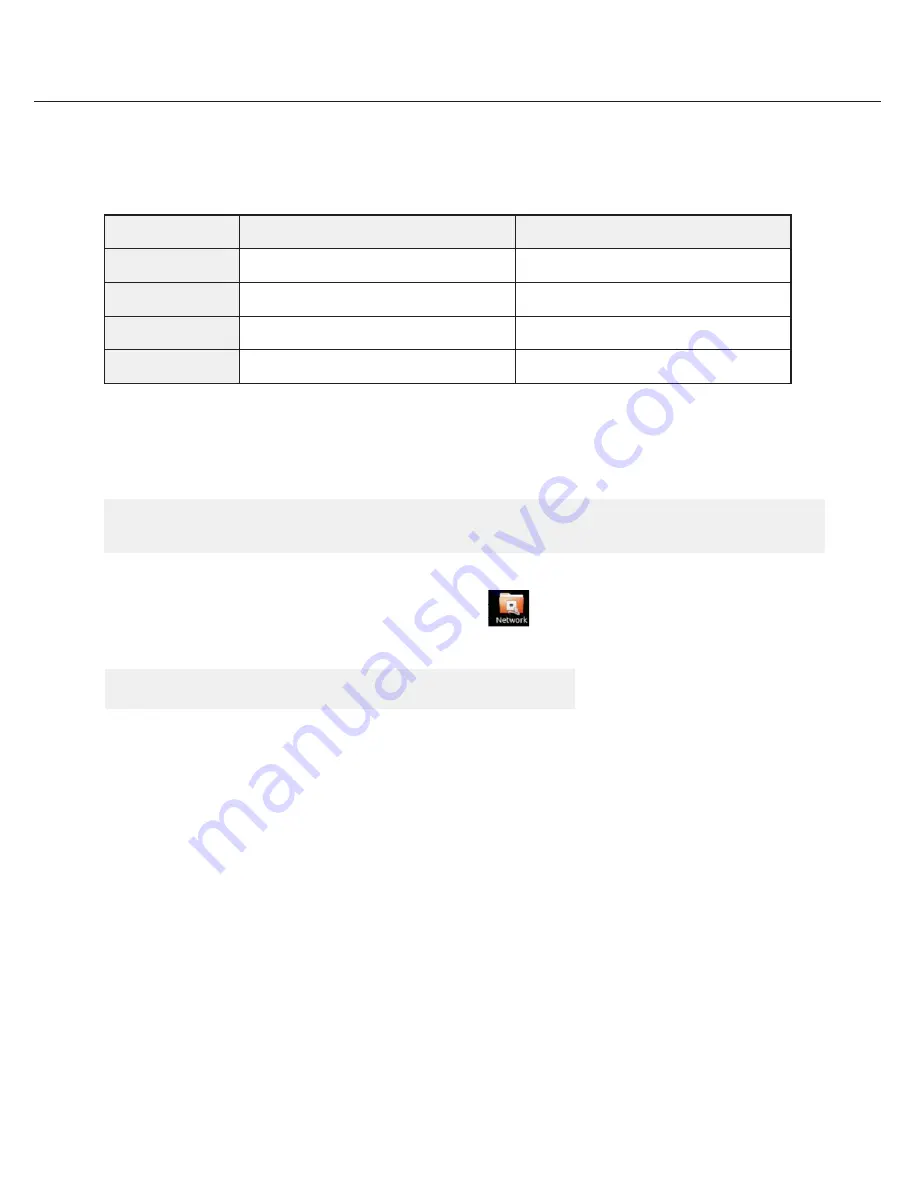
5
Quick Start Guide
STEP 3:
Configure Network
Please have the following information ready before starting the network configuration.
Camera Network
Local Network (LAN)
IP Address
Netmask
Gateway
Not Applicable
DNS Servers
Not Applicable
* Camera Network and Local Network cannot be on the same network.
* Netmask is also known as Subnet Mask. Gateway is also known as Default Gateway.
Once you have all the information, double-click the Network icon on the Desktop
1.
Select ‘Wired’ that has arrows pointing up and down from the list (If neither of the “wired” are showing arrows up and downs,
then make sure the network cable is connected to the PoE switch on the camera network from
STEP 1
)
2.
Click ‘Options’ at the bottom of the window
.
3.
Click on the ‘IPv4 Settings’ tab.
4.
From the drop-down menu, select connection type (“Method”) as Manual.
5.
Click ‘Add’ next to Addresses.
NOTE
The Blackjack BOLT’s network settings are set to DHCP as default.
NOTE
If you are not sure what information to enter, contact your Network Administrator or Internet Service Provider
for the information.
All manuals and user guides at all-guides.com
















