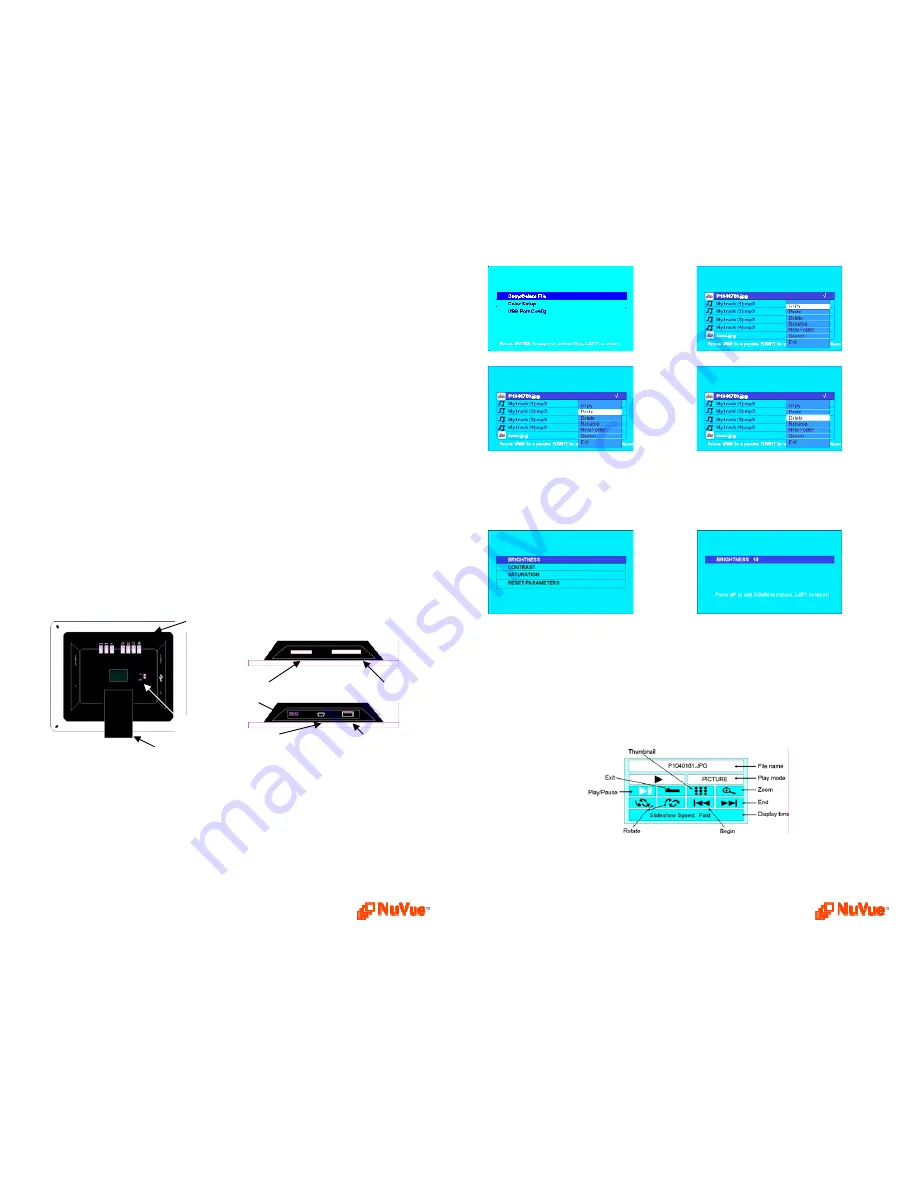
Congratulations! You are the proud owner of a NuVue
tm
Digital Frame. Boasting high-
quality image resolution the NuVue
tm
is the perfect product for displaying your favorite
digital photos. With its ease of use and configuration, you can now display all your favorite
pictures or video files
for everyone to see!
Package Contents
Before using the NuVue
tm
, be sure to check all the accessories contained in the package.
NuVue
tm
comes with the following items:
1.
NuVue
tm
unit with desktop stand
2.
A.C. Power Adapter
3.
USB Cable
4.
User Manual
Features
9
High resolution 8” TFT display
9
Plays images in slideshow format
9
Plays MP3 audio
9
Plays MPEG Video
9
Plays Audio Slideshow
9
Built-in multi format card reader CF/SD/XD/MMC/MS
9
Generous 256MB internal memory
9
USB Port for PC connection
9
USB Port for device connection – thumb drive, camera, etc.
Connections
Use the guide below for power connection and media insertion.
1.
Plug one end of the AC Adapter into the Digital Photo Frame and plug the other
end into a standard AC electrical outlet.
2. Insert a memory card into the appropriate slot.
3. Slide the Power Switch to the ON position.
4. If not already selected, scroll to the appropriate memory card type on the first
menu screen by using the Arrow Buttons on the Remote Control.
5. Press the ENTER Button to confirm the selection.
6. On the next menu, scroll using the Arrow Buttons to select PHOTO.
7. On the next menu, press SLIDESHOW on the Remote Control to display images.
For more details or instructions on using the MUSIC, VIDEO, or FILE menus,
refer to the “On Screen” section.
USB to PC
USB to Device
Input Power
CF
MMC/SD/XD/MS
Control Panel
Power Switch
Removable Stand
Color Setup –
These functions are used to adjust the LCD screen to suit your taste
and lighting conditions. Adjustments that may be made are Brightness, Contract, and
Saturation. Each of these functions, when selected includes a secondary screen with a
relative values with “1`” as minimum and “20” as maximum. Use the Up and Down
buttons to increase and decrease the value respectively.
USB Port Configuration
This function is used to select between USB connect to PC or device and USB to
Printer. Use the Up and Down buttons to select the desired function. Press Enter to
select. The selection is confirmed by a check mark next to the function.
On Screen Controls While Playing a Slideshow
Once a slideshow is playing press the
OSD
button. A control screen appears as
follows. Use the direction buttons to navigate to the desired function. Press
Enter
to
activate.
On Screen Controls While Playing an Audio Slideshow
Once an audio slideshow is playing press the
OSD
button. A control screen appears
as follows. Use the direction buttons to navigate to the desired function. Press
Enter
to activate.




