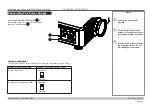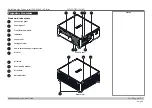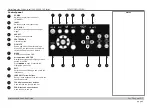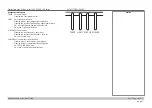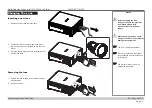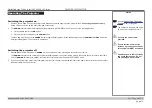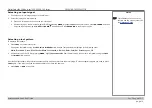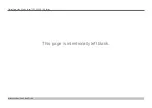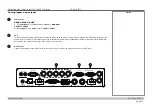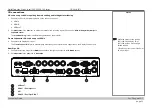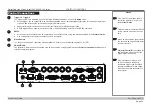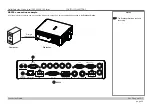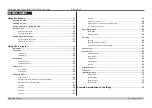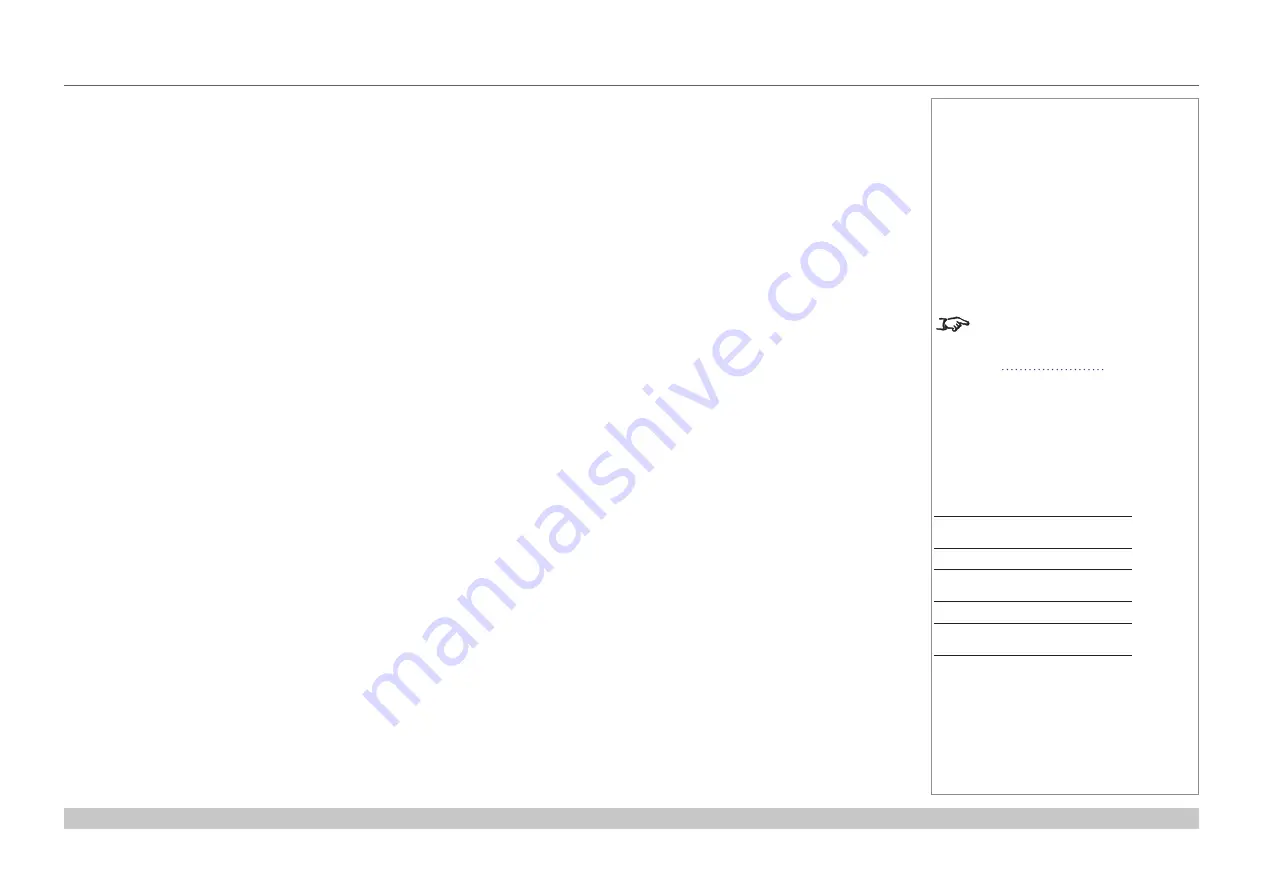
page 17
Digital Projection E-Vision Laser 7500, 8500 & 10K Series
Installation and Quick-Start Guide
OPERATING THE PROJECTOR
Rev D August 2017
Adjusting the lens
The lens can be adjusted using the
Lens
menu, or using the lens buttons on the remote control.
Lens menu
The
Lens
menu provides access to the
Lens Control
setting and the
Lens Center
command.
Lens Control
allows
Zoom
,
Focus
and
Shift
adjustment using the arrow buttons. The setting operates in
Zoom/Focus Adjustment
and
Shift Adjustment
mode.
Press
ENTER/SELECT
to switch between the two modes.
Remote control
Use the remote control to adjust zoom, focus and shift directly, without opening a menu:
•
OK
enters lens control, then switches between
Zoom/Focus Adjustment
and
Shift Adjustment
.
•
EXIT
exits lens control and opens the
Lens
menu.
•
MENU
exits lens control and returns to the main image.
•
The arrow buttons adjust zoom, focus and shift as indicated on the screen.
Adjusting the image
Orientation
•
This can be set from the
Setup
menu.
Highlight
Orientation
and choose from
Front Tabletop
,
Front Ceiling
,
Rear Tabletop,
Rear Ceiling
and
Auto-front
.
Keystone
•
This can be set from the
Geometry
menu.
Picture
•
Settings such as
Gamma
,
Brightness
,
Contrast
,
Saturation
,
Hue
and
Sharpness
can be set from the
Image
menu.
Notes
For full details of how to adjust
the lens using the remote control,
earlier in this
guide.
Setup menu
Geometry menu
Image menu