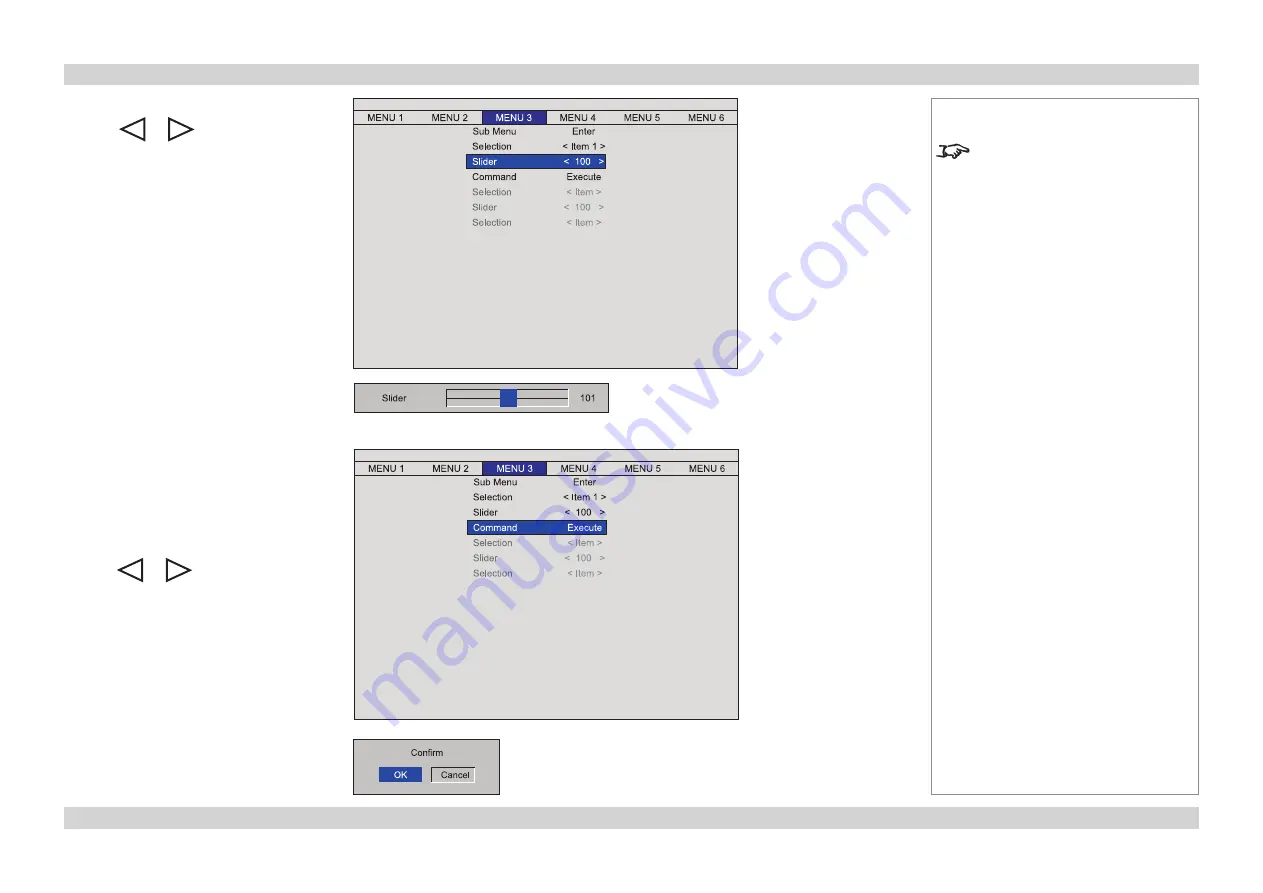
Digital Projection
E-Vision 8000 series
USING THE MENUS
Operating Guide
Page Op_6
Rev A April 2012
Sliders
•
Use
or
to adjust the value.
The menu will disappear, to be replaced
by a slider bar.
•
To return to the menu, press
MENU
.
Notes
Some menu options and controls
may not be available due to settings
in other menus. These will be
shaded grey on the actual menu.
Commands
•
To execute the command, press
ENTER
.
In this example,
•
use
or
to move the
blue
highlight to
OK
or
Cancel
,
•
then press
ENTER
to confirm your
selection.






























