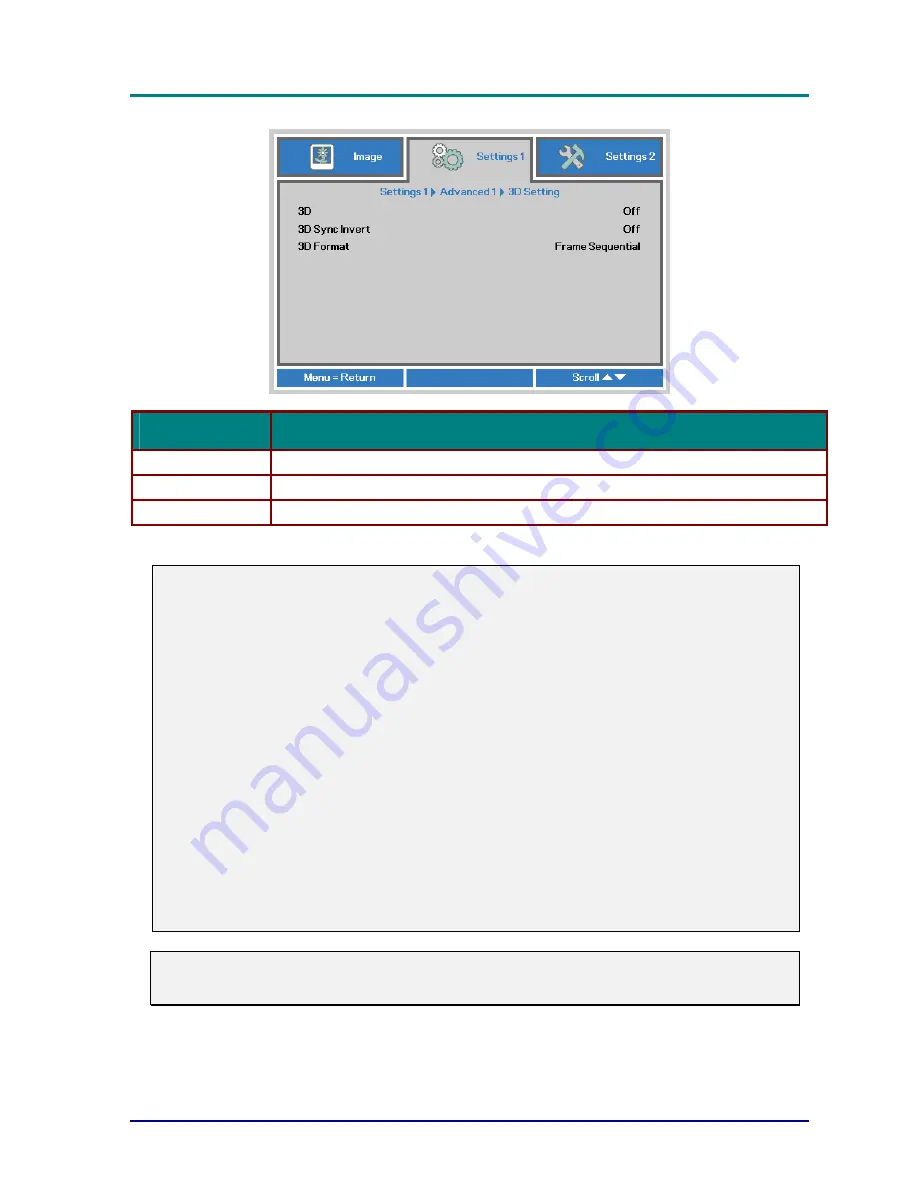
DLP Projector—User’s Manual
3D Setting
I
TEM
D
ESCRIPTION
3D
Press the cursor
◄►
button to enter and select different 3D mode.
3D Sync Invert
Press the cursor
◄►
button to enter and enable or disable 3D Sync Invert.
3D Format
Press the cursor
◄►
button to enter and enable or disable different 3D Format.
Note:
1. The 3D OSD menu item is gray if there is no appropriate 3D source. This is the default setting.
2. When the projector is connected to an appropriate 3D source, the 3D OSD menu item is enabled
for selection.
3. Use 3D glasses to view a 3D image.
4. You need 3D content from a 3D DVD or 3D media file.
5. You need to enable the 3D source (some 3D DVD content may have a 3D on-off selection
feature).
6. You need DLP link 3D or IR 3D shutter glasses. With IR 3D shutter glasses, you need to install a
driver on your PC and connect a USB emitter.
7. The 3D mode of the OSD needs to match the type of glasses (DLP link or IR 3D).
8. Power on the glasses. Glasses normally have a power on -off switch.
Each type of glasses has their own configuration instructions. Please follow the configuration
instructions that come with your glasses to finish the setup process.
Note:
Since different types of glass (DLP link or IR shutter glass) have their own setting instructions,
Please follow the guide to finish the setup process.
—
32
—
Summary of Contents for 4500 WUXGA
Page 1: ......
Page 79: ...DLP Projector User s Manual Projector Dimensions 70...
















































