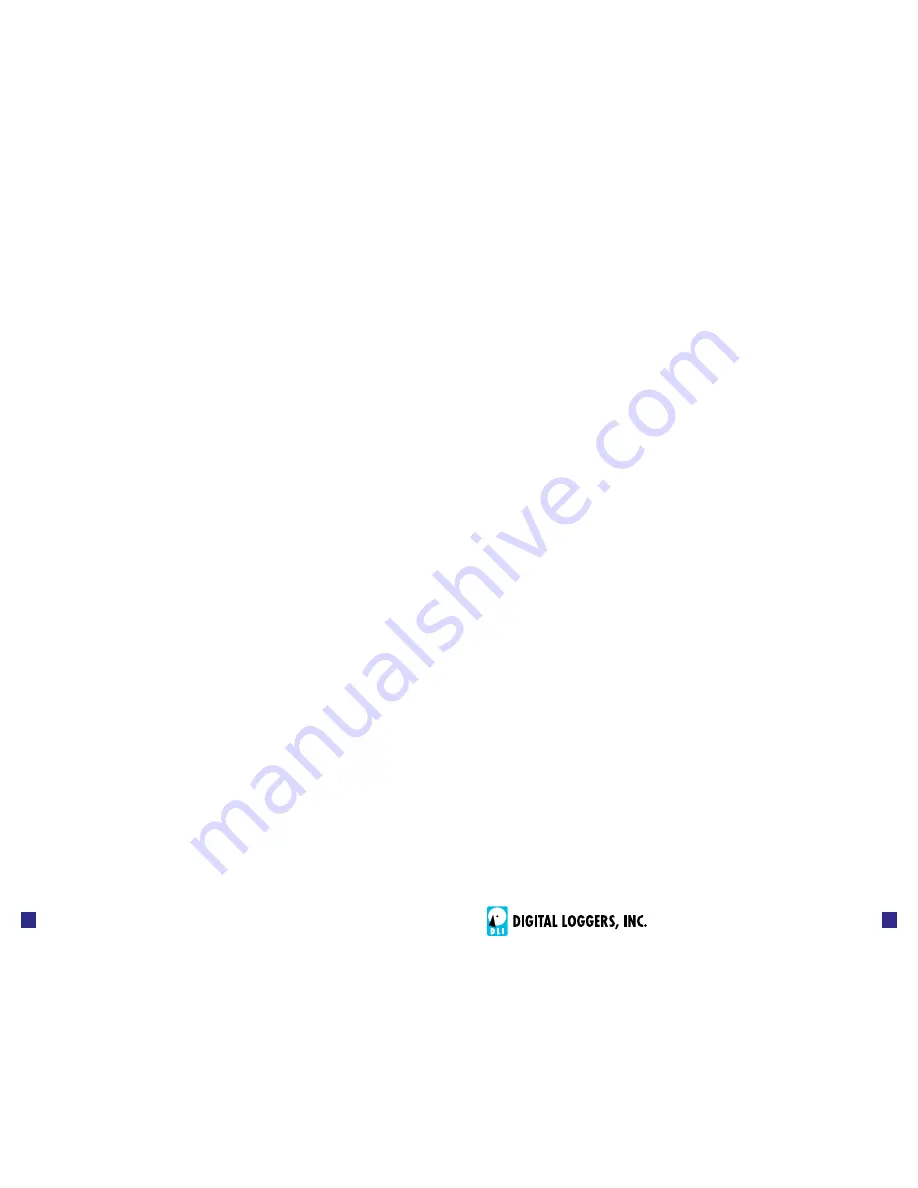
Web Power Switch 6
www.digital-loggers.com
Web Power Switch 6
9
8
Logout
Logout ends the web session immediately. A login is required to
reconnect. Browser authentication will time-out automatically after
several minutes of inactivity.
Programmable Web Links
Four additional user-defined web links are provided on the outlet
control page. Factory defaults are
Manual, FAQ,
etc. You may
change the name and destination URL for these links on the
Settings
page. These links are convenient for connecting to other
power controllers or to remote sites.
switching Outlets On and Off
The outlet control page lets you control any pair of outlets (except
the always-on pair). A master setting also allows users (with
security access) to switch all outlets on or off.
To switch an outlet on or off, simply click to the right of the outlet
name or number. Switching is immediate.
Use the keypad for local switching: Select an outlet using the
arrow keys, then press on, off, or cycle. Press ON or OFF for 5
seconds to lock or unlock an outlet.
You may also
Cycle
a device which is connected to the controller.
This feature is useful for rebooting Ethernet devices which may
interrupt the web link to the controller. Clicking
Cycle
switches
power off, waits a few seconds (as specified on the setup page),
and then switches power back on. This resets the attached
device. You may also cycle all outlets using the
Cycle All Outlets
button on the bottom of the page.
Depending on your web browser settings, you may need to click
the Refresh button or F5 key to update the on-screen status
display after changing settings. Screen refresh rate is adjusted on
the
Setup
page.
setup Page
The
Setup
page allows the administrator to configure the power
controller. These settings are supported:
Controller and Outlet Names
Use the controller name fields to assign a Controller Name to the
power controller itself. Examples are “Server Rack 4 PDU” or
“Reactor Coolant Pumps”. The Controller Name field appears on
the top of the home page. Assign a separate name to each outlet,
such as “Customer 4” or “Email Server” to aid identification.
Power-On Sequence Delay
When a time value is entered in the “All ON Sequence Delay”
field, the power controller will pause for a period of time before
switching each outlet on in sequence. This delay helps prevent the
power surges and blown circuit breakers which can occur when
multiple devices are switched on simultaneously. A delay of 60
seconds is suggested for server applications.
You may also enter a screen refresh delay in this section. If
“Enable screen refresh” is checked, and a delay value is entered,
your browser should periodically update the status screen.
Wrong Password Lockout
After three failed login attempts, the switch can disable access for
a selected period of time (0-60 Minutes).
Power Loss Recovery Modes
The power loss recovery mode setting has three settings which
take effect after a power failure:
1. You can turn all outlets off (all systems will be switched off
until manually turned on later) by checking the first box.
2. You can automatically turn all outlets on using the “All ON
sequence delay” described above. Check the second
option to do this.
3. You can return to the same outlet settings that were used
prior to the power loss. The “All ON sequence delay” will









