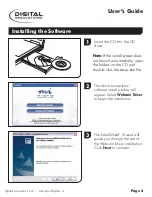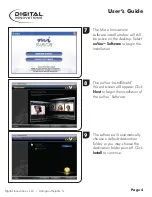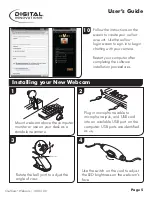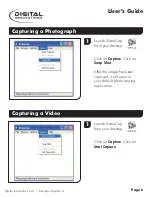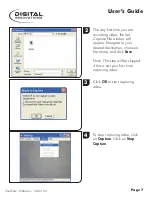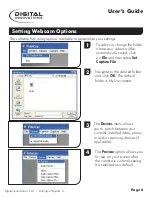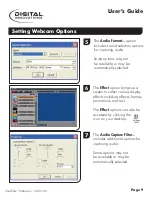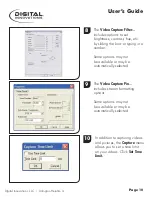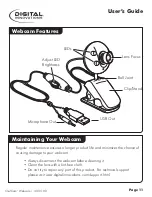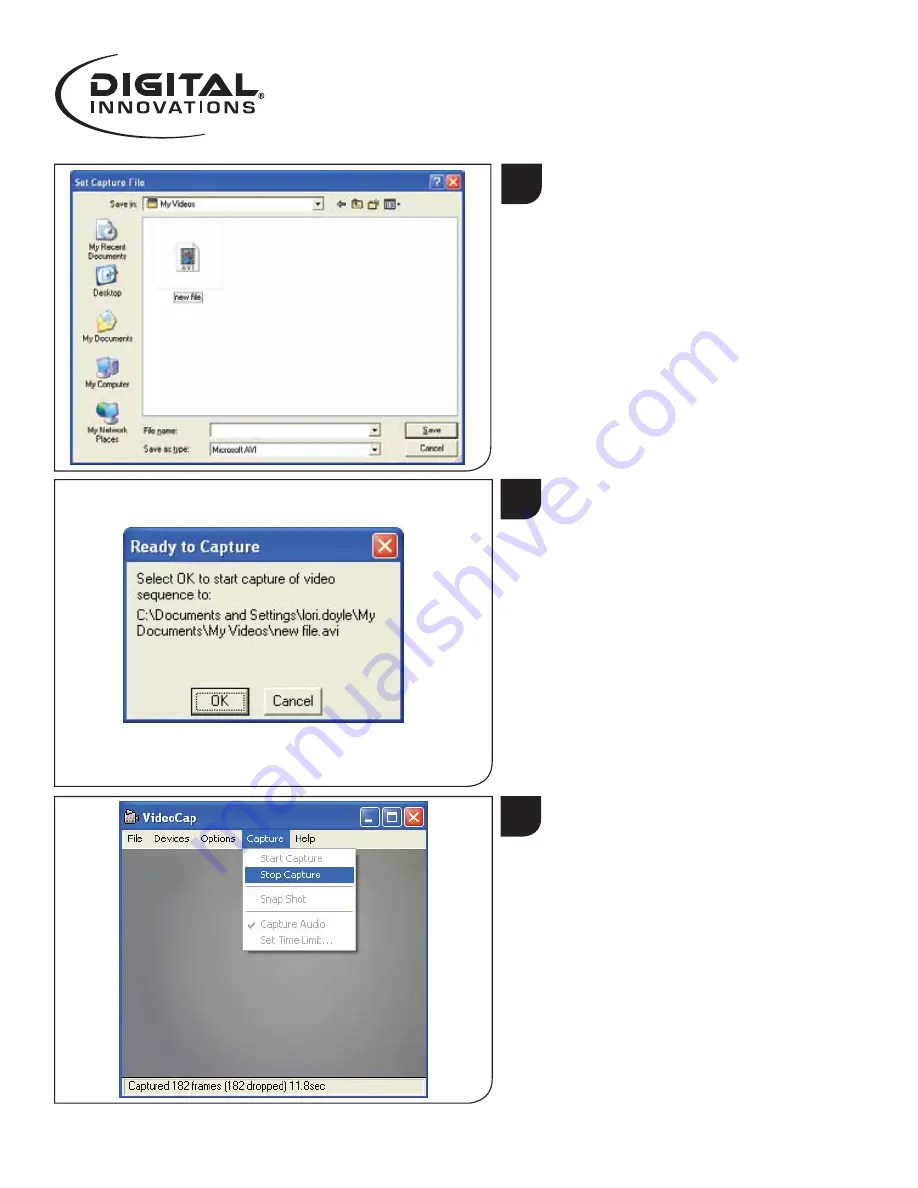
Page 7
3
2
The very first time you are
recording video, the Set
Capture
File window will
appear. Navigate to your
desired destination, choose a
file name, and click
Save
.
Note: This step will be skipped
if this is not your first time
capturing video.
Click
OK
to start capturing
video.
4
T
o stop capturing video, click
on
Capture
. Click on
Stop
Capture
.
User’s Guide
ChatCa
m
™
Webcam | 4310100