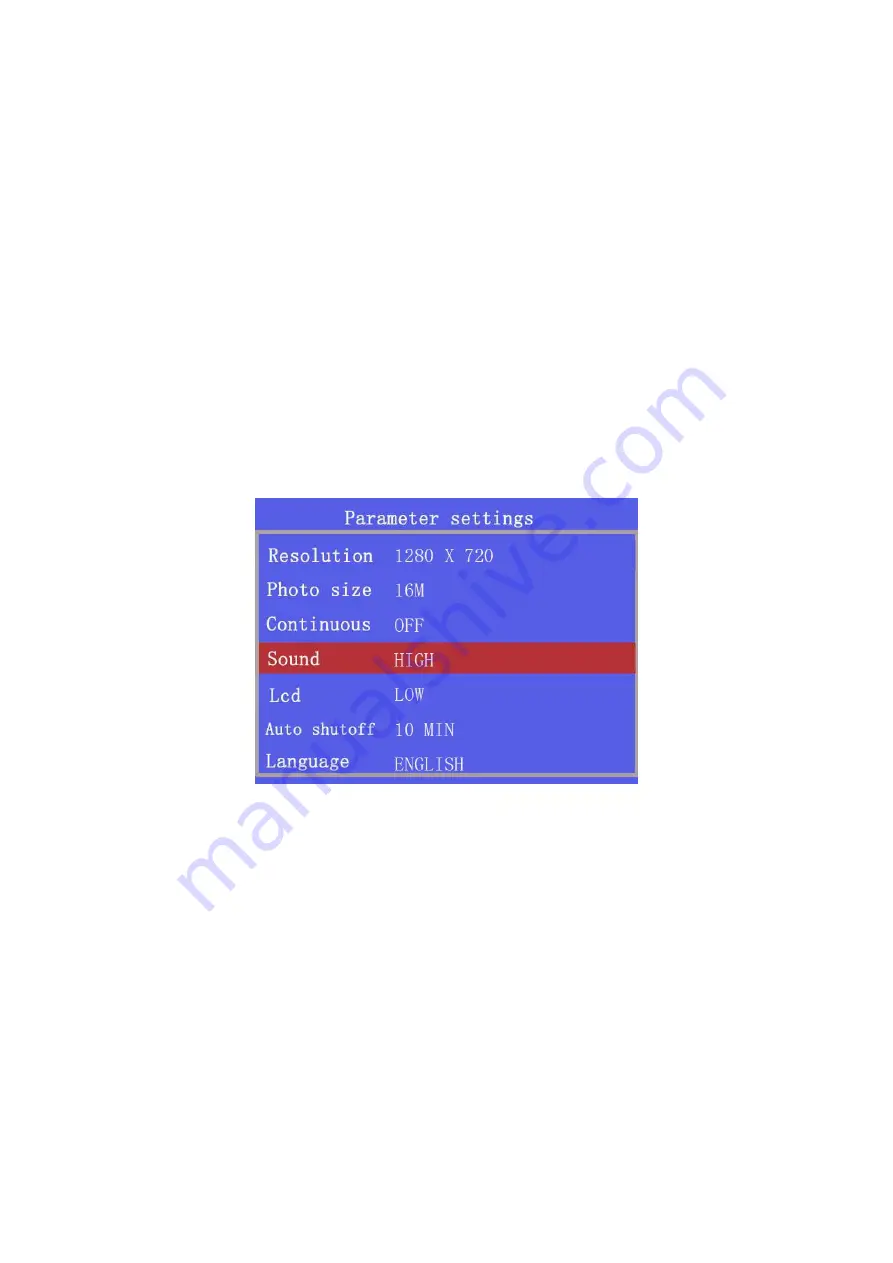
Page
14
of
16
12000 Ford Road, Suite 110
Dallas, TX 75234 Tel: 972-247-1203 Fax: 972-247-1291
www.idview.com
Sound
After the device is turned on and in standby mode, press the
“Menu” button to enter into the “Parameters Settings” and select
the “Sound” option. Press the “OK” button to enter and select one
of the three options of High, Medium or Low. Press the “Up” or
“Down” button to select the appropriate level for sound and press
the “OK” button. Press the “Back” button to return to the previous
menu.
LCD Brightness
After the device is turned on and in standby mode, press the
“Menu” button to enter into the “Parameters Settings” and select
“LCD” to adjust the screen brightness. Press the “OK” button to
adjust and select one of the three options of High, Medium or Low.
Press the “Up” or “Down” button to select the appropriate level of
screen brightness. Press the “OK” button after selecting the
appropriate level and press the “Back” button to return to the
















