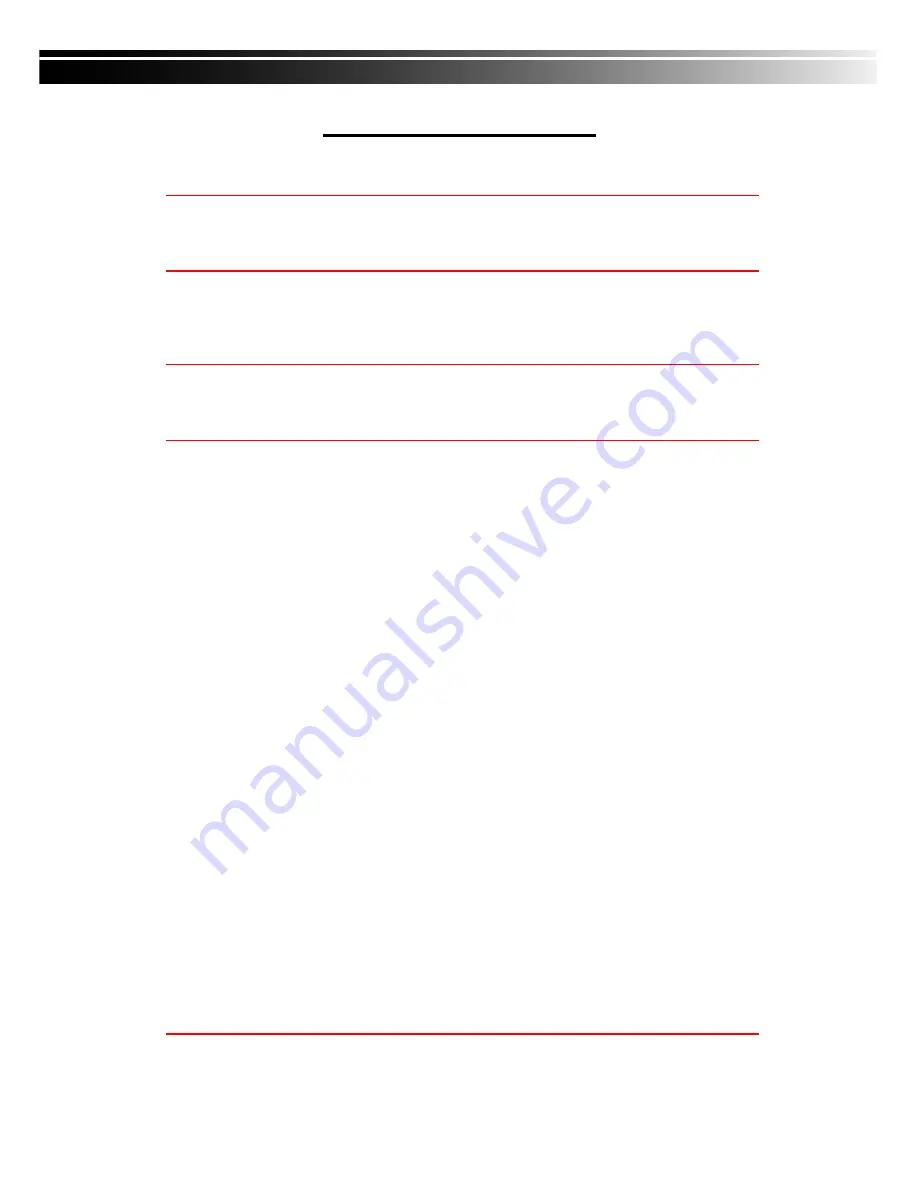
2009.12.14 IV-411ECO/IV-811ECO/IV-1611ECO User Manual V0.4(N02) 3
Table of Contents
CHAPTER 1 PACKING DETAIL AND INSTALLATION _____________________ 5
1-1 PACKING ___________________________________________________ 5
1-2 Hard Disk Installation ________________________________________ 6
1-3 DVD-RW Installation
(Only Support DVD/RW)
____________________ 7
CHAPTER 2 PANEL LOCATION ________________________________________ 9
2-1 FRONT PANEL CONTROLS ___________________________________ 9
2-2
16CH REAR PANEL CONNECTORS___________________________ 10
2-3 8CH REAR PANEL CONNECTORS ____________________________ 11
2-4 4CH REAR PANEL CONNECTORS ____________________________ 12
CHAPTER 3 LIVE, PLAYBACK AND PTZ OPERATIONS _________________ 13
3-1 LIVE Mode ________________________________________________ 13
3-2 PLAYBACK Mode___________________________________________ 16
3-3 PTZ Mode _________________________________________________ 18
CHAPTER 4 MAIN MENU SETUP ____________________________________ 20
4-1 RECORD SETUP ___________________________________________ 21
4-1.1 Quality & Frame Rate Setup ____________________________ 22
4-2 EVENT SETUP _____________________________________________ 22
4-2.1 MOTION SETUP _______________________________________ 23
4-2.1.1 MOTION AREA SETUP_____________________________ 23
4-2.2 SENSOR SETUP _______________________________________ 24
4-3 SCHEDULE SETUP _________________________________________ 25
4-3.1 Schedule Record Setup ________________________________ 25
4-3.2 Holiday Setup _________________________________________ 26
4-4 CAMERA SETUP ___________________________________________ 26
4-5 ACCOUNT SETUP __________________________________________ 27
4-5.1 Permission Setup ______________________________________ 27
4-5.2 User Picture Setup ____________________________________ 28
4-6 NETWORKING SETUP _______________________________________ 28
4-6.1 NETWORKING SETUP __________________________________ 29
4-6.1.1 DHCP ___________________________________________ 29
4-6.1.2 LAN _____________________________________________ 29
4-6.1.3 ADSL____________________________________________ 30
4-6.2 HTTP Setup ___________________________________________ 30
4-6.3 DDNS Setup __________________________________________ 31
4-6.4 Mail Setup ____________________________________________ 31
4-7 PTZ & RS485 SETUP _______________________________________ 32
4-8 SYSTEM SETUP ____________________________________________ 33
4-8.1 DISPLAY SETUP _______________________________________ 34
4-8.2 DATE/TIME SETUP _____________________________________ 34
4-8.2.1 CHANGE DATE & TIME ____________________________ 35
4-8.2.2 TIME ZONE AND DAYLIGHT SAVING TIME SETUP ____ 35
4-8.2.3 INTERNET TIME SETUP ___________________________ 36
4-8.3 BUZZER & RELAY SETUP ______________________________ 36
4-8.4 SPOT SETUP _________________________________________ 37
4-9 UTILITY SETUP ____________________________________________ 38
4-10 DIAGNOSTIC ______________________________________________ 39
CHAPTER 5 BACKUP & SEARCH ____________________________________ 40
5-1 BACKUP SETUP____________________________________________ 40
5-2 SEARCH SETUP____________________________________________ 41
5-2.1 EVENT SEARCH _______________________________________ 41




































