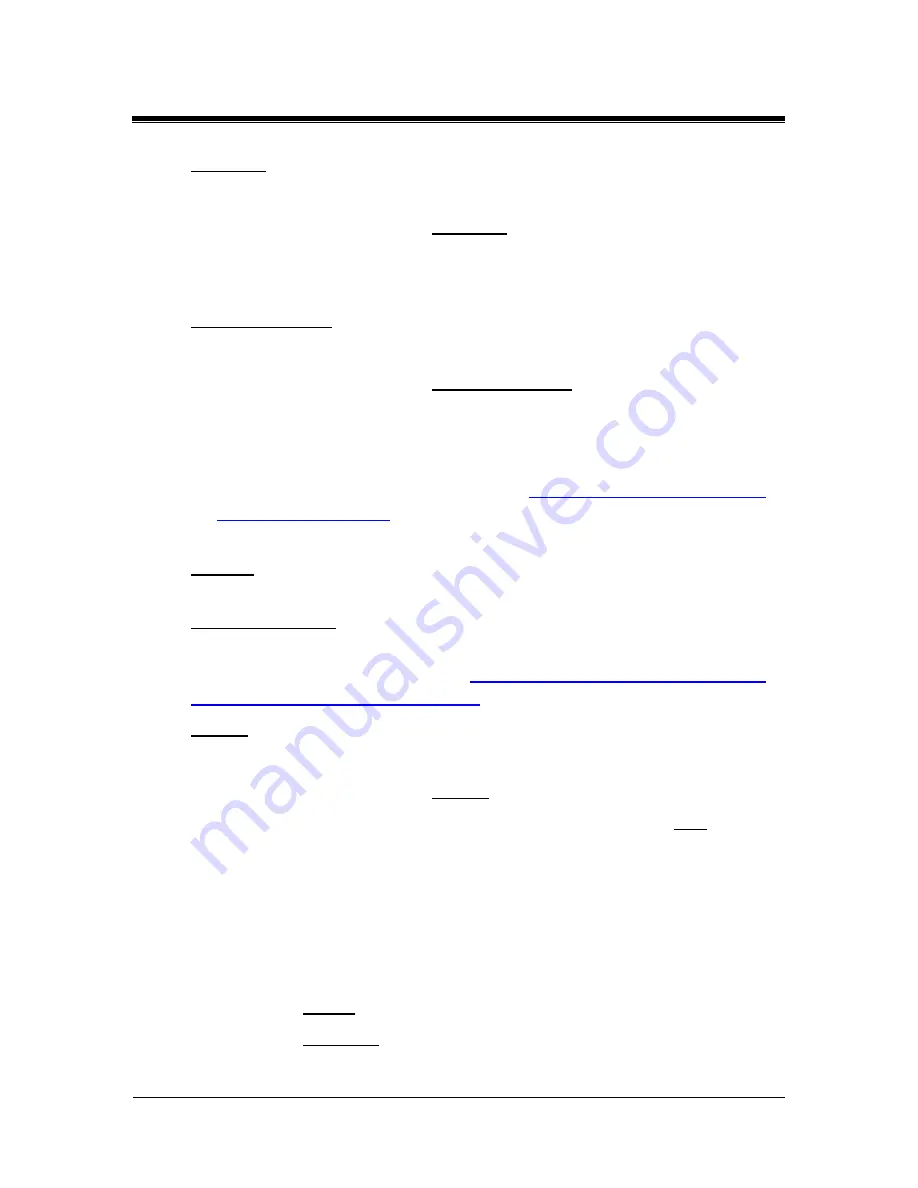
Picture Porter 35
User’s Guide
Page 76
Revision 1.2.2-2
Rename:
1. Navigate to the Playlist you want to rename.
2. Press
MENU
and select
Rename
.
3. Next, use the on-screen keyboard to rename the Playlist.
The selected Playlist will be renamed.
Export to Folder:
1. Navigate to the Playlist you want to export.
2. Press
MENU
and select
Export to Folder
.
3. If an external memory device is connected, you will be prompted
to select the target for the export. If no external memory device
is connected, HD1 will be selected as the default.
4. The Export screen will appear. See
Section
12.1. Copying Files
to the Export Folder
for details on this function.
The original files of the Playlist will be copied to a new folder in the
Export
Folder. Note that only the contents of the Playlist will be
exported and the Playlist file will not be included.
Export to Device:
This menu option will only be visible if a target Picture Porter 35 is
connected and accessible. See
Section 15.2 Using Picture Porter
35 with Another Picture Porter 35
for details on using this function.
Delete:
1. Navigate to the Playlist you want to delete.
2. Press
MENU
and select
Delete
.
3. At the ‘
Remove Playlist Confirmation
’ screen, select
Yes
and
press
ENTER
to confirm the deletion.
4. Next, a ‘
Remove Playlist Complete’
screen will pop up to
confirm that the Playlist has been removed from the Playlist
Manager.
5. You will be prompted to decide whether to keep the original
photo, music, and video files of the Playlist or to delete them.
Select
KEEP
to keep the original files.
Select
DELETE
to delete the original files.






























