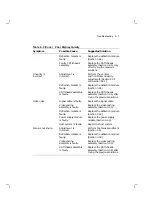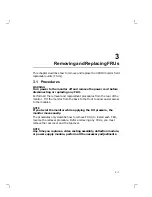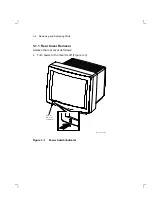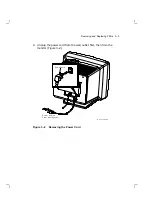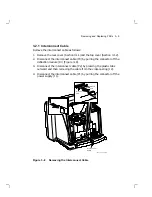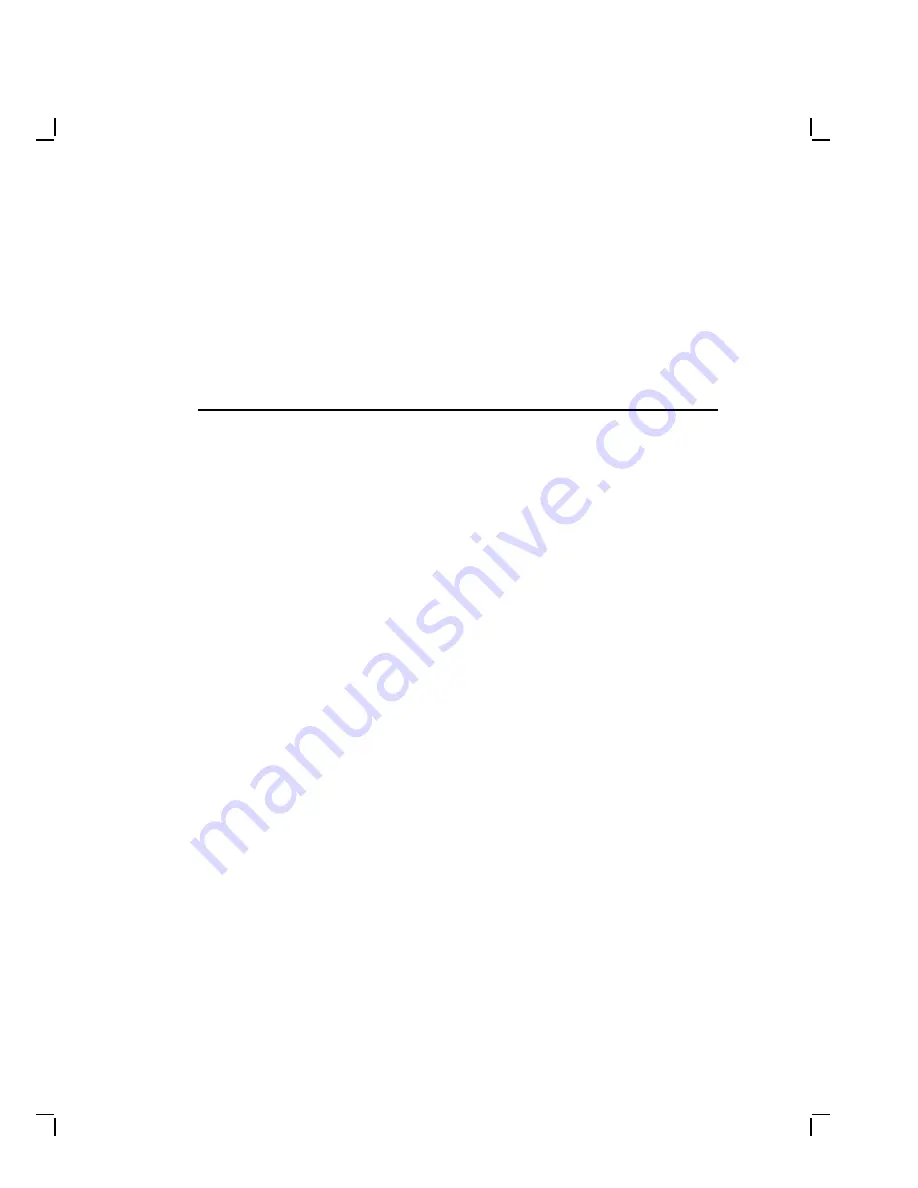
2
Troubleshooting
This chapter describes how to troubleshoot a VR319 monitor problem
through fault isolation.
2.1 Before You Start
WARNING
If you smell burning components, turn power to the monitor off
and disconnect the power cord.
The following information will help you troubleshoot the monitor easily
and effectively:
•
If you are going to service a display-quality type of problem, tell
the customer to let the monitor warm up for at least 20 minutes, if
possible, before you arrive and begin the troubleshooting procedures.
•
Magnetic fields affect monitor performance and can give a false
indication of a monitor failure. Place the monitor away from any
electromagnetic devices such as printers and terminals, or away from
large magnetized objects such as filing cabinets and steel beams in
walls.
NOTE
Any time you replace a video casting assembly, deflection module,
or power supply module, perform all the necessary adjustments.
Refer to Chapter 3.
2–1