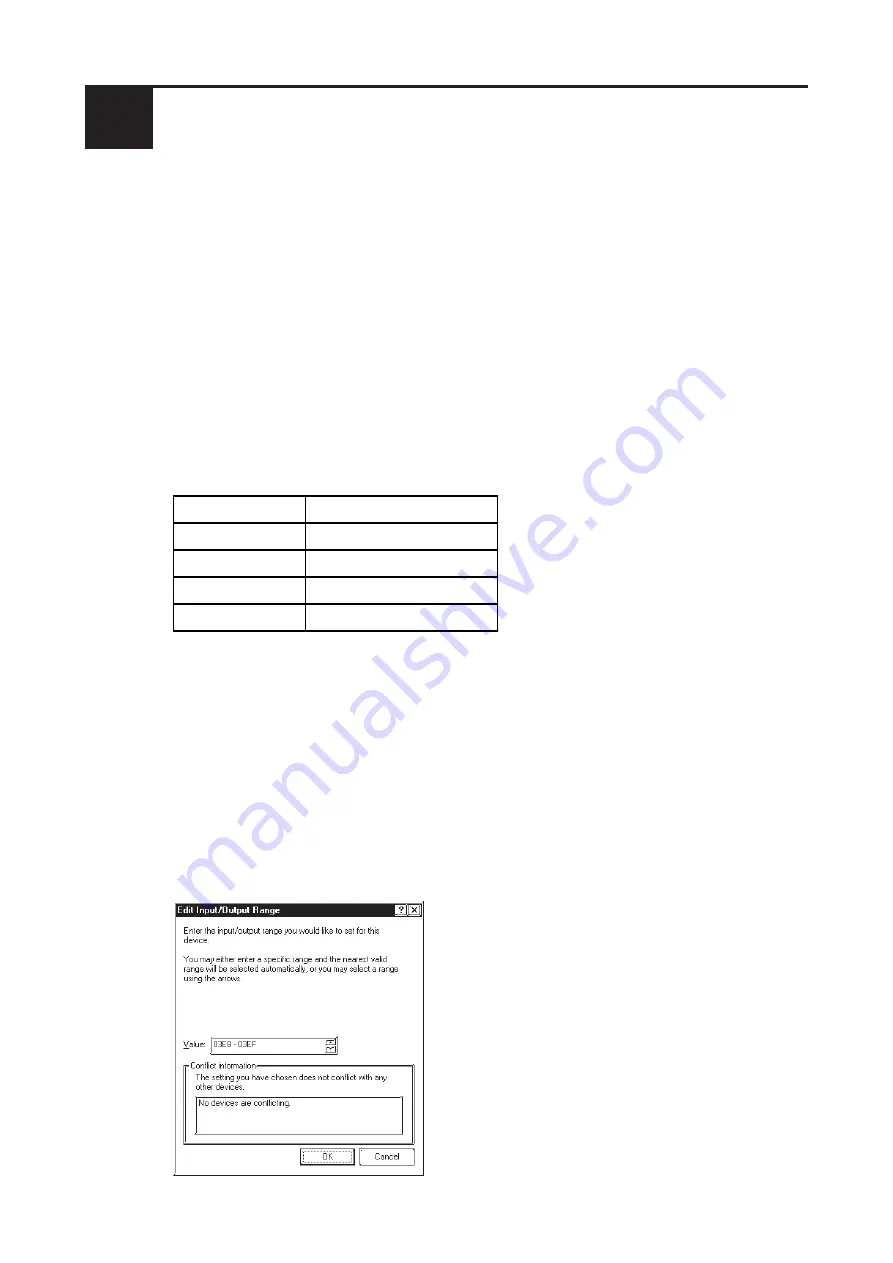
-16-
COM Number Input/Output Range
COM1
03F8-03FF
COM2
02F8-02FF
COM3
03E8-03EF
COM4
02E8-02EF
6.
Double-click again on [Ports [COM & LPT]]. Select [Pro-face GPW-
CB03], and click the [Properties] button.
7.
In the [Pro-face GPW-CB03 [COM3] Properties] dialog box, click on
the [Resources] tab. Uncheck the [Use Automatic Settings] checkbox.
8.
Confirm that [Input/Output range] is selected, and click the [Change
Setting] button.
9.
In the following [Edit Input/Output Range] dialog box, select/enter a COM
range (in the [Value] box) that does not conflict with any of the other previ-
ously set COM numbers. Then, click [OK].
Changing the COM Port Number
5
Windows
®
Me (Windows
®
98)
1.
Right-click on your desktop’s [My Computer] icon. Then, click on the
[Properties] selection to call up the [System Properties] dialog box. There,
click on the [Device Manager] tab.
2.
Double-click on [Ports [COM & LPT]], and check which COM number is
being used for the USB cable.
3.
In [Device Manager], double-click on [Modem], and check the modem’s
COM number (This can only be done if your PC is equipped with a modem).
4.
If your PC contains an IrDA device, check that device’s COM number.
5.
The following table shows valid Input/Output range values for any cur-
rently unused COM port numbers:
Summary of Contents for Pro-Face GPW-CB03
Page 1: ......
Page 21: ... 20 Memo ...



















