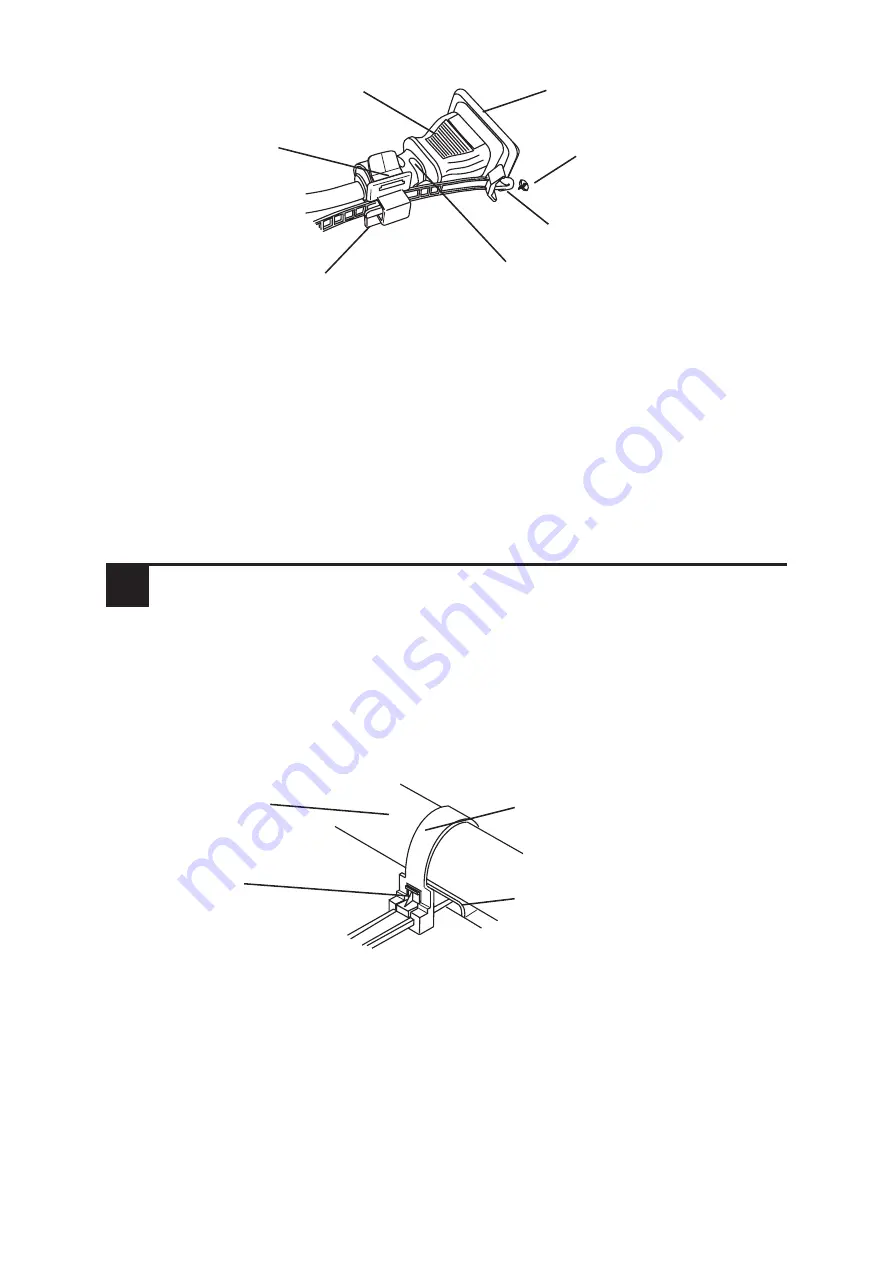
2) Connect the AC plug to the FP unit’s AC connector, as shown in fig. 2.
3) Insert the Cord Clamp Lock Pin into the FP unit’s Lock Pin Hole.
4) Adjust the Lock Pin’s Lock Tab length until it is securely held.
Removing the AC Power Cord
5) While lifting up on the Lock Pin’s Lock Tab Release, pull the AC Plug, Plug
Collar and Cord Clamp backwards to disconnect it from the FP unit.
6) Open the Cord Clamp (opposite of step 1) and remove the AC Power Cord
from the Cord Clamp.
Figure 2
Cord Clamp Lock Pin
Lock Pin Hole
Lock Tab Release
Cord Clamp
AC Plug Collar
AC Plug
AC Connector
8
Using the USB Cable Strap
USB Cable Strap Attachment Procedure
1) Connect the USB cable to the connector.
2) Insert the cable strap into the cable strap holder as shown in figure 1, and
tighten the strap until the cable is secured in place.
USB Cable Strap Removal Feature
3) Push in the cable strap's stopper until the cable strap band is unlocked, then
remove the band.
4) Disconnect the USB cable.
Figure 1
Stopper
USB cable strap
USB Cable
USB cable strap holder






























