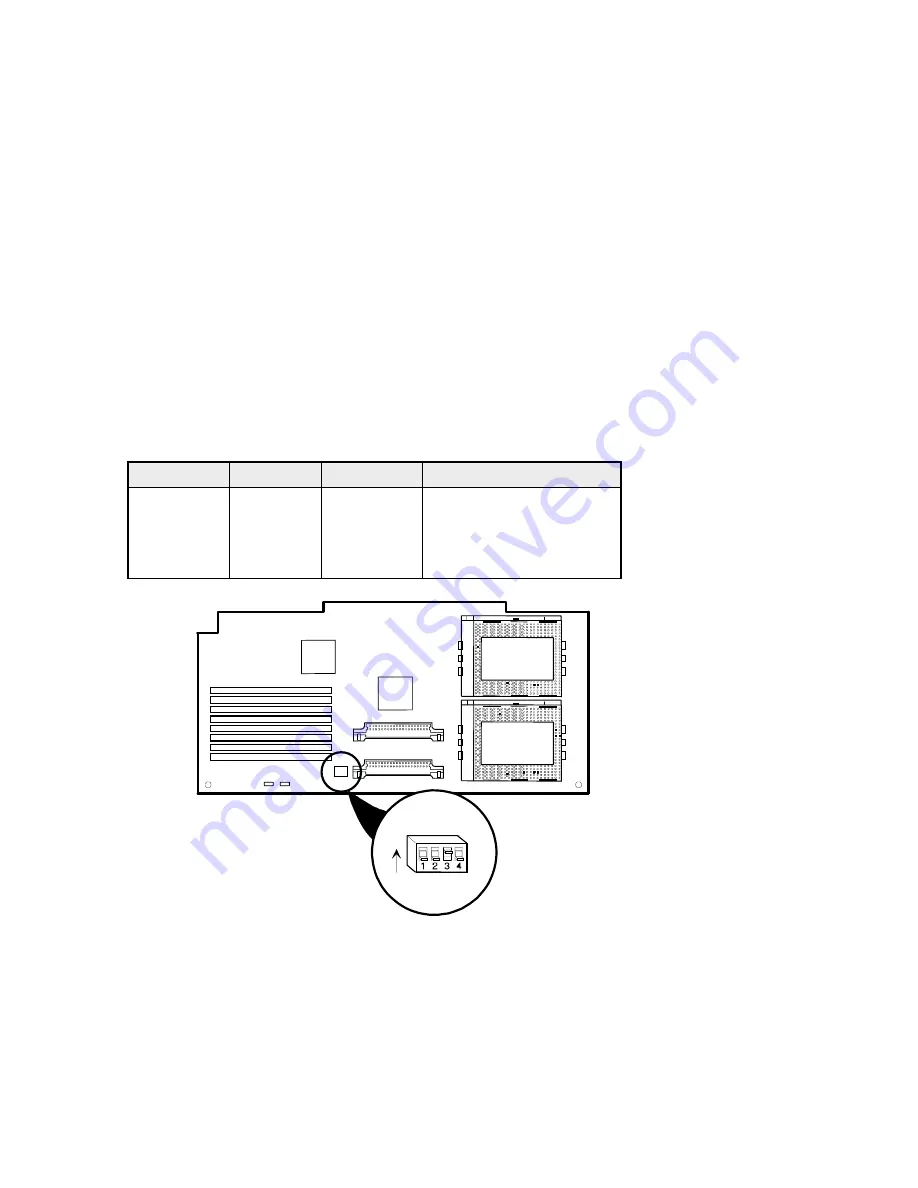
Prioris HX 6000 Server Powergrade Kit
8
Check the Switch Settings
Check the switch settings, shown in Figure 4, for a CPU with a speed of
200 MHz as listed in Table 2 (66 MHz
×
3
≅
200 MHz).
Table 2. CPU Module Switch Settings
CPU Speed
Switch
Position
Description
200 MHz
SW4-1
Down
66 MHz bus frequency
SW4-2
Down
×
3 bus/core frequency
SW4-3
Up
SW4-4
Down
J8
J9
J10
J11
J12
J13
J14
J15
CPU #1
CPU #2
DEC01029-5
SW4
UP
Figure 4. CPU Module Switch Location



































