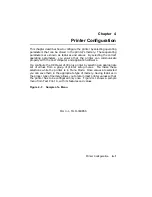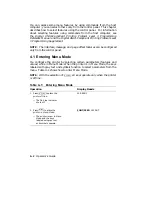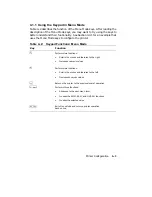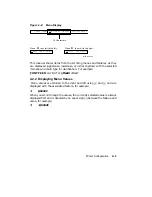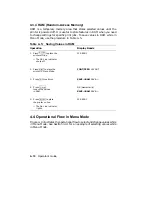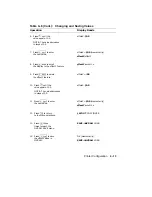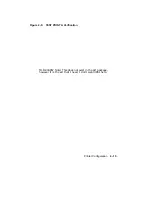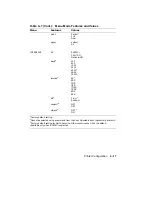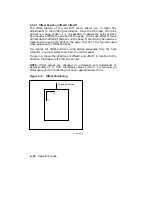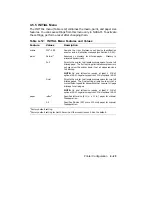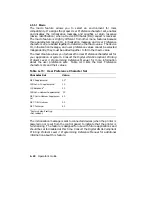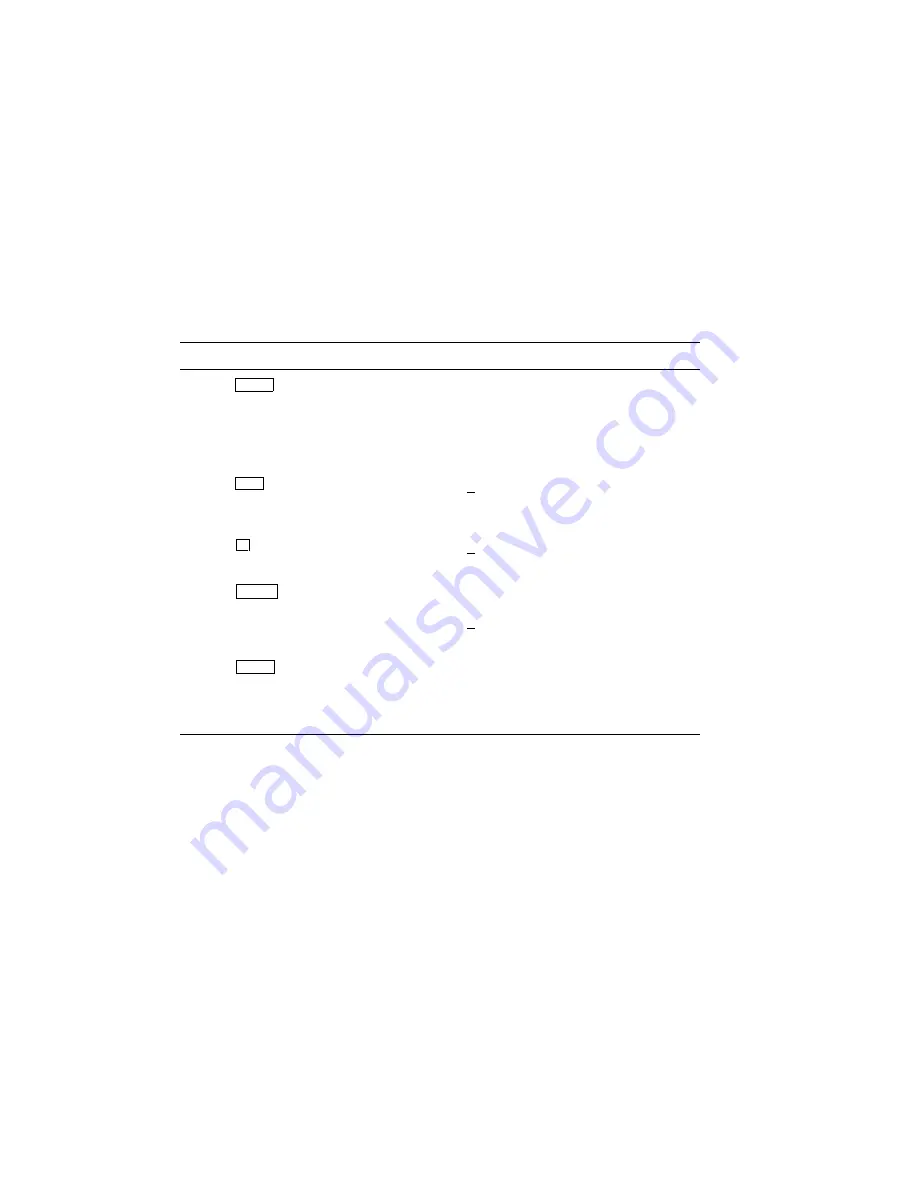
4.3.3 NVRAM (Nonvolatile Random-Access Memory)
The printer can communicate with many systems using the factory default
settings in ROM, but you may have to change values to accommodate your
particular application or host computer. NVRAM allows those changes to
be saved in a nonvolatile memory so that they are available each time you
power on the printer. In nonvolatile memory the selected values are not
cleared when the printer is powered off or reset. Selections are saved in
NVRAM until you change them. To save values in NVRAM while in Menu
Mode, use the procedure shown in Table 4–4.
Table 4–4: Saving Values in NVRAM
Operation
Display Reads
1. Press
On Line
to place the
printer off line.
— The On Line indicator
shuts off.
00 READY
2. Press
Menu
to place the
printer in Menu Mode.
FONT/FEED LAYOUT
3.
Press
/
twice.
SAVE–>NVRAM LOAD
4.
Press
r
Enter
to save the values
in NVRAM.
OK (momentarily)
#
SAVE–>NVRAM LOAD
5.
Press
On Line
to place
the printer on line.
— The On Line indicator
lights.
00 READY
Printer Configuration
4–9
Summary of Contents for DEClaser 2100 plus
Page 19: ...Figure 1 1 Components Front Right Side View MLO 004826 1 2 Operator s Guide...
Page 21: ...Figure 1 2 Components Rear Left Side View MLO 004827 1 4 Operator s Guide...
Page 23: ...Figure 1 3 Components Inside the Printer MLO 004828 1 6 Operator s Guide...
Page 39: ...5 Replace the cover on the cassette Fig 2 14 MLO 004840 Operating Information 2 13...
Page 44: ...2 Fold out the extension tray Fig 2 17 MLO 004836 2 18 Operator s Guide...
Page 48: ...14 Close the rear output tray Fig 2 21 MLO 004834 2 22 Operator s Guide...
Page 65: ...Figure 2 1 Engine Test Print Fig 2 40 MLO 004525 Operating Information 2 39...
Page 68: ...Figure 2 2 Test Print A Fig 2 42 MLO 004851 2 42 Operator s Guide...
Page 72: ...Figure 2 3 Test Print B Fig 2 43 MLO 004852 2 46 Operator s Guide...
Page 75: ...Figure 2 4 Font List Fig 2 44 MLO 004853 Operating Information 2 49...
Page 224: ...Figure C 2 Serial Connections to Modem MLO 004885 Specifications C 5...
Page 225: ...Figure C 3 Serial Connections Without Modem MLO 004887 C 6 Operator s Guide...